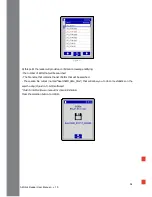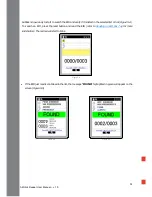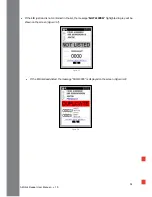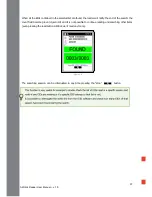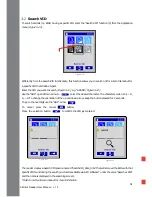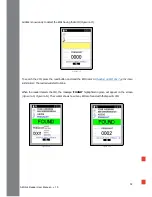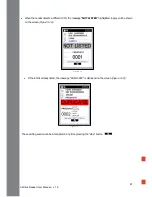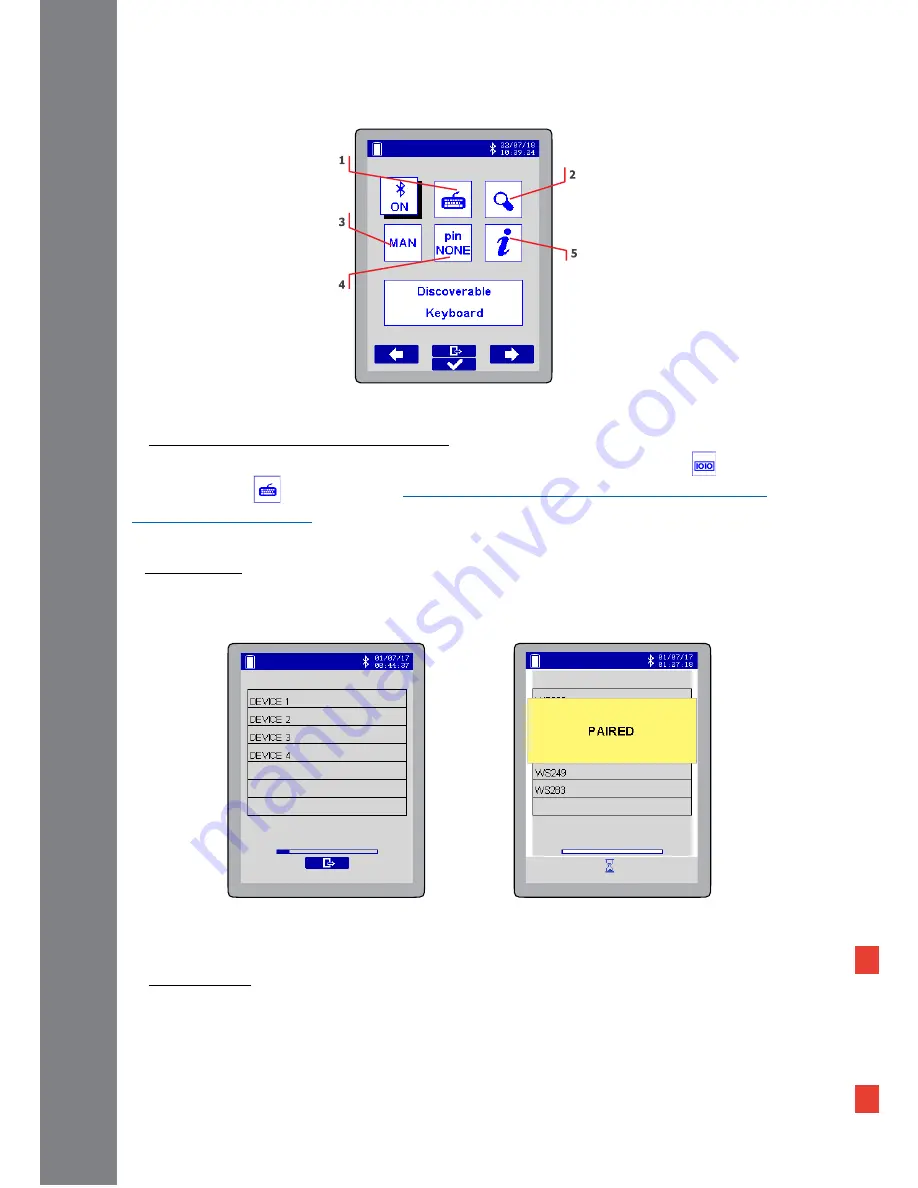
48
AirStick Reader User Manual – v. 1.0
5. Info about Airstick’s Bluetooth and status
1. Select Virtual COM Port / Keyboard profile
When Bluetooth® is ON, AirStick can be connected to a device either as Virtual COM Port
or as
Keyboard wedge
mode (Refer to
Bluetooth® Virtual COM Port (SPP, Serial Port Profile)
and
Bluetooth® Keyboard wedge
sections for more information).
2. Find a device
Search a device via Bluetooth®. The list of all the Bluetooth® devices currently available will progressively
appear
(Figure 6-7) and the name of the devices will be displayed in the list. When the entire list of the
devices is uploaded, it is possible to select the desired device and wait until they will be paired
(Figure 6-8).
3. Manual / Auto
Select the Manual option to search manually a device each time the Bluetooth® is switched on.
If the Auto mode is active, once the Bluetooth is switched on the reader will try to connect to the device it
was connected the last time.
Figure 6-8
Figure 6-7
Figure 6-6