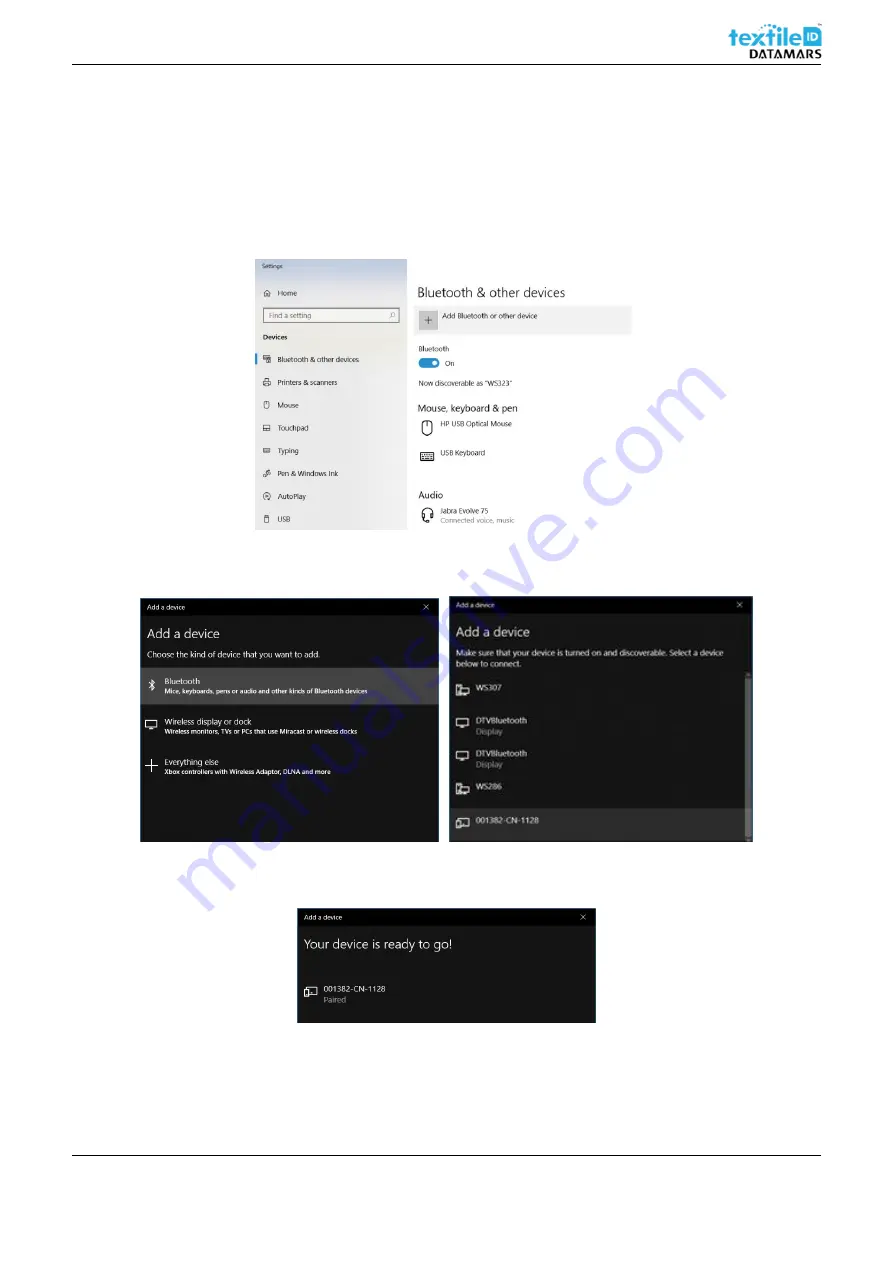
Bluetooth UHF RFID Reader User Manual
UM001371
Page 13 / 17
Rev. 1.0
–
04.12.2019
5.2.2
SPP Mode
To connect the reader to your PC
in “
SPP
mode”
proceed as follows (example made with Windows 10):
1.
Delete existing pairings to the reader (from your smartphone and/or PC);
2.
Double click on the reader
’s
trigger button;
3.
Open
the “Bluetooth & other devices” settings and click on “Add Bluetooth or other device”
;
Figure 17 - SPP Mode setting
4.
Click on “Bluetooth”
and select the reader;
Figure 18 - SPP Mode setting
5.
If the device is correctly paired, the following message is shown;
Figure 19 - SPP Mode setting
6.
Your device is now connected and ready to use. Launch an application that supports Serial Port Profile
communication (e.g. Bluetooth Serial Terminal for windows, etc...).



































