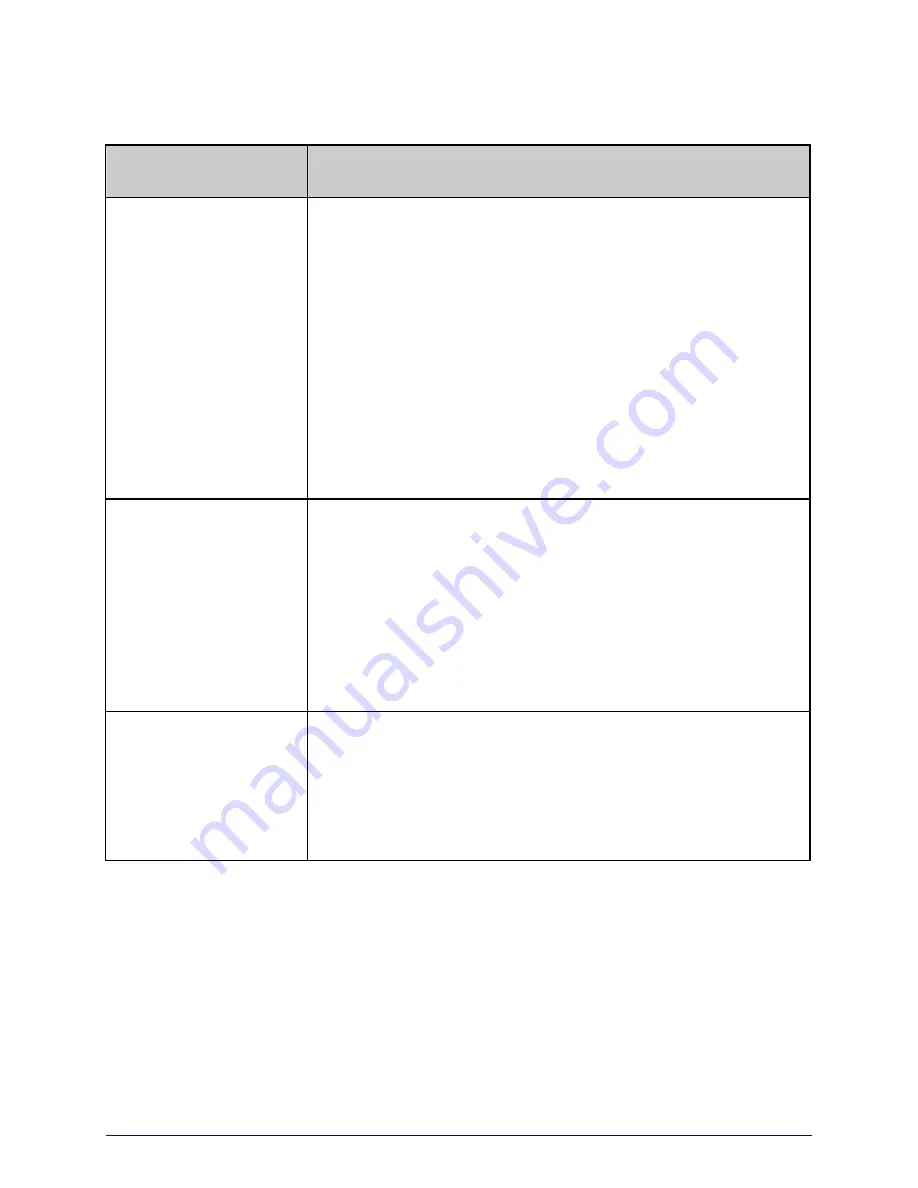
110
H-Class
General Resolutions (continued)
If experiencing this
problem…
Try this solution…
No print when using a
software program (Test
labels print normally):
Ensure that the printer is at READY then observe the display
when sending your label format to the printer and proceed
accordingly:
•
If Receiving Data (see Section 4.1.1) is not indicated, check
the protocol, port settings and / or IP Address between the
printer and host. If networking, check for the appropriate
Current State Icon. Also, ensure that the interface cable
meets the requirements of the printer and host, and that it
is properly connected; or,
•
If Receiving Data is indicated, enter COMMUNICATIONS /
ESC SEQUENCES and disable the setting (see Section
4.2.5).
Poor print quality:
Check the following possibilities:
•
Adjust the Leveling Cam (see Section 5.4.1);
•
Adjust the Heat and Print Speed settings (see Section
4.2.2);
•
If using thermal transfer, ensure media and ribbon
compatibility (see Section 7.3); and,
•
Clean the printhead (see Section 5.5.1).
Skips labels when
printing:
Check the following possibilities:
•
Perform calibration; (see Section 3.4);
•
Adjust the Media Sensor (see Section 3.2); and,
•
If the label format is within 1/8 inch of the media’s edge,
reduce or move the format slightly.
Summary of Contents for H-4212
Page 1: ...Operator s Manual ...
Page 2: ......
Page 6: ......
Page 16: ...6 H Class ...
Page 40: ...30 H Class ...
Page 86: ...76 H Class ...
Page 142: ...132 H Class ...
Page 146: ...136 H Class ...
Page 150: ...140 H Class ...
Page 158: ...148 H Class ...
Page 162: ...152 H Class ...
Page 176: ...166 H Class ...
Page 180: ......
















































