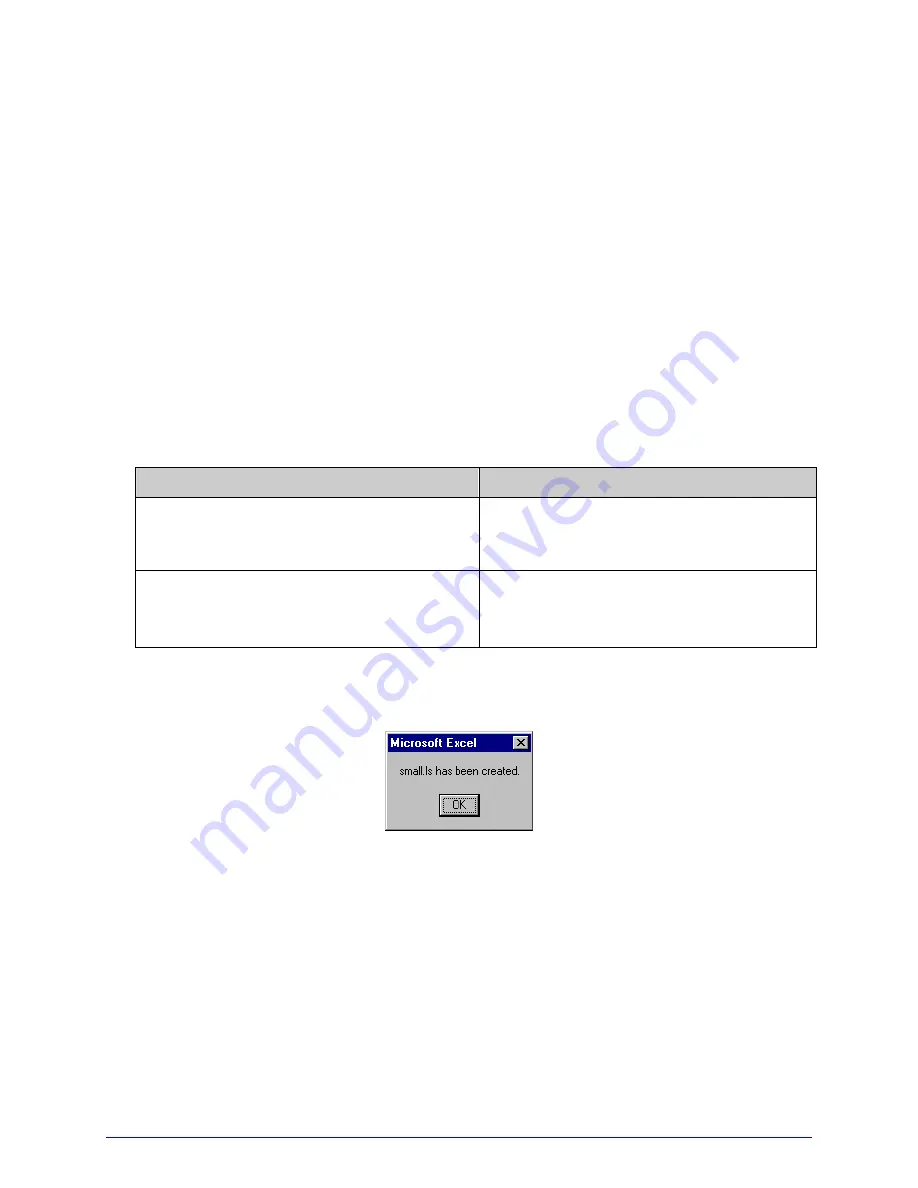
A-Class
141
F. Download the generated files to the printer – one method is the DOS copy command:
copy small.ls lpt1: /b
G. Reset the printer by pressing and holding the CANCEL Key for approximately four
seconds.
H. After the resetting, verify operation by printing a Configuration Label. The new font
selection will be printed on the label under SYSTEM INFORMATION / OPTIONAL
LANGUAGES. (The new language also appears in the menu: SYSTEM SETTINGS / MENU
LANGUAGE.) These are the only methods to determine whether the download was
successful.
An error has occurred if the menu displays the new language selection, but all the
messages remain in English. In this case, re-check your process or contact Datamax
Technical Support (be prepared to provide the Common.xls and DPL download files
created). Other possible error messages are as follows:
Menu Language Error Message
Description
Please select the entire column(s) or the
desired language(s), by clicking on the
column letter(s)
After pressing the Generate DPL File(s)
radio button, the languages to convert
were not correctly selected.
Message text may not exceed MAX = xx
designated characters for this MID
The entered message exceeds the
number of characters specified in column
C. You may not modify this number.
I. Repeat Steps A – H using the filename misc.xls to translate printer option items. This
will output small20.ls.
Important Advanced File Handling Information
•
The standard printer leaves the factory with EFIGS loaded into Module Y. At this
point, Module Y is LOCKED and will only accept additional language downloads.
•
After downloading a language update, Module Y is left UNLOCKED until the printer is
reset or power is cycled. In this state, Module Y will accept font, image and label
format downloads. The module will also honor the Clear Module request. Therefore,
following an update it is recommended that a reset be performed to lock the module;
Summary of Contents for A-Class A-4212
Page 1: ...Operator s Manual ...
Page 2: ......
Page 5: ......
Page 6: ......
Page 8: ......
Page 14: ...vi ...
Page 22: ...8 A Class ...
Page 84: ...70 A Class ...
Page 128: ...114 A Class ...
Page 136: ...122 A Class ...
Page 140: ...126 A Class ...
Page 144: ...130 A Class ...
Page 158: ...144 A Class ...
Page 160: ...146 A Class ...
Page 166: ...152 A Class ...












































