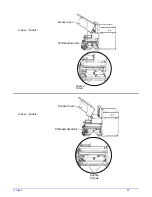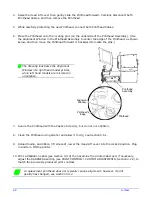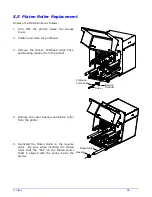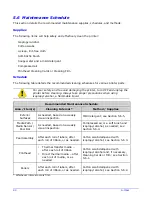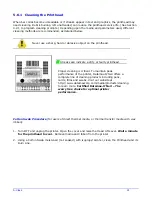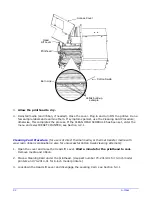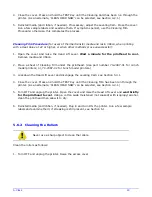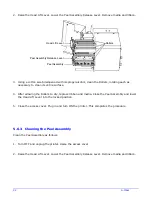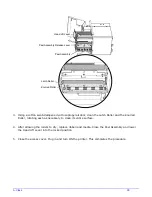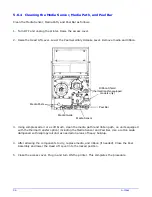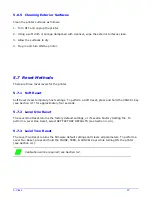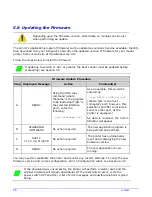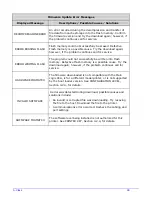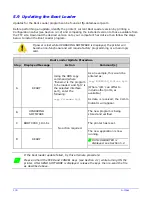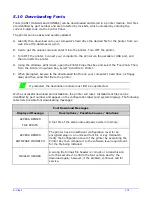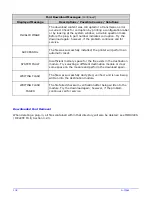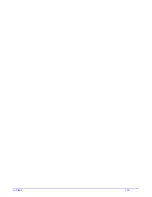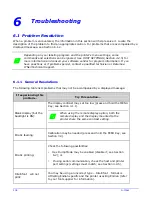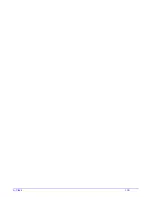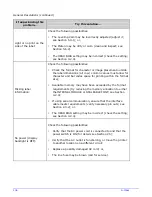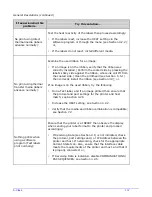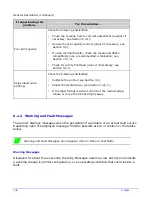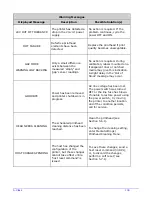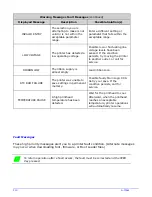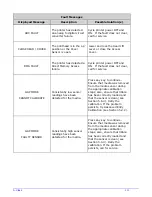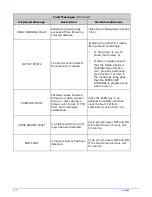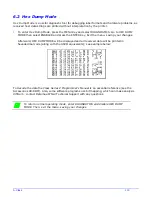100
A-Class
5.9 Updating the Boot Loader
Updates for the Boot Loader program can be found at ftp.datamaxcorp.com
Before performing an update, identify the printer’s current Boot Loader version by printing a
Configuration Label (see Section 4.3.2) and comparing the installed version to those available from
the FTP site. Download the desired version onto your computer’s hard drive then follow the steps
below to install the Boot Loader program.
If power is lost while UPGRADING SOFTWARE is displayed, the printer will
become non-functional and will require factory programming or a main logic
card.
Boot Loader Update Procedure
Step Displayed Message
Action
Comment(s)
A READY
Using the DOS copy
command (where
‘filename’ is the program
to be loaded and ‘lpt1’ is
the selected interface
port), enter the
following:
copy
filename
lpt1
As an example, this would be
entered as:
copy BOOTXC99_1101.bs lpt1
(Where ‘lpt1’ can differ to
include other ports, as
available.)
As data is received, the Comm
Indicator will appear.
B
UPGRADING
SOFTWARE
The new program is being
stored and verified.
C
BOOTXC99_1101.bs
The printer has reset.
D READY
No action required.
The new application is now
running.
If UNCALIBRATED is
displayed, see Section 5.2.
If the boot loader update failed, try this alternate procedure:
Press and hold the FEED and CANCEL Keys (see Section 4.1) while turning ON the
printer. After SEND SOFTWARE is displayed, release the keys then re-send the file
as described above.
Summary of Contents for A-Class Mark II
Page 1: ...Operator s Manual ...
Page 2: ......
Page 5: ......
Page 20: ...10 A Class Peel Point Dimension See Appendix C for the PE Series printer s dimension Peel Bar ...
Page 80: ...70 A Class ...
Page 113: ...A Class 103 ...
Page 115: ...A Class 105 ...
Page 126: ...116 A Class ...
Page 134: ...124 A Class ...
Page 138: ...128 A Class ...
Page 142: ...132 A Class ...
Page 156: ...146 A Class ...
Page 158: ...148 A Class ...
Page 164: ...154 A Class ...