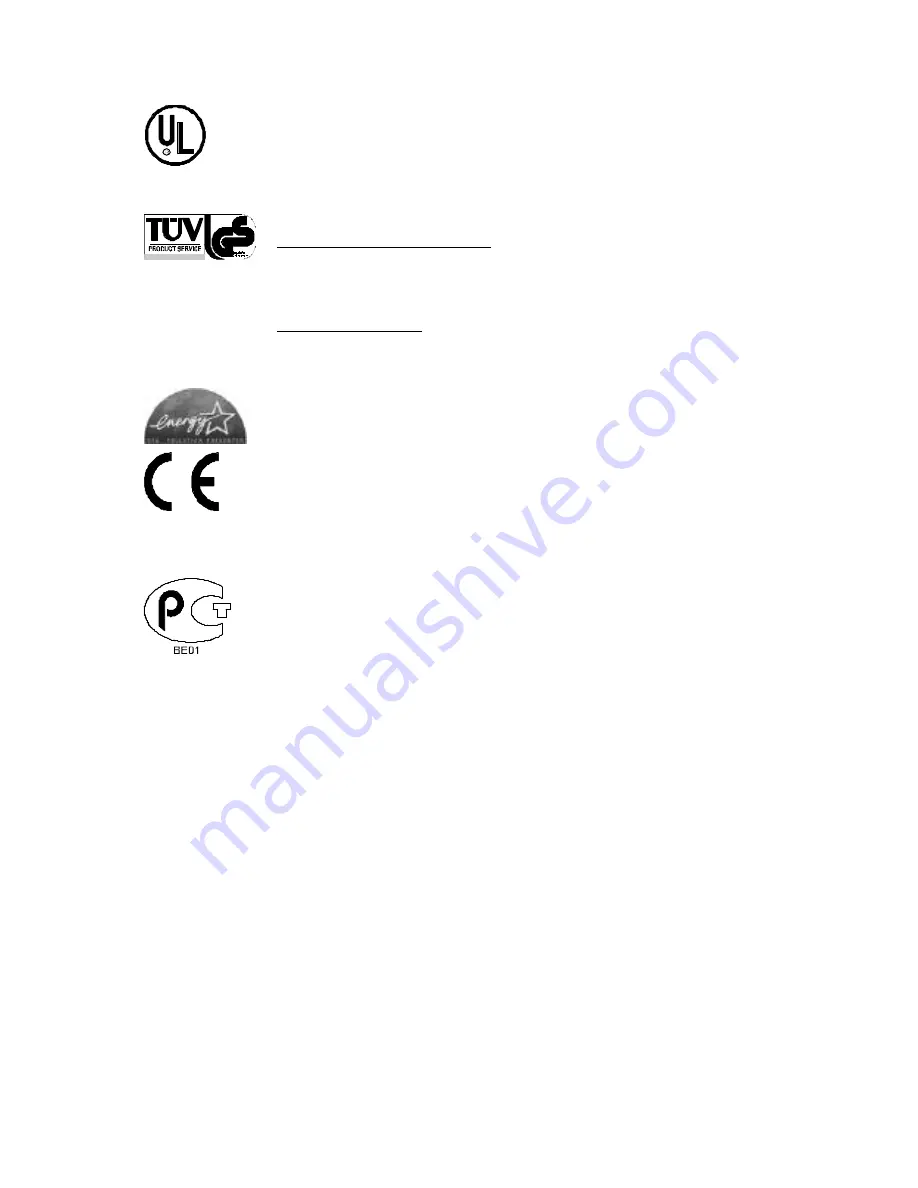
Agency Compliance and Approvals:
C US
Listed
UL1950
Information Technology Equipment
C22.2 No. 950-M93
EN60950
For 230 Volt Operation (Europe): Use a cord set, marked "HAR," consisting
of a min H05VV-F cord which has a minimum 0.75 square mm diameter
conductors, provided with an IEC 320 receptacle and a male plug for the
country of installation rated 6A, 250V
Für 230 Volt (Europa): Benützen Sie ein Kabel, das mit "HAR" markiert ist,
bestehend mindestens aus einem H05VV-F Kabel, das mindestens 0,75
Quadratmillimeter Drahtdurchmesser hat; sowie eine IEC320 Steckdose und
einen für das Land geeigneten Stecker, 6A, 250 Volt.
As an Energy Star Partner, the manufacturer has determined that this product
meets the Energy Star guidelines for energy efficiency.
The manufacturer declares under sole responsibility that this product
conforms to the following standards or other normative documents:
EMC:
EN 55022 (1993) Class A
EN 50024 (1998)
Safety: This product complies with the requirements of EN 60950 /A11:1997
Gost-R
FCC:
This device complies with FCC CFR 47 Part 15 Class A.
þ
Note:
This equipment has been tested and found to comply with the limits for a Class
A digital device, pursuant to Part 15 of the FCC Rules. These limits are
designed to provide reasonable protection against harmful interference when
the equipment is operated in a commercial environment. This equipment
generates, uses, and can radiate radio frequency energy, and if not installed and
used in accordance with the instructions in this manual, it may cause harmful
interference to radio communications. Operation of this equipment in a
residential area is likely to cause harmful interference in which case the user will
be required to correct the interference at his own expense.
Summary of Contents for E-4304
Page 1: ...E 4203 E 4204 E 4304 Operator s Manual...
Page 2: ......
Page 6: ......
Page 8: ...ii 4 5 5 Label Alignment Troubleshooting 28...
Page 10: ......
Page 14: ...4 E 4203 E 4204 E 4304...
Page 24: ...14 E 4203 E 4204 E 4304...
Page 33: ...E 4203 E 4204 E 4304 23 Continued...
Page 47: ...E 4203 E 4204 E 4304 37...
Page 61: ...E 4203 E 4204 E 4304 51 FLASH Memory 1MB...
Page 64: ...54 E 4203 E 4204 E 4304...
Page 80: ...C 4 E 4203 E 4204 E 4304...





































