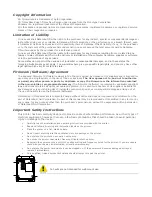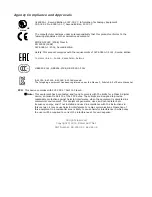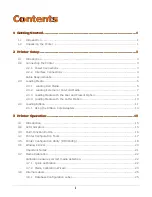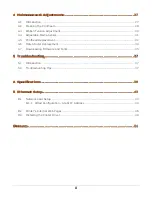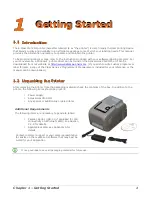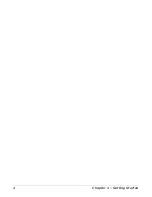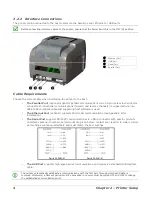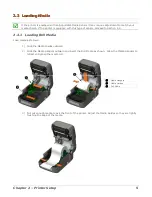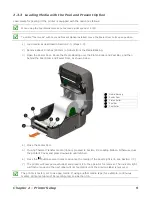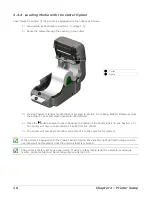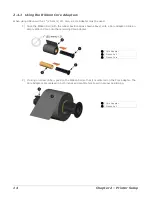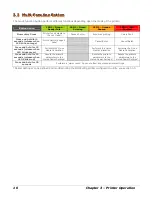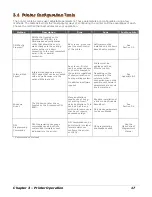4
Chapter 2 – Printer Setup
2.2.2 Interface Connections
The printer can be connected to the host system via the parallel, serial, Ethernet or USB ports.
Before connecting interface cables to the printer, ensure that the Power Switch is in the OFF (O) position.
312
Ethernet Port
USB Port
Serial Port
Parallel Port
Cable Requirements
Choose the correct cable when interfacing the printer to the host:
The Parallel Port (optional) supports parallel communications via a 36-pin male mini-Centronics
connector. Bi-directional communications (forward and reverse channels) is supported when an
IEEE 1284 compliant cable and supporting host software is used.
The Ethernet Port (optional) supports Wired LAN communications (see Appendix B for
information).
The Serial Port supports RS-232C communications via a DB-9 connector with specific pin-outs
(interface cable part numbers and pin-outs are given below; contact your reseller to order). Serial
port settings are menu-selectable and must match the host settings.
Part # 32-2483-01
Part # 32-2301-01
The USB Port supports high-speed serial communications and requires a standard USB interface
cable.
The printer automatically establishes communications with the first port through which valid data is
received. Afterward, a timeout period must be exceeded (or power must be cycled OFF and ON) to change
the established communications port.