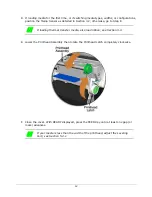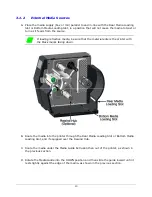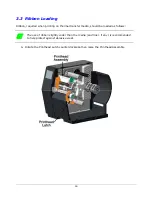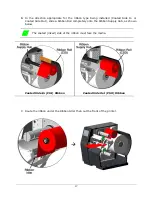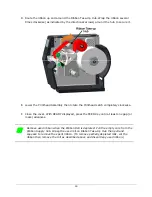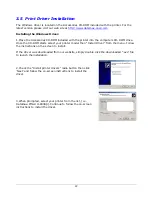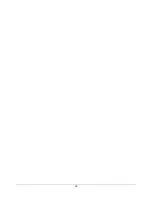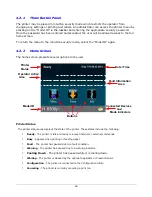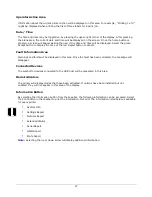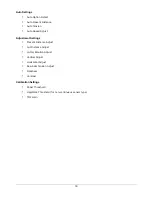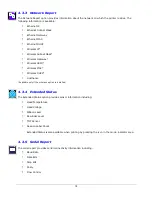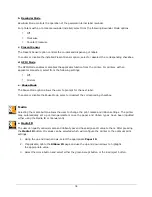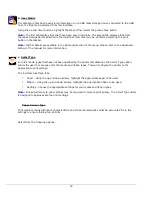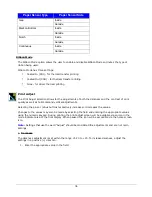21
3.4.3
Setting the Media and Ribbon Parameters Manually (Advanced)
There are times when all print parameters must be set manually. This can happen when a
new or specialized media or ribbon is being used. This advanced procedure will use the
Custom Manual utility.
Note:
Some values may be grayed-out, meaning they are automatically set by default or not
available for the particular printer model. To change these values, select the Auto button next
to the value field and then select the green Accept button to confirm your choice to change to
manual mode.
Note:
Please see the Menu section for more information.
1. Select Menu > Advanced > Media.
2. Select the Paper Sensor Type field until the correct paper type appears. The
options are as follows:
Gap
Mark on Bottom
Notch
Continuous
3. Select the Ribbon Mode field until the correct option appears. The options are as
follows:
None - for direct thermal printing
Coated In - for thermal transfer printing
Coated Out - for thermal transfer printing
4. Tab to the next screen and enter values for Heat and Heat Balance.
5. Tab to the next screen and enter values for Rewinder Tension.
6. Tab to the next screen and enter a value for Ribbon Low Diameter.
7. Select the Home button and select the green Accept button to confirm the settings.
3.4.4
Load a Saved Media File
For media and ribbon settings that are frequently used, media setup files can be saved to the
printer’s internal memory for easy access. For more information on saving the user setup files,
refer to the section titled Setups from the Tools > User Files menu section. To select an
internally saved media setup file, perform the following steps:
1. Select Menu > Basic > Media > User Media.
2. Using the up and down arrows, select the appropriate Internal Media Setup File.
3. Select the green Accept button and confirm the settings.