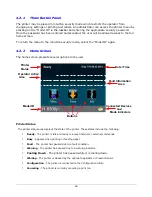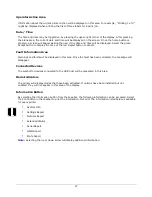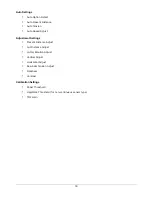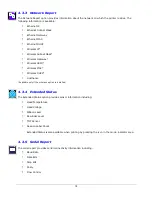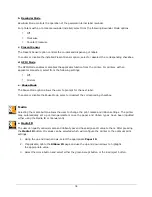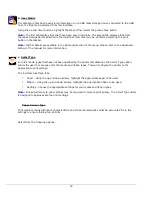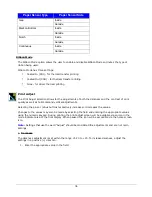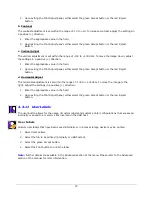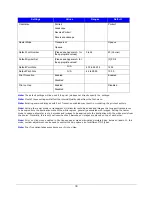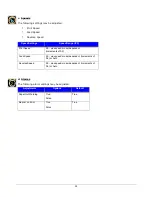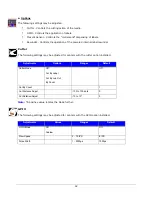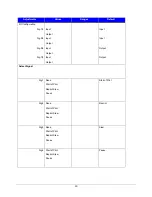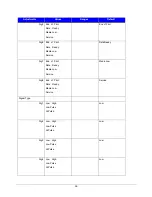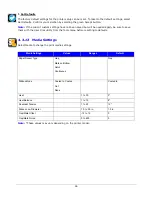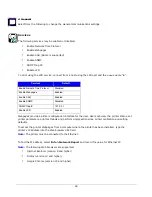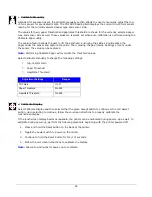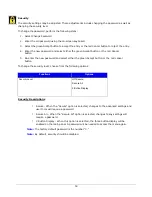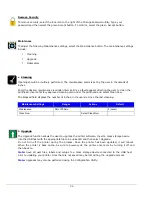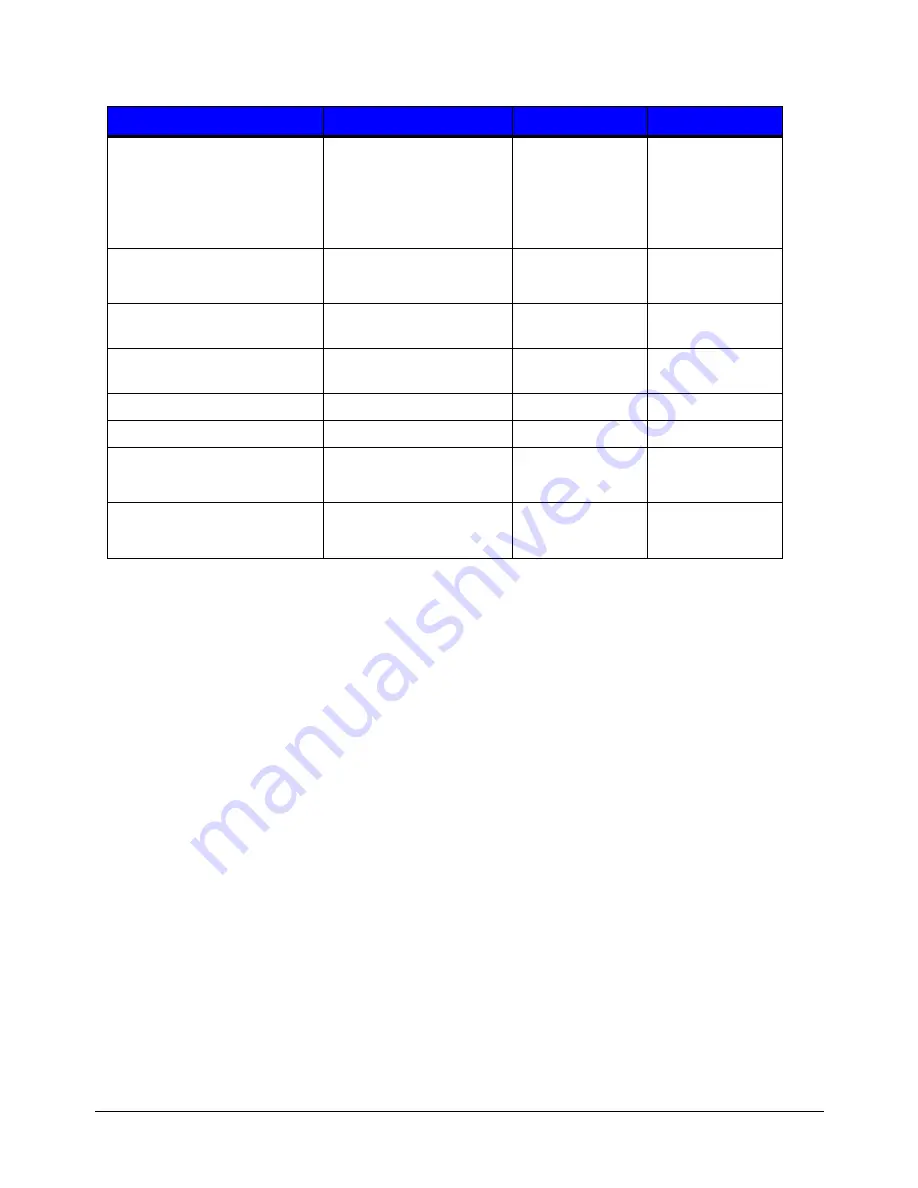
39
Settings
Values
Ranges
Default
Orientation
Portrait
Landscape
Reverse Portrait
Reverse Landscape
Portrait
Raster Mode
Transparent
Opaque
Opaque
Default Font Number
(Please see Appendix A for
the appropriate values)
0 to 52
23 (Courier)
Default Symbol Set
(Please see Appendix A for
the appropriate values)
[0] PC-8
Default Point Size
N/A
4.00 to 999.75
12.00
Default Pitch Size
N/A
.44 to 99.99
10.00
Print Truncation
Enabled
Disabled
Enabled
Print on Gap
Enabled
Disabled
Disabled
Note:
The default settings will be used if the print job does not directly specify the settings.
Note:
Most of these settings will affect the internal Quality Label from the Test menu.
Note:
Rotating oversized images with Print Truncation enabled may result in truncating the printout entirely.
Note:
Setting the raster mode to transparent will allow for texts, barcodes and images that support transparency
to be copied onto the destination without the white regions generally associated with images. Setting the raster
mode to opaque allows for texts, barcodes and images to be applied onto the destination with the white pixels from
the source. Generally, this is only notices when text, barcodes or images are placed on top of each other.
Note:
Print on Gap when enabled in Continuous paper mode eliminates simulated gap between labels. In this
mode, vertical adjustment can be used to control the skip space size for different TOF types.
Note:
Print Truncation takes precedence over Print on Gap.