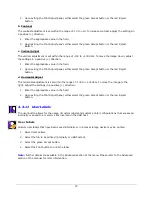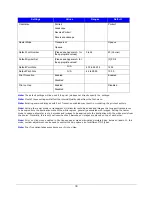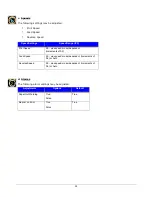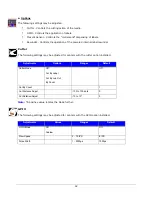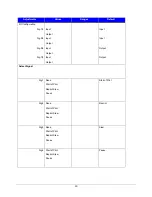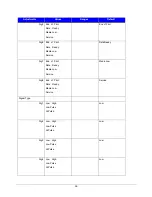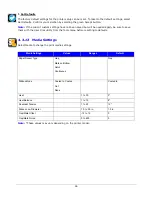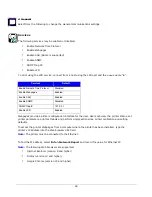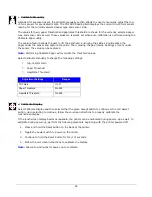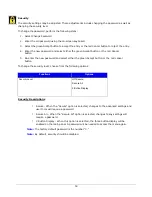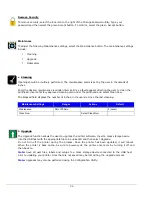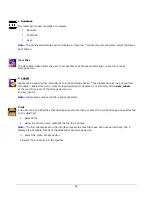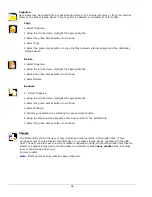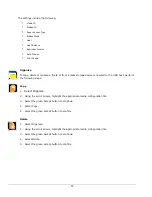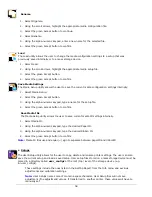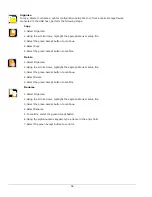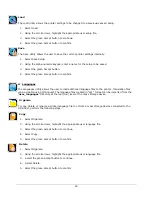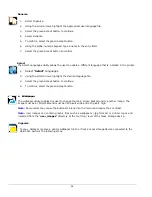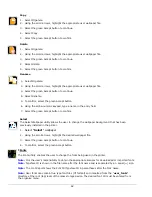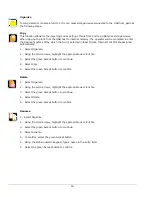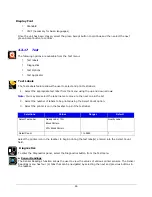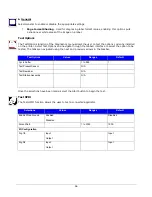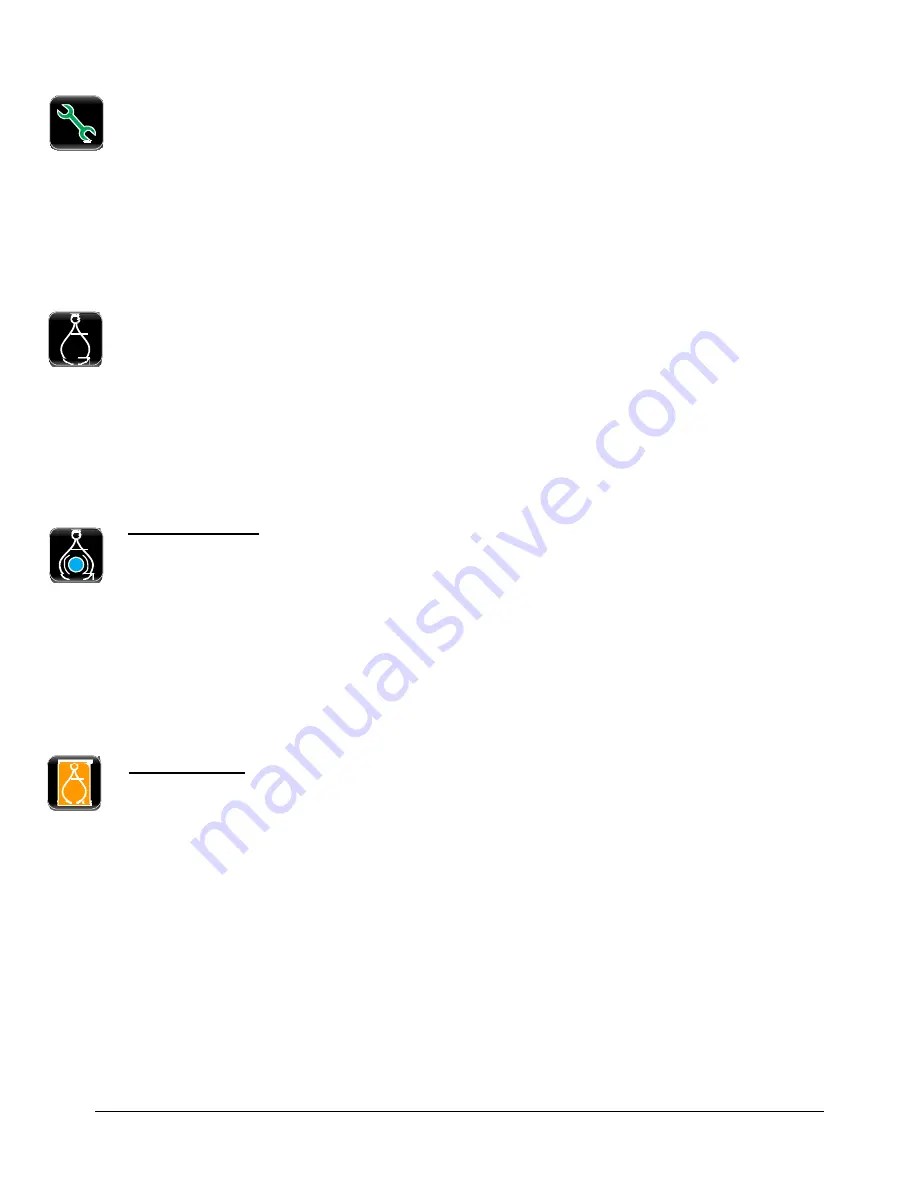
51
4.3.15 Tools
Select from the following options to adjust the appropriate settings:
•
Calibrate
•
Security
•
Maintenance
•
User Files
•
Date/Time
Calibrate
The Calibrate settings include:
•
Calibrate Sensors
•
Calibrate Paper
•
Calibrate Manually
•
Calibrate Display
a.
Calibrate Sensors
Select Calibrate Sensors to automatically calibrate the printer without print media. Calibration includes
changes to the following settings:
•
Head Pressure (not applicable for the p1115)
•
Auto Load Sensor
•
Top-of-Form Sensor
Note:
The print media must be removed and the printhead mechanism must be unlatched for the
Calibrate Sensors to properly calibrate the printer.
b.
Calibrate Paper
When selecting Calibrate Paper, the paper is scanned to determine the top-of-form media and top-of-
form gap settings.
Upon selection, the printer will move the paper forward and backward over the gap or mark. It may be
helpful to place the identifying mark or notch just behind the TOF sensor so that the sensor will go over
the mark as the media progresses through the printer.
Calibrate Paper is intended to sample paper with the default size of 4” x 4”. If a 4” x 6” label is used
for calibration and the TOF sensor is placed just after the identifying mark or notch, it may not calibrate
properly because it is designed to move the paper only 4”.
Note:
Print media must be properly installed in the printer for the Calibrate Paper function.
Note:
Manually selecting Calibrate Paper is not necessary if Auto Calibration is enabled. However, it may
help in calibrating more difficult media.