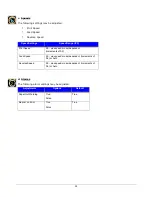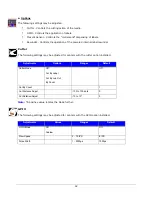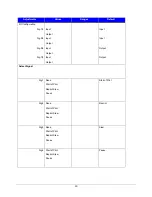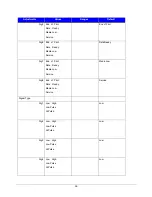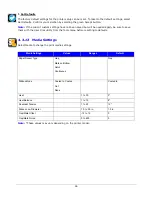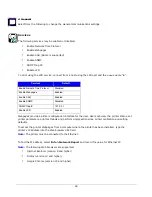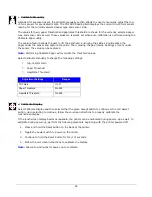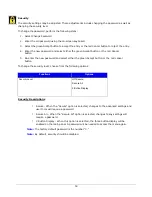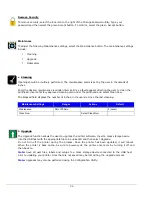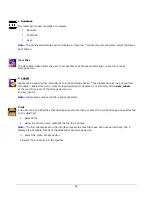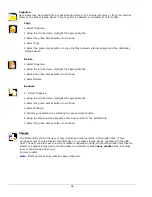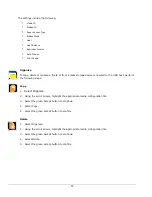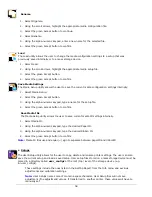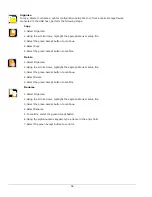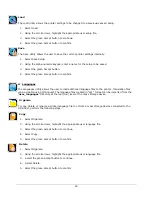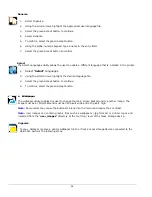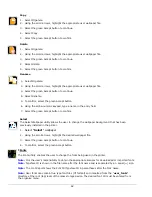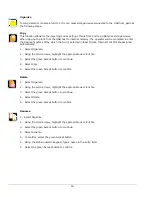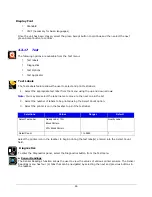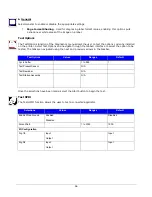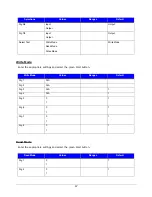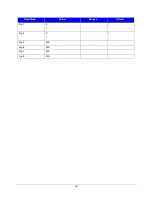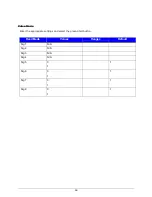54
Remove Security
To remove security, select the lock icon to the right of the Change Password utility. Type your
password and then select the green Accept button. To confirm, select the green Accept button.
Maintenace
To adjust the following Maintenance settings, select the Maintenance button. The maintenance settings
include:
•
Cleaning
•
Upgrade
•
Odometers
a.
Cleaning
Cleaning should be routinely performed. The maintenance alarm is set by the user in thousands of
inches.
Enter the desired maintenance reminder interval. Once a fault appears directing the user to clean the
printhead, insert a factory approved cleaning card under the printhead and select Clean Now.
The Elapsed field displays the number of inches, in thousands, since the last cleaning.
Maintenance Settings
Ranges
Actions
Default
Maintenance
0k to 1000k in.
0 (never)
Clean Now
Select Clean Now
b.
Upgrade
The Upgrade function allows the user to upgrade the printer software. Insert a mass storage device
into the USB host with the appropriate file to be uploaded and then select Upgrade.
Do not turn off the printer during the process. Once the printer has been updated, it will reboot.
When the printer is back online, be sure to power-cycle the printer once more by turning it off and
then back on.
Note:
Save all user files, labels and setups to a mass storage device connected to the USB host
prior to updating your printer. Files that are not saved may be lost during the upgrade process.
Note:
Upgrades may also be performed using the Configuration Utility.