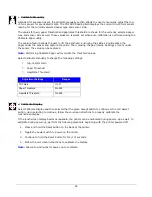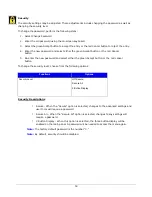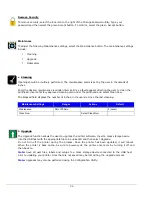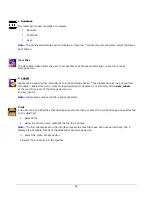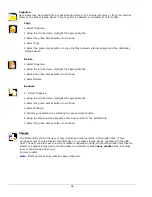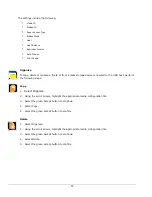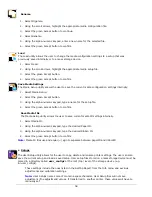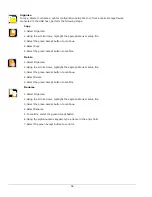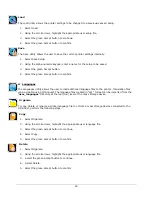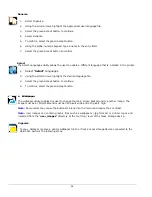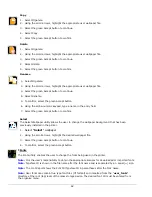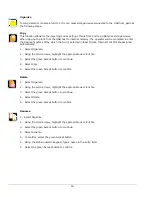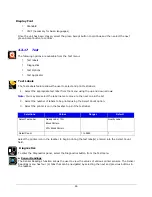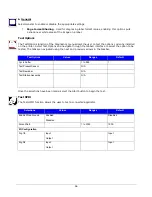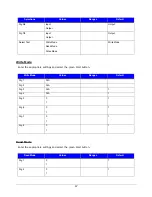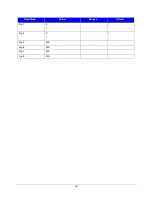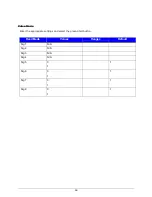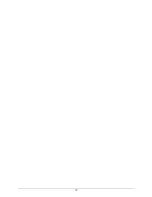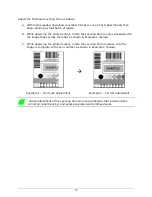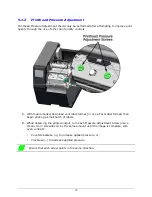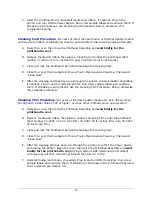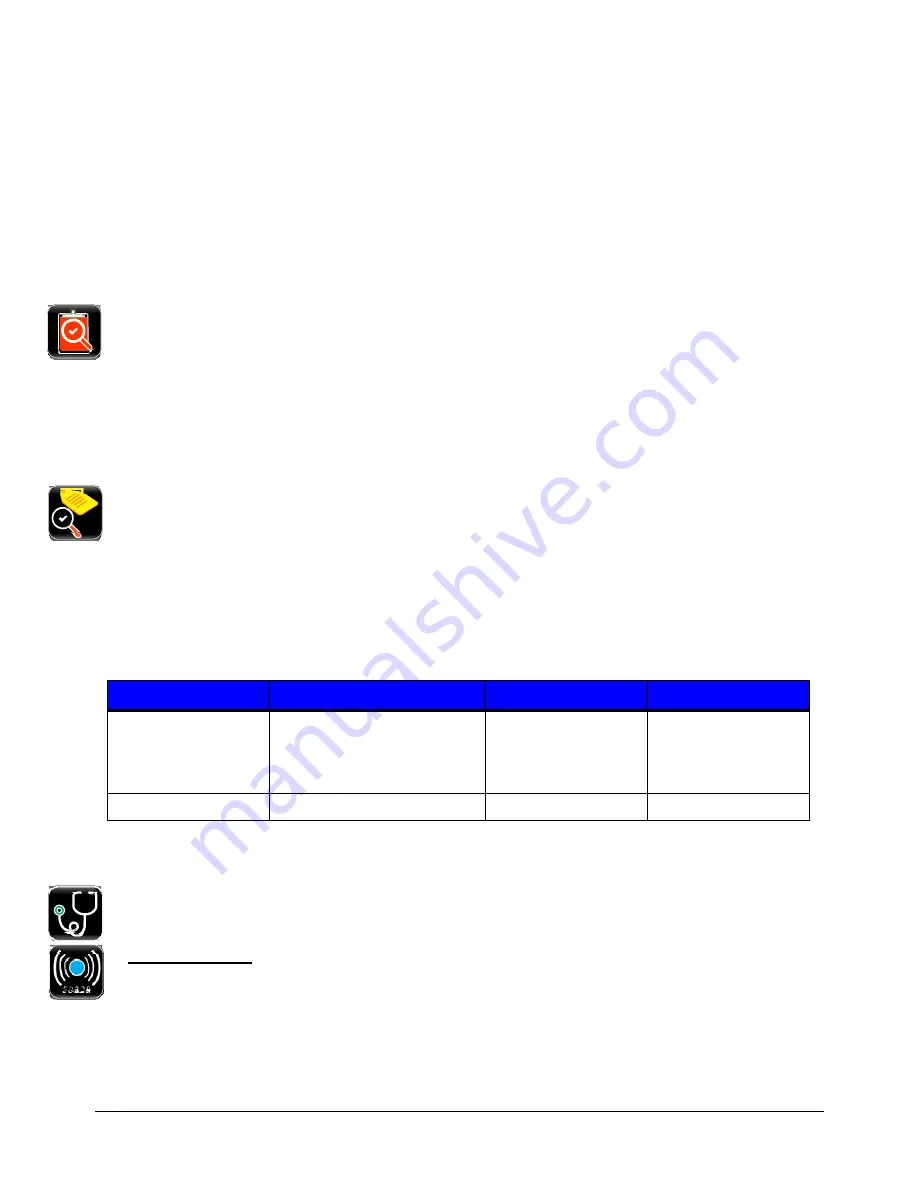
65
Display Font
•
Standard
•
CJKT (necessary for Asian languages)
Once the unit has been chosen, select the green Accept button to continue and then select the next
green Accept button to confirm.
4.3.17 Test
The following options are available from the Test menu:
•
Test labels
•
Diagnostics
•
Test Options
•
Test Applicator
Test Labels
The Test Labels feature allows the user to select and print test labels.
1.
Select the appropriate test label from the menu using the up and down arrows:
Note:
You may also select the label name to move to the next one in the list.
2.
Select the number of labels to be printed using the Select Count option.
3.
Select the printer icon in the taskbar to print the test label.
Selections
Values
Ranges
Default
Select Test Label
Quality Label 10%
Block Pattern
20% Block Pattern
Quality Label
Select Count
1 to 9999
1
Select the printer icon in the taskbar to begin printing the test label(s) entered into the Select Count
field.
Diagnostics
To enter the Diagnostics panel, select the Diagnostics button from the Test menu.
a.
Sensor Readings
The Sensor Readings function allows the user to view the values of various printer sensors. The Sensor
Readings menu has four (4) tabs that can be navigated by selecting the next and previous buttons in
the taskbar.