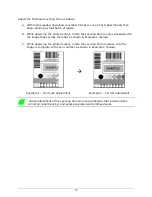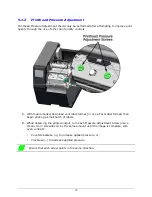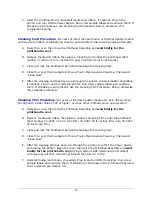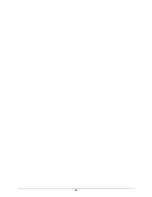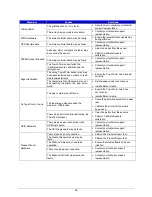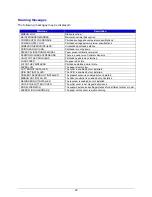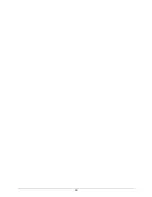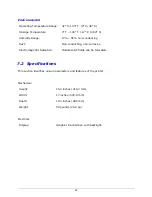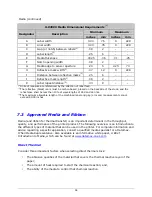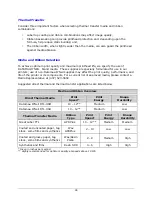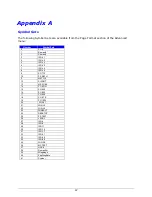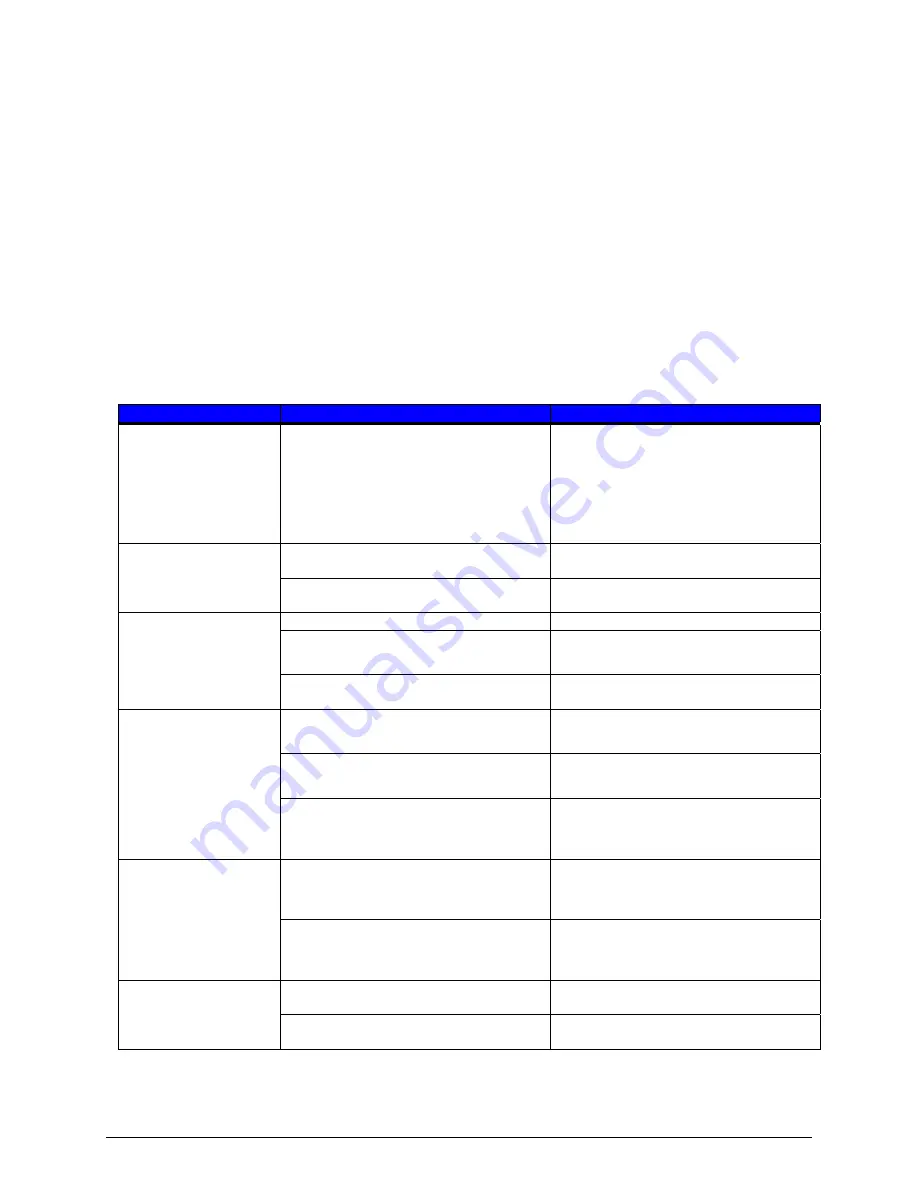
85
6
Troubleshooting
6.1 Problem Resolution
The following chart provides basic troubleshooting steps for diagnosing problems with the
printer. If the symptoms remain after troubleshooting, contact your technical support
representative.
Warning: Do not open the right side panel that covers the internal electronic components.
Due to the high voltage and the sensitivity of the components, opening the panel can lead
to injury and may void the manufacturer’s warranty.
Symptom
Causes
Solutions
System Error
Print media settings may not match the
installed media and ribbon.
Redesign the label using another
method
Use a different communications
channel.
Contact your Technical Support
representative.
Out of Ribbon
The ribbon diameter may be too low to
continue printing.
Install a new ribbon
A fault may have occurred with the ribbon
controller hardware or software.
Ensure the latest software has been
installed.
Out of Paper
The printer may be out of media.
Install a new media roll.
The media guides may not be adjusted
correctly.
Correct the media guide set- tings.
Perform
“Calibrate
Sensors.”
The media is too transparent to be
detected.
Perform
“Calibrate
Sensors.”
Cutter Jammed
The cutter may have a jam.
Remove the jam from the cutter.
Test the cutter.
Cutter Home sensor may be dirty.
Clean the Cutter Home sensor.
Test the cutter.
Cutter hardware has failed.
Ensure the cutter is properly
installed.
Test the cutter.
Rewinder Full
The rewinder may be full.
Remove the media from the
rewinder.
Test the rewinder function.
The rewinder may be obstructed and turning
slowly.
Check for obstructions that hinder the
rewinder from turning.
Test the rewinder function.
Printhead Unlatched
The printhead may be unlatched.
Close and latch the printhead
mechanism.
The printhead latch sensor may be faulty.
Contact your technical support
representative.