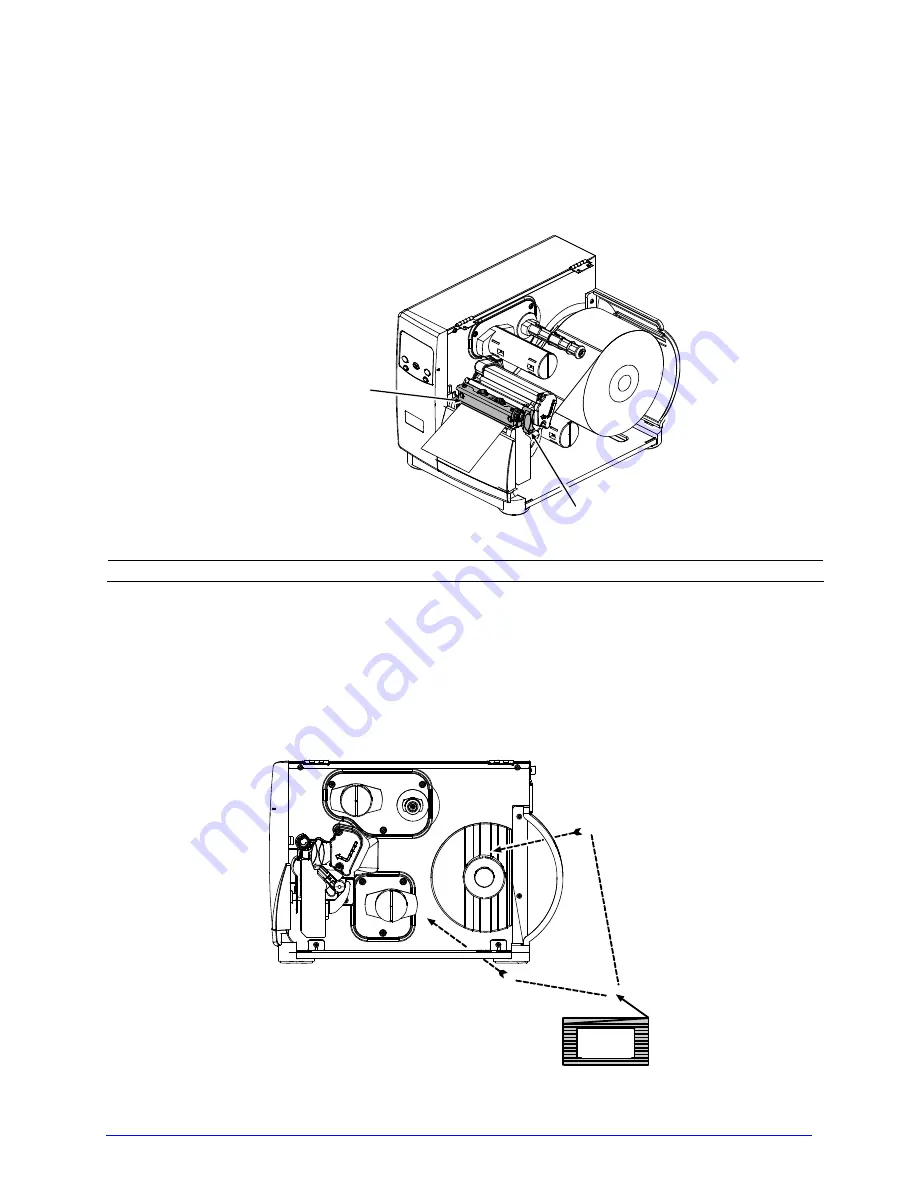
I-Class
E.
If using thermal transfer media, load ribbon (see Section 3.4); otherwise, go to Step F.
F.
Lower the Printhead Assembly and rotate the Printhead Latch into the locked position.
Close the cover then turn ON the printer. After READY is displayed, press and hold the
FEED Key until at least one label gap (or mark) is advanced; see Section 3.5.
Printhead Latch
Printhead Assembly
Note: Adjust the Leveling Cam if using narrow media; see Section 5.4.1.
3.2.2 Loading Fan-Fold Media
A. With the Fan Fold Media source aligned to the Bottom or the Rear Media Slot, insert the
media. (If using reflective media, be sure that the black mark is facedown.)
Fan-Fold
Media
Bottom
Media Slot
Rear
Media Slot
Summary of Contents for I-class series
Page 1: ...Operator s Manual ...
Page 118: ...Operator s Manual ...















































