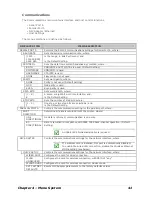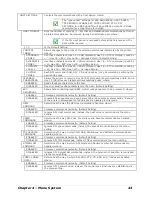Chapter 5 – Maintenance and Adjustments
55
5
5
5
.
.
.
9
9
9
D
D
D
o
o
o
w
w
w
n
n
n
l
l
l
o
o
o
a
a
a
d
d
d
i
i
i
n
n
n
g
g
g
F
F
F
i
i
i
r
r
r
m
m
m
w
w
w
a
a
a
r
r
r
e
e
e
a
a
a
n
n
n
d
d
d
F
F
F
o
o
o
n
n
n
t
t
t
s
s
s
The operating programs and fonts for the printer are stored in Flash memory on the Main PCB.
When program updates and/or new features are added, they can be downloaded to the printer as
follows:
1. Identify the new version for your model of printer from the Datamax-O’Neil Web site at
www.datamax-oneil.com and download it onto your computer’s hard drive or a floppy disk.
2. Ensure that the printer is connected to the host, (via parallel port only) and that the power is
‘On.’ Using the DOS copy command, enter:
copy filename.dlf lpt1/b
(non-display printer firmware is .dlf extension)
Other programs (e.g., hyper-terminal and certain Windows
®
Driver programs) may also be
used to download this file.
3. The
READY
light will flash during the download.
4.
Following a successful download
, the
STOP
Light will illuminate then the printer will
perform a ‘cold reset.’ The previous printer setup will not be affected unless substantial
firmware data structure changes have occurred. Print a Database Configuration Label to verify
your new firmware version.
Following an unsuccessful download
, the
ERROR
Light will illuminate then the printer
will perform a ‘warm reset’ (both the
READY
and
STOP
lights will be on during power-up
initialization). The original firmware will remain operational. If the printer fails to reset, toggle
the power ‘Off’ and ‘On.’
Try re-sending the file to the printer. If the failure continues, check the following possible
causes:
An invalid or corrupted file is being downloaded - Ensure the file being downloaded is
correct and applicable for your printer model.
Possible communications error - Check the cable connection between the host and printer
and ensure that a quality, shielded cable is used.
Possible Flash memory problem - Call for service.
Processing TrueType Fonts
(Display-equipped printers with SDIO/USB Host)
To process TrueType fonts (
.TTF
) on an external module for use by the printer:
1.
Use Windows Explorer to download the font to a module.
2.
Install the module in the printer.
3.
Press the
MENU
button then select
Printer Options
.
4.
Select
Modules
and then
Process File
.
5.
Select the module ID and the font file.
6.
When prompted enter a 2 character font ID, and then the destination module ID.
7.
Ensure that your label formats use the same font ID as assigned in Step 5.
Summary of Contents for M-Class Mark II
Page 1: ...Operator s Manual ...
Page 2: ......
Page 8: ...Chapter 1 Getting Started 2 ...
Page 64: ...Chapter 5 Maintenance and Adjustments 58 ...
Page 78: ...Appendix A Specifications 72 ...
Page 100: ......