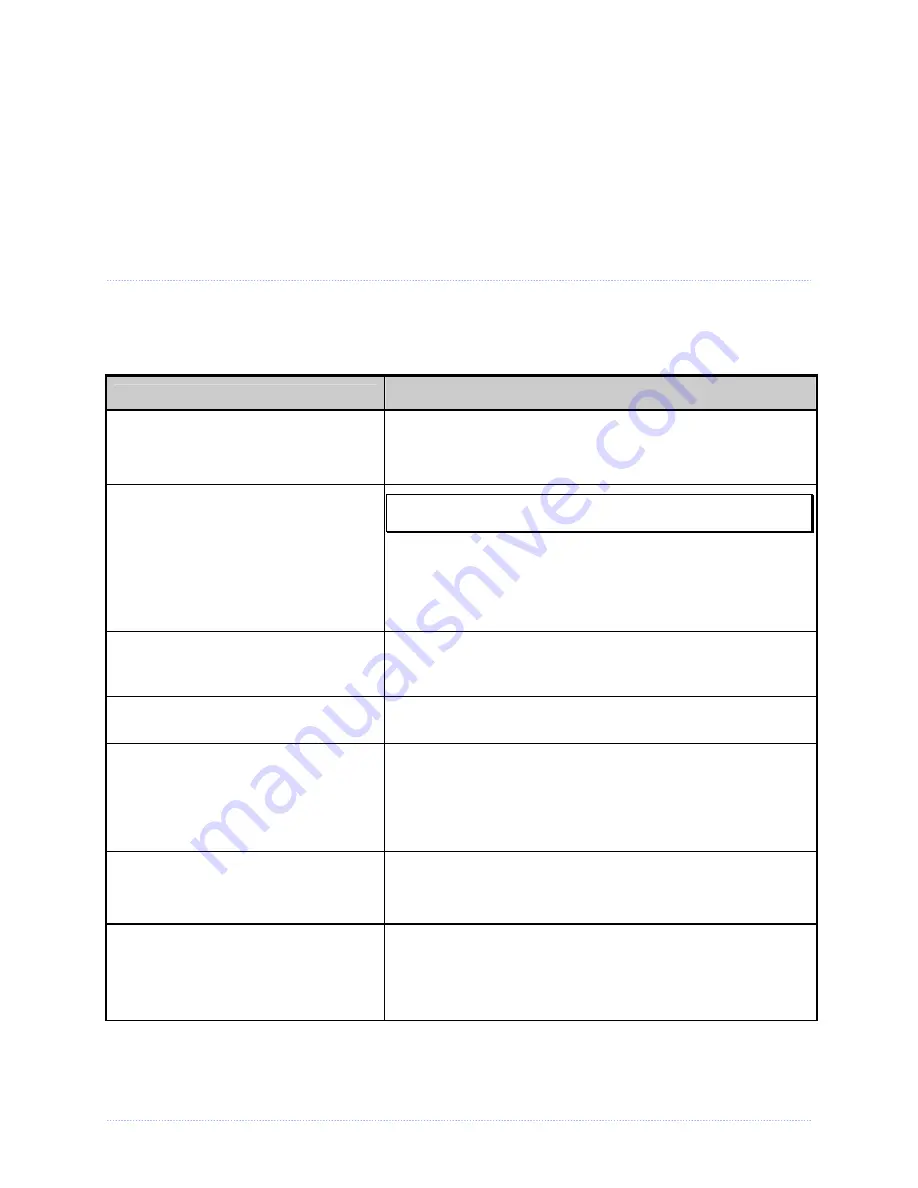
Chapter 6 – Troubleshooting
59
6
6
6
T
T
T
r
r
r
o
o
o
u
u
u
b
b
b
l
l
l
e
e
e
s
s
s
h
h
h
o
o
o
o
o
o
t
t
t
i
i
i
n
n
n
g
g
g
6
6
6
.
.
.
1
1
1
P
P
P
r
r
r
o
o
o
b
b
b
l
l
l
e
e
e
m
m
m
R
R
R
e
e
e
s
s
s
o
o
o
l
l
l
u
u
u
t
t
t
i
i
i
o
o
o
n
n
n
Should a problem arise, the information in this section will help you resolve it. The following table
lists problems that may not necessarily generate an error condition. Items denoted with an
asterisk (*) are only for display-equipped printers.
If experiencing this problem…
Try this solution…
Can not communicate through the
parallel port:
Observe the Ready Indicator as the format is sent to the
printer. If it does not flash, check the parallel cable type.
Also, check the protocol and port settings between the
printer and host.
Can not load media through the
optional cutter:
WARNING!
Use extreme care. Turn ‘Off’ and unplug the
printer before proceeding.
Ensure that the cutter is properly installed. Plug in and turn
‘On’ the printer. You should hear the cutter blade rotate and
position itself properly. However, if the problem continues
call for service.
* The LCD is blank, but the Ready
Indicator is ‘On’:
The display contrast may set too low. Press and hold the
MENU Key for 10 seconds or until the display reappears.
Erratic feeding:
The printer may require Calibration; see Section 3.5.
Erratic printing (instead of the label
format, strange characters are
printed):
•
The printer may be in Hex Dump Mode; see Section 6.3.
•
If using the serial port for communicating, check both the
host and printer port settings; the printer may be set to
eight data bits while the host is set to 7 (or vice versa).
Intellifont
™
will not print:
Intellifont
™
format is Little/Big Endian specific. The printer
uses Big Endian. Refer to your font supplier for information.
Light print on the right side (facing
the printer) of the label:
•
The Media Width Adjustment may be incorrectly adjusted;
see Section 5.3.
•
The Printhead or Platen Roller may be dirty or worn; clean
or call for service.
Summary of Contents for M-Class Mark II
Page 1: ...Operator s Manual ...
Page 2: ......
Page 8: ...Chapter 1 Getting Started 2 ...
Page 64: ...Chapter 5 Maintenance and Adjustments 58 ...
Page 78: ...Appendix A Specifications 72 ...
Page 100: ......
















































