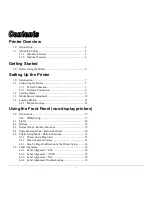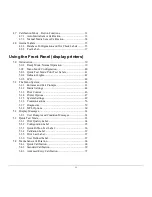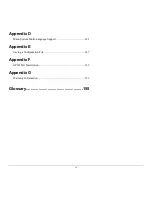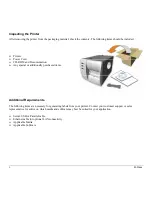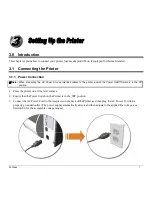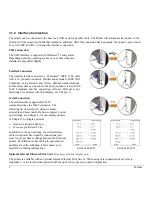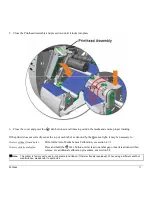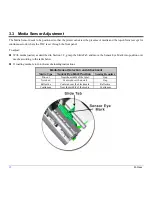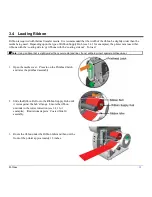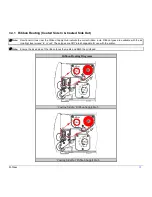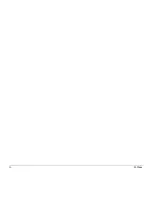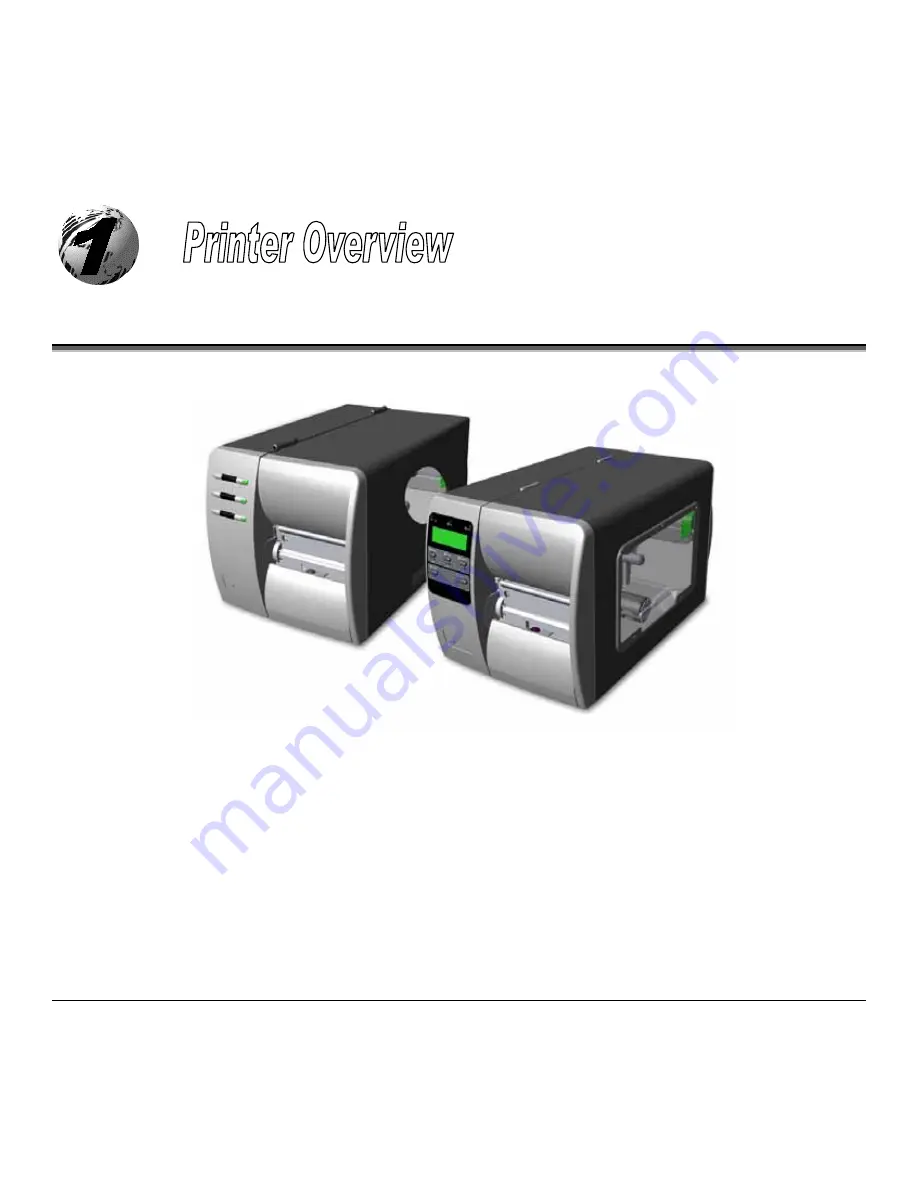
M-Class
1
1.0 Introduction
Congratulations on your purchase of an M-Class printer. The M-Class family, hereafter referred to as ‘the printer’, blends
the rugged durability of die-cast construction with state-of-the-art electronics and user-friendly features to redefine the
standard in industrial thermal printers. The printers, available in direct and optional thermal transfer configurations, use
unique front panel designs to simplify operation, while its USB, RS232 serial, IEEE 1284 compliant parallel, and an
optional internal printserver (
M-4208 and M-4306 only
) interfaces allow easy connection to your host system.
This manual provides all the information necessary to operate the printer.
To print labels or tags simply refer to the instructions included with the software you have chosen to create the labels. A
Windows
™
printer driver can be found on our website (www.datamaxcorp.com) or on the included CD-ROM. If you wish
to write a custom program, a copy of the
Class Series Programmer’s Manual
can also be found on the CD-ROM.
Summary of Contents for M-Class
Page 1: ...M Class Operator s Manual ...
Page 24: ...16 M Class ...
Page 46: ...38 M Class ...
Page 86: ...78 M Class ...
Page 96: ...88 M Class ...
Page 108: ...100 M Class ...
Page 122: ...114 M Class ...
Page 128: ...120 M Class Network Status ...
Page 129: ...M Class 121 TCP IP Configuration ...
Page 132: ...124 M Class Printer Options Communications and Diagnostics continued ...
Page 133: ...M Class 125 Network Print Options Reset Network Parameters ...
Page 134: ...126 M Class Change Password ...
Page 154: ...146 M Class ...
Page 160: ...152 M Class ...
Page 166: ...158 M Class ...