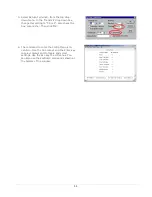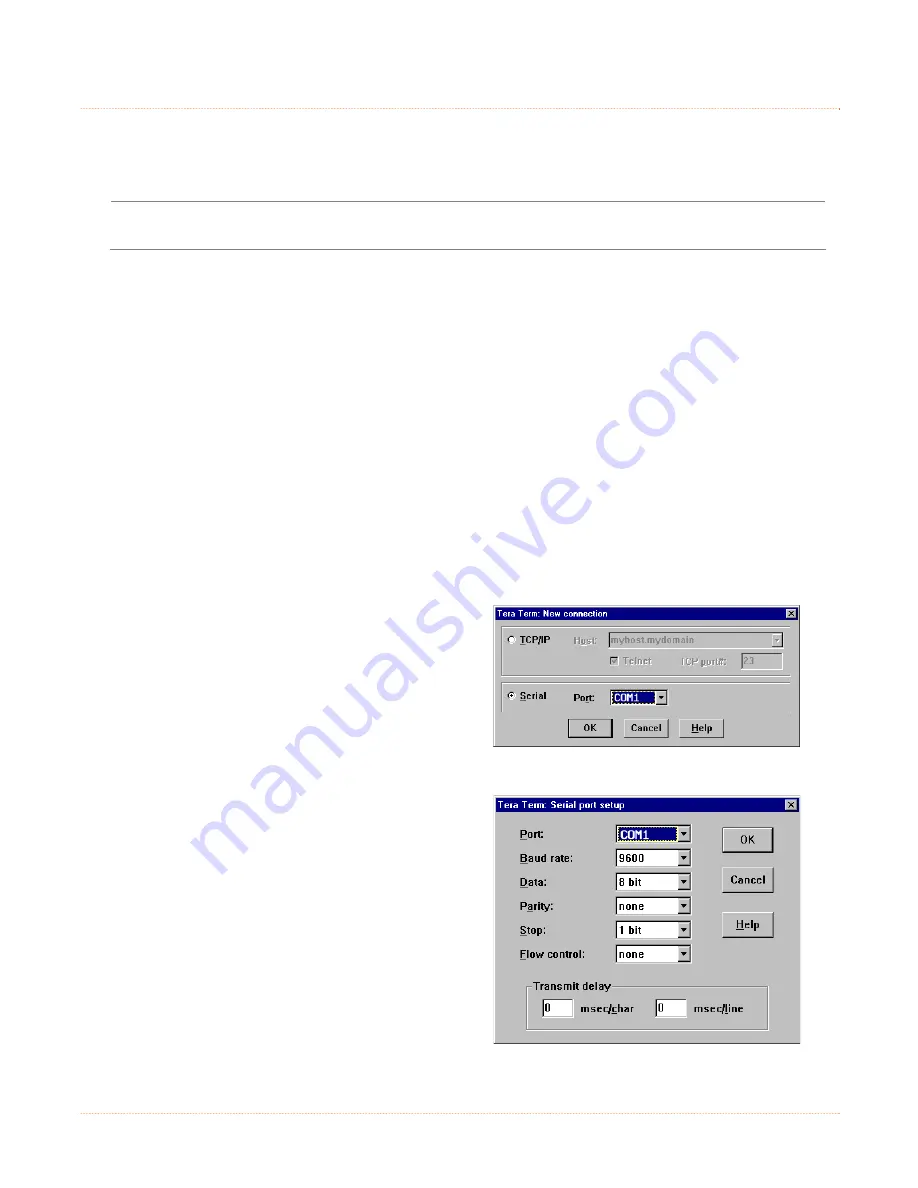
10
3
3
3
.
.
.
3
3
3
P
P
P
r
r
r
i
i
i
n
n
n
t
t
t
e
e
e
r
r
r
C
C
C
o
o
o
n
n
n
f
f
f
i
i
i
g
g
g
u
u
u
r
r
r
a
a
a
t
t
t
i
i
i
o
o
o
n
n
n
U
U
U
t
t
t
i
i
i
l
l
l
i
i
i
t
t
t
y
y
y
(
(
(
T
T
T
e
e
e
r
r
r
a
a
a
T
T
T
e
e
e
r
r
r
m
m
m
)
)
)
TeraTerm (located on the Accessories CD-ROM) is a Windows based configuration utility that allows the
user to make changes to the existing printer setup via a direct connection to the host serial port, or any
port with a Windows driver assigned to it. The following list highlights what operations can be defined in
the different menu sections:
TeraTerm will not be able to connect to the printer if the Windows driver is installed on the same
port. To temporality resolve this issue, re-assign the Windows driver port to “File”. This will free the
port and allow TeraTerm to communicate with the printer.
Ports: Configure the COM ports or give the printer an IP-address (network settings).
Label Settings: Set label feed and adjust the print area.
Print Settings: Set print and feed speed.
Character Settings: Select character set, command character and end of line character.
Sensor Settings: Adjust the printer to the inserted media type automatically. Select sensor type.
Time Settings: Set time and date.
Miscellaneous: Reset to factory defaults. Remove file system data.
Restart: Restart the printer.
See the TeraTerm manual on the Accessories CD for more information on these menu items.
Once you have installed the TeraTerm utility:
1. Connect the host to the printer via the serial port (COM1). S
ee Section 2.2 Interface Connection
.
2. Turn the printer ‘ON’. Launch the TeraTerm utility.
3. Click the ‘Serial’ radio button and make sure
COM1 is selected, then click ‘OK’.
4. Select Setup> Serial Port> from the top drop-
down menu to configure the host port to match
the printer. The settings shown are the default
settings.
Summary of Contents for MP Compact4 Mark II
Page 1: ...Operators Manual ...
Page 2: ......
Page 6: ...ii ...
Page 8: ...2 ...
Page 18: ...12 ...