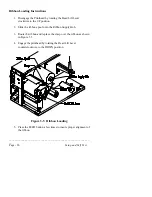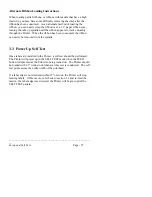________________________________________________________
__
Product Description
Page - 13
Thermal Transfer Ribbons
Use of ribbons other than those supplied or approved by the
manufacture's Value Added Resellers (VARs) or by the manufacture
may result in a poor quality printing of bar codes and their ability to be
scanned and /or may invalidate the printhead warranty. The
manufacture's ribbons are:
*
Black ink, scratch, and smudge resistant
*
1182 feet long (360 meters), 4.6 microns thick
*
1 inch core, no notch required
*
Ink side in
*
1 foot opaque leader for opaque ribbons; clear leader for transparent
ribbons
*
1 foot clear trailer for opaque ribbons; opaque trailer for transparent
ribbons
*
Backcoating required.
One ribbon has the capacity to image two full 8" diameter rolls wound
on 3" ID cores.
A wide variety of ribbon sizes, formulas, and colors are available from
the manufacture.
It is recommended that the width of the thermal transfer ribbon be the
same or nearly the same width (±10%) as the label width used in an
application.
Summary of Contents for Prodigy
Page 1: ...Prodigy Operator s Manual ...
Page 3: ......
Page 4: ......
Page 8: ......
Page 54: ...________________________________________________________ __ Page 46 Using the Printer ...
Page 84: ...________________________________________________________ __ Page 76 Using the Printer ...
Page 125: ...Appendix D Page D 9 6 Continued 152 DPI Printer ...
Page 140: ......
Page 142: ...Page E 2 Appendix E ...
Page 146: ...4 Warranty Information ...