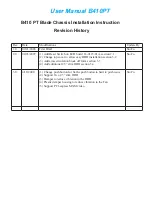Connecting a VSN900X-Optical Expansion Chassis
The Optical Solution
The Datapath optical solution allows expansion chassis to be located up to 100m away from the main
controller. The Optical solution can support up to PCIe Gen 3 x8 bandwidths between an HLink-Optical,
located in the host machine and an SLink-Optical, located in the expansion chassis Full bandwidth is
achieved by using two ExCable-Optical cables between each HLink and SLink-Optical card .
Alternatively, PCIe Gen3 x4 bandwidth can be achieved using only one ExCable-Optical between each
HLink-Optical and SLink-Optical. This will reduce the total amount of video signal that can be transferred
between the chassis. If x4 bandwidth is acceptable, one HLink-Optical can be connected to two
SLink-Optical cards, providing that the HLink-Optical is located in a x8 slot.
See
Creating the link x4 and x8
on page 15.
If your optical expansion chassis is supplied as part of a complete wall controller system the HLink-Optical
card will be pre-installed in the host machine which contains the SBC. If the expansion chassis has been
supplied separate to a host machine the HLink-Optical card provided needs to be installed in the host PC.
You are likely to need a flat blade and/or a cross head screwdriver for the installation of the HLink-Optical
card; it would be useful to have these to hand before you begin. Power down the PC (including
peripherals), switch off at the mains and disconnect all the cables connected to the computer and
expansion chassis. Remove the PC cover. Locate a vacant PCIe slot (x8 on the motherboard and remove
the backing plate (retain all screws) .
Remove the HLink-Optical card from its packaging and secure it firmly into the empty PCIe slot. Screw the
bracket to the back panel of the PC and replace the cover.
Connect the HLink-Optical and SLink-Optical using the ExCable-Optical provided. If more than one
expansion chassis is supplied, ensure the cards are paired correctly by connecting the cards labelled
“Link1” together, the pair labelled “link2” are connected together and so on. In the event that this is not
possible i.e. the expansion chassis are shipped separately and the cards are not labelled, connect the cards
using the ExCables-Optical provided and re-install the Datapath Driver Install package to reset the
pairings.
PCI Express Gen.3 technology supports one directional data transfer speeds of up to 8GB/s of raw data
(6.4GB/s effective data rate) ensuring smooth, full frame rate video distribution over great distances.
Connecting to a VSN970/VSN990 Wall Controller
If the VSN900X-Optical is being connected to a VSN970 or VSN990 and the full bandwidth (x8) is required
then dual optical cables should be used and the “Daisy Chain” configuration adopted. This is achieved by
installing the HLink-Optical card on the first slot of the VSN970/VSN990 and the first slot of each
subsequent VSN900X expansion chassis. Only the first slot of the Express9-G3 backplane is able to
support the full x8 Gen.3 connection. Using other slots on the backplane or adopting a “Star”
configuration i.e. a single HLink-Optical in a host system connected to 2 x SLink-Optical in separate
expansion chassis will still work but at a reduced bandwidth (x4).
9