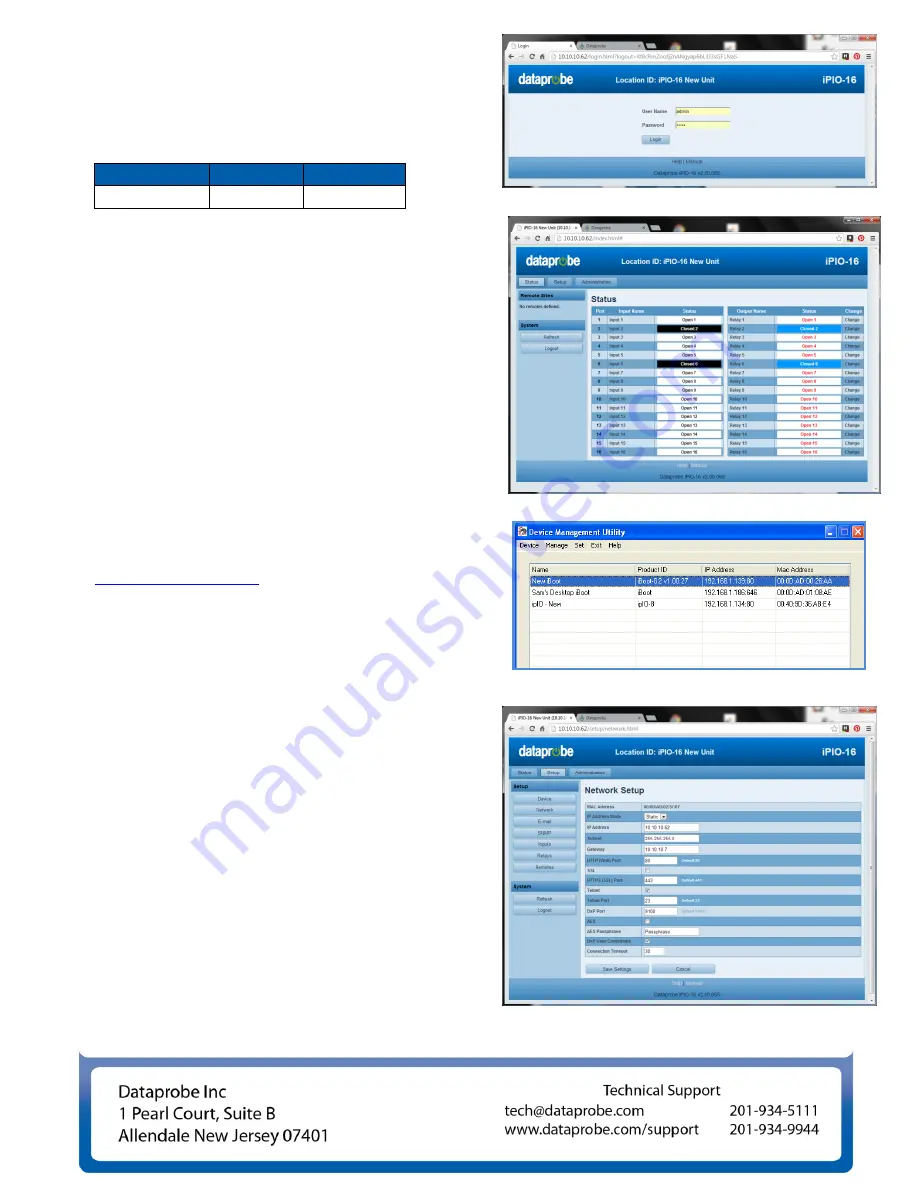
Web Browser Access
Factory Default IP Address: 192.168.1.254
Factory Default Security Credentials:
Role
Username
Password
Administrator
admin
admin
To access the iPIO from the default IP Address, requires the
PC to be on the same local network (IP Address
192.168.1.nnn). If it is not, change the iPIO IP Address using
one of the methods on the following page.
After pointing the browser to the IP Address of the iPIO, enter
the Administrator Username and Password to access the
complete setup features. Enter the User credentials to access
only the power control. Once the user is validated, the Control
and Status is displayed.
Input and Output status is updated automatically. To control
any Output Relay, click on the Change link adjacent to the
Relay Status.
Changing the IP Address
1. Device Management Utility
Obtain
the
Device
M
anagement Utility (DMU) from Dataprobe’s website at
dataprobe.com/support-ipio
.
The DMU provides the easiest
means to find and configure your iPIO for use. It can discover
all the iPIOs on your network, display the current IP address of
each, and allow setting of any valid IP address.
Note: The IP address can only be set within the first two
minutes of powering up the iPIO. The Setup Utility will only
work with iPIOs on the same physical subnets as the PC.
The iPIO Setup Utility can also be used to return an iPIO to its
Factory Default condition. This can be used to recover an iPIO
with a lost password. Highlight an iPIO from the display and click
Factory Defaults. This must also be done within the first two
minutes of powering up the iPIO.
Complete instructions for the DMU are provided with the
download, and in the full iPIO Manual.
2. Web Page Setup
From the home page, click on Setup, then
Network. Enter the new IP Address, Subnet Mask and Gateway,
then click Save. Click the Reboot button (or press the reset
button next to the power outlet LED) to restart the iPIO with the
new settings.
3. DHCP
From the Home page, click on Setup, then Network.
Change the IP Mode from Static to DHCP. Click Save, then
Reboot. The iPIO will obtain its network settings from the server.
Check the server, or use the Device Management Utility to obtain
the new settings.




















