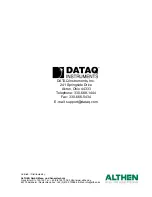DI-194RS User’s Manual
Getting Started
3
2. Getting Started
The following items are included with each W
IN
D
AQ
Starter Kit. Verify that you have the following:
•
DI-194RS instrument.
•
CD containing W
IN
D
AQ
software, this documentation, our full-line catalog, various articles, and application
notes.
•
Communications cable designed to connect the instrument to your computer’s serial port.
•
Screwdriver for securing your signal leads into the screw terminal inputs.
If an item is missing or damaged, call DATAQ Instruments at (330) 668-1444. We will guide you through the appro-
priate steps for replacing missing or damaged items. Save the original packing material in the unlikely event that your
unit must, for any reason, be sent back to DATAQ Instruments.
Connecting the DI-194RS to Your Computer
The DI-194RS can be connected directly to your PC's serial (or COM) port, no cable is required. If you would like
more accessibility and/or convenience than what the direct-connection provides, you can use any standard 9-pin
serial cable (included). Just connect the male end of the serial cable to the DI-194RS and connect the other end of the
cable to your computer's serial port.
DO NOT CONNECT INPUT SIGNALS TO YOUR DEVICE UNTIL YOU
HAVE READ “CAUTION” on page v.
Installing W
IN
D
AQ
Software
1.
Insert the W
IN
D
AQ
Resource CD into your CD-ROM drive and close the drive tray. For most users, the Win-
dows’ auto-run feature will automatically display a list of options. If you do not see this list of options after a rea-
sonable period of time, double-click the My Computer icon on your desktop and then double-click your CD-
ROM icon to manually display the list of options.
2.
Choose the “Install Software for Starter Kits (DI-154, DI-194, DI-195B)” radio button and click OK.
3.
Choose the “Install WinDaq Starter Kit Software for the DI-194” radio button and click OK.
4.
The Welcome dialog box allows you to cancel the installation. Click OK to continue.
5.
Read the License agreement and either “Accept and Continue” to continue the installation or “Do not accept and
stop” to cancel the installation.
6.
Select the folder (default is C:\DATAQ) you would like to place the files in and click OK.
7.
Select the Program Manager Group to save shortcuts to in the Windows Menu. The default is WINDAQ.
8.
Specify the COM port you have connected the Starter Kit to and click OK. Be sure to have to correct COM Port
specified. Installing to a nonexistent COM Port or to an incorrect COM Port requires the software to be unin-
stalled and re-installed.
9.
Installation is complete. Click OK to exit the installation program.
Both W
IN
D
AQ
/Lite and W
IN
D
AQ
Waveform Browser may be run from the Windows Menu as specified in Step 7
above (default is Start > Programs > WINDAQ).