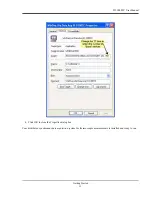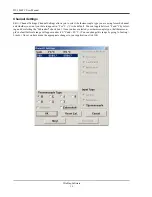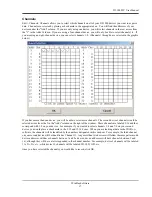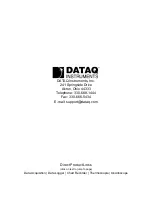DI–1000TC User Manual
WinDaq Software
18
User Annotation
Edit > User Annotation: This allows you to annotate each channel to make them easily recognizable in the W
IN
D
AQ
screen. Highlight the channel you would like to annotate by clicking on it and then go to Edit > User Annotation.
This will reveal the dialog box shown below.
The entire annotation entry can not exceed 32 characters. The section before the colon is the name of the device you
are using. (This is especially helpful if you are using more than one device.) The section after the colon is an annota-
tion for the channel you have selected. For example, you may be comparing multiple engines in different locations.
You may want to label your first channel, "Room1:Battery", as shown above. Then you can hit "OK" and apply the
new annotation, or go to another channel by clicking "Next" to annotate the next channel, "Previous" to annotate the
previous channel, or by entering a different channel in the "Channel # =" text box.
When you are looking at your W
IN
D
AQ
screen, the new annotation will appear on the waveform in red, as shown
below.
User Annotation can be turned on and off at any time by going to Options and deselecting User Annotation or by
pressing Alt + U.
: