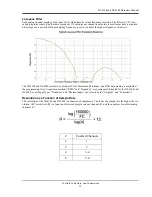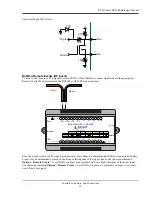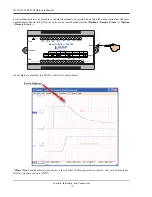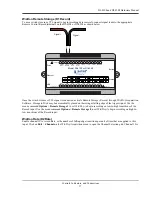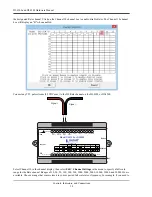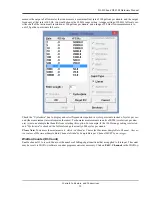DI-4108 and DI-4208 Hardware Manual
Controls, Indicators, and Connections
18
the designated Rate channel. Click on the Channel 10 channel box to enable/disable Rates. The Channel 10 channel
box will display an “R” when enabled.
Connect any TTL pulse stream (25 VDC max) to the D2 Rate channel on the DI-4108 or DI-4208.
Select Channel 10 in the channel display, then select
Edit
>
Channel Settings
in the menu to specify a full scale
range for the Rate channel. Ranges of 10, 20, 50, 100, 200, 500, 1000, 2000, 5000, 10000, 20000, and 50000 Hz are
available. Choose a range that comes closest to your expected full scale rate or frequency. For example, if you need to
Status
D0
D1
D2
D3
D4
D5
D6
Model DI-4108 or DI-4208
USB
Button
+5V GnD
CH8
CH7
CH6
CH5
CH4
CH3
CH2
CH1
120 V rms
0-25V Max
Count
Rate
Record
Event
Drive
www.dataq.com
±2 to ±100 V F.S.
Ethernet
Signal -