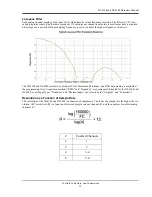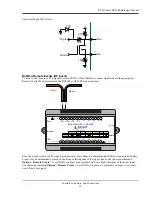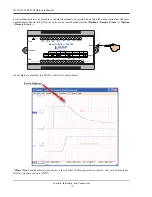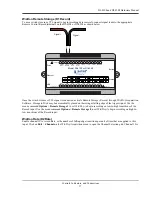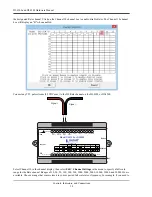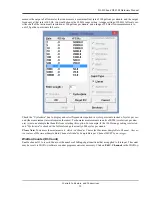DI-4108 and DI-4208 Hardware Manual
Controls, Indicators, and Connections
26
Stop Recording to USB Thumb Drive
Manually stop recording to the USB thumb drive (when the mode LED is flashing Blue/Green, Blue/Cyan, or Blue/
Magenta). After the button is pressed the mode LED will flash Green/Yellow to indicate Idle.
Fix Errors
The Control Button can also be used to fix some common operating errors. When the instrument is in Error mode
(mode LED is solid red), some action must be taken to fix the error before you can use it. Generally, the Control But-
ton can be used to make the instrument operational again when in Error mode.
Switching between LibUSB and CDC Modes
The native communication mode of DI-4108 and DI-4208 instruments is LibUSB but it can be switched to the USB
CDC (Communication Device Class). CDC mode allows the USB port of DI-4108 and DI-4208 devices to appear
like a traditional RS-232 port, which is common across most operating systems and development languages.
Please
note: LibUSB communication is required for WinDaq Acquisition software and programming with our .NET SDK.
Only switch to CDC mode when writing your own programs at the protocol level (for example, Python applications).
Use the following sequence to switch your device to/from LibUSB/CDC modes:
1. Connect the device to your PC via the USB port.
2. Apply power to the device.
3. When mode LED stops blinking white and is in Idle mode, push and hold the Control button. This must be com-
pleted within five seconds after the device is in Idle mode.
4. When the mode LED turns red, release the Control button.
5. The Mode LED will flash white then indicate Idle in either LibUSB or CDC mode:
•
CDC mode: Blinking Yellow
•
LibUSB mode: Blinking Green
Save Ethernet and Stand-alone configuration to Thumb Drive
Save Ethernet settings and/or stand-alone configuration settings using the Control Button. Ethernet and Stand-alone
configurations can also be saved to the thumb drive via the Dashboard (preferred method). Device must be in Idle
mode for Ethernet or USB thumb Drive (mode LED blinks green/yellow). The Unlock Code must be purchased for
your device in order to save the stand-alone configuration.
1. Format your USB thumb drive using your PC.
2. Confirm device is in Idle mode for USB Flash Drive (mode LED blinks Green/Yellow).
3. Push and hold the Control button.
4. Plug the formatted (empty) thumb drive into the device (Drive) while holding the button in.
5. Release the button when the mode LED changes to Red/Black.
6. The device will read and load the configuration files to the thumb drive and revert to Idle mode when complete.
Configuration files include network.json (Ethernet configuration) and config.whd or config.whc (WinDaq
configuration). Use the WinDaq Dashboard to create configuration files.