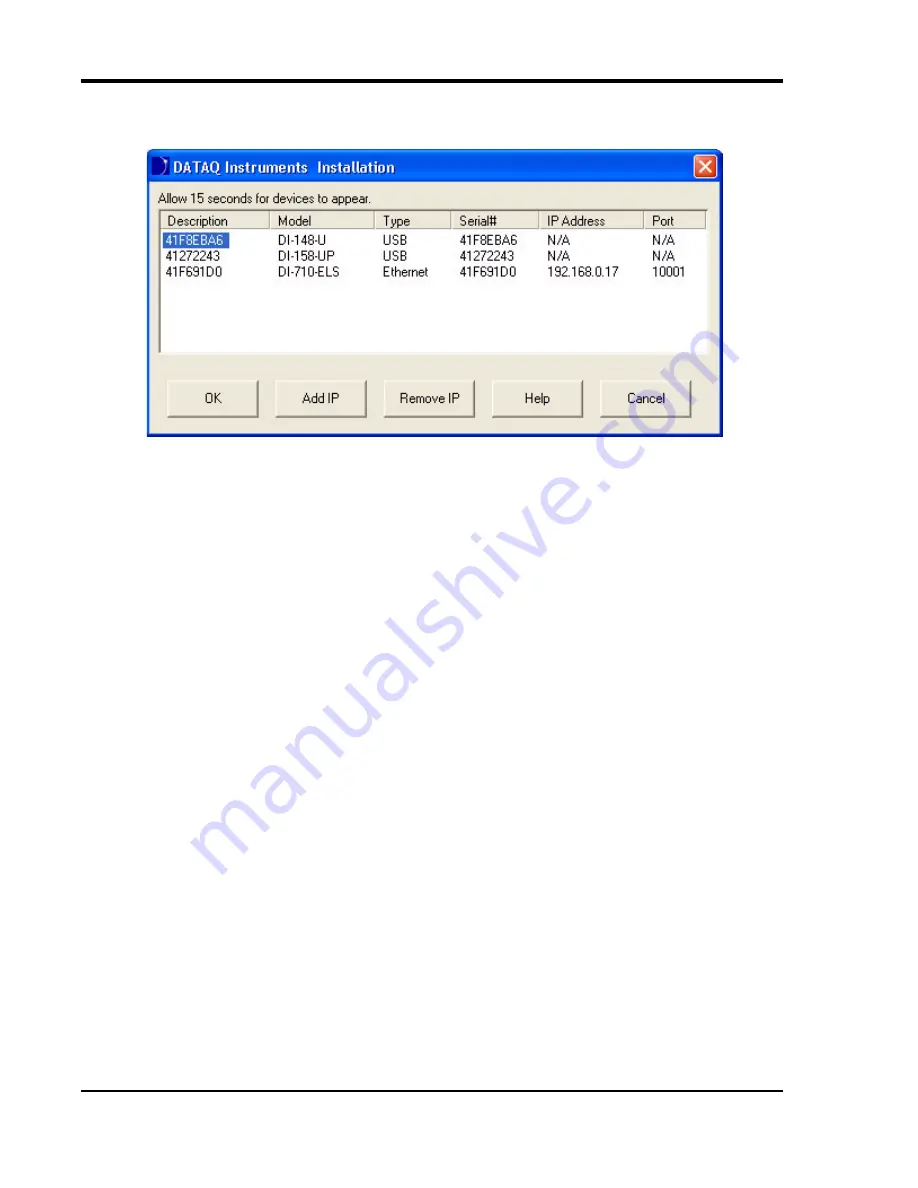
DI–710 Series and DI-715B Series Hardware Manual
Installation
18
further step for installation (Add IP). Click on the Help button for a description of all the functions in the instal-
lation software.
13. When all desired devices are showing up in the list click on the OK button to continue installation. Click Cancel
to exit without installing.
14. When prompted to Select a Program Manager Group specify a destination (or group window) in the Start Menu
for W
IN
D
AQ
software icons. It is recommended that you accept the default.
15. In the “Installation Option” Dialog box specify whether you want all users to have access to WinDaq software or
just the current User. Click Yes to allow all users to have access, click No to allow just the current user to have
access.
16. After W
IN
D
AQ
Software installs, you will prompted to install W
IN
D
AQ
/XL Trial Version and Advanced CODAS
Analysis software. If you wish to install either software click on Yes in the appropriate dialog box. Follow the on
screen prompts to complete installation.
17. Installation is complete - you will now see a Successful Installation box - click on OK to exit W
IN
D
AQ
Installa-
tion. If you purchase more devices at a later date you must run the installation again with
all
devices (old and
new) plugged in.
18. To run W
IN
D
AQ
Data Acquisition software or the Stand-alone Set Up software go to the appropriate program
group (specified above—default is
Start > Programs > W
IN
D
AQ
) and click on
Dataq Instruments Hardware
Manager
. All DATAQ Instruments software is located in the same program group.
Activation of W
IN
D
AQ
/High Speed Option
Activation is required for continued use of W
IN
D
AQ
/HS (High Speed option) to ensure compliance with the Software
License Agreement. The Software License Agreement can be found in the W
IN
D
AQ
Software manual or in the
W
IN
D
AQ
program group (License.txt). The W
IN
D
AQ
/HS may be activated through the
Help
menu by clicking on
Unlock W
IN
D
AQ
/HS
or by waiting for the trial version to expire. Trial versions are good for 40 High Speed (over
1108 Hz throughput) recording sessions. The High Speed version may be purchased after the trial period expires
through our online store or by phone. For help or for questions regarding Activation and/or the Software License
Agreement, contact DATAQ Instruments Customer Support.
Dataq Instruments Hardware Manager
The Dataq Instruments Hardware Manager is installed when installing any DI-710 or DI-715B instrument. This soft-
ware allows you to effectively manage and run multiple instruments installed and connected to your PC or your Net-
















































