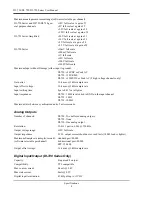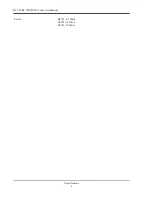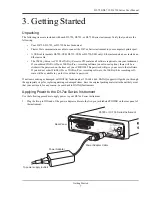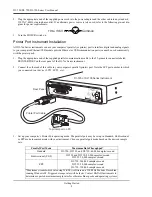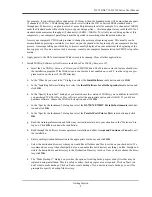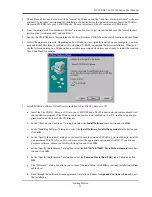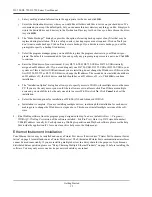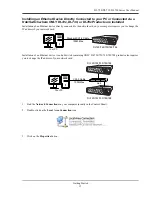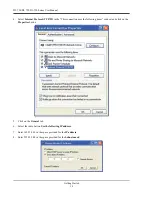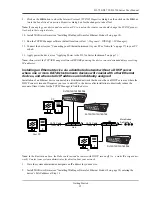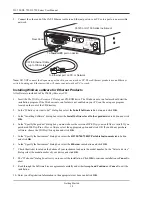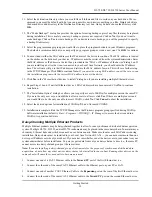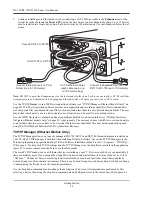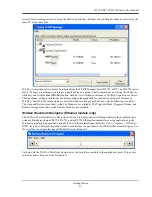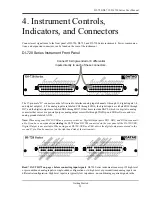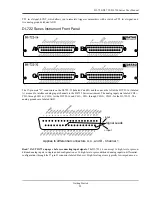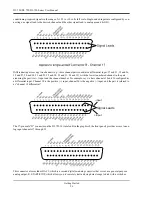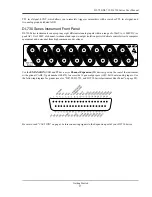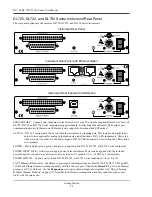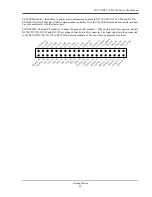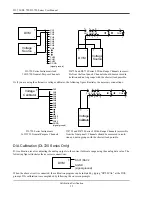DI–720/DI–722/DI–730 Series User Manual
Getting Started
18
2.
Connect the other end of the CAT-5 Ethernet cable to an Ethernet port on your PC or to a port on an accessible
network.
Note: DO NOT connect the Expansion port back to your network or PC. These Ethernet products use an Ethernet
switch. Looping any Ethernet switch will cause your network or PC to crash.
Installing W
IN
D
AQ
software for Ethernet Products
All software is included in
The W
IN
D
AQ
Resource
CD.
1.
Insert the
The W
IN
D
AQ
Resource CD
into your CD-ROM drive. The Windows auto run feature should start the
installation program. If the Windows auto run feature is not enabled on your PC, run the setup.exe program
located on the root of the CD directory.
2.
In the “What do you want to do?” dialog box select the
Install Software
radio button and click
OK
.
3.
In the “Installing Software” dialog box select the
Install Software for all other products
radio button and click
OK
.
4.
In the “Specify the product” dialog box you must choose the version of W
IN
D
AQ
you would like to install. If you
purchased W
IN
D
AQ
/Pro or Pro+ software, select the appropriate option and click OK. If you did not purchase
software, choose the W
IN
D
AQ
/Lite option and click
OK
.
5.
In the “Specify the Instrument” dialog box select the
DI-720/740/730HV Portable Instruments
radio button
and click
OK
.
6.
In the “Specify the Instrument” dialog box select the
Ethernet
radio button and click
OK
.
7.
Check the sticker located on the bottom of your instrument and note the model number. In the “Select a device”
dialog select the model number of your device and click
OK
.
8.
The “Welcome!” dialog box allows you to cancel the installation. Click
OK
to continue installation or
Cancel
to
abort.
9.
Read through the Software License agreement carefully and either
Accept and Continue
or
Cancel
to exit the
installation.
10. Enter your Registration Information in the appropriate text boxes and click
OK
.
To Ethernet port on PC or Network
DI-720 or DI-730 Series Instrument
Rear Panel
CAT-5 Ethernet Cable
(up to 100 meters)
To
Toward PC
port on device
Summary of Contents for DI-725/E
Page 2: ......
Page 4: ......
Page 6: ......
Page 10: ......
Page 32: ......
Page 40: ......
Page 45: ...DI 720 DI 722 DI 730 Series User Manual Block Diagram 35 6 Block Diagram DI 720 Series 1 32...
Page 46: ...DI 720 DI 722 DI 730 Series User Manual Block Diagram 36 DI 722 Series...
Page 106: ......
Page 107: ......