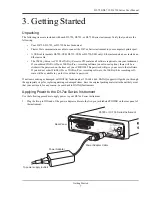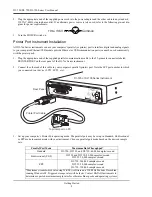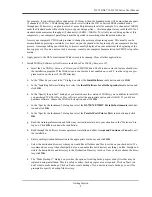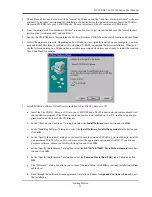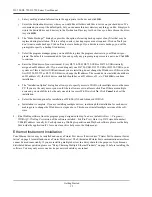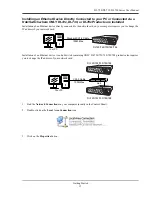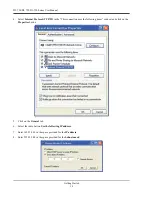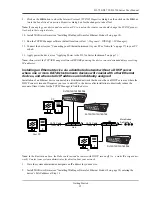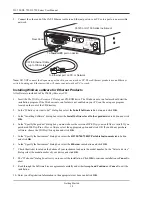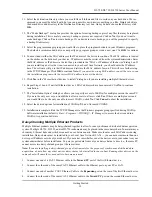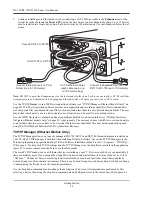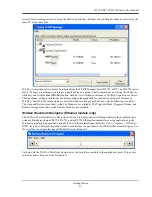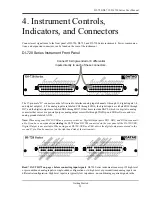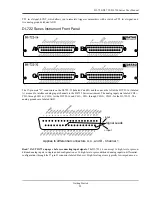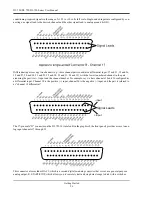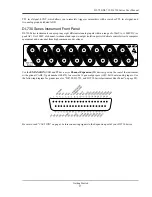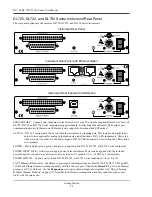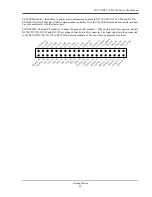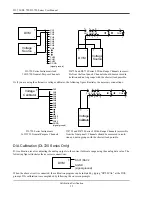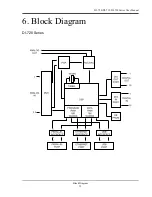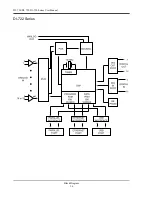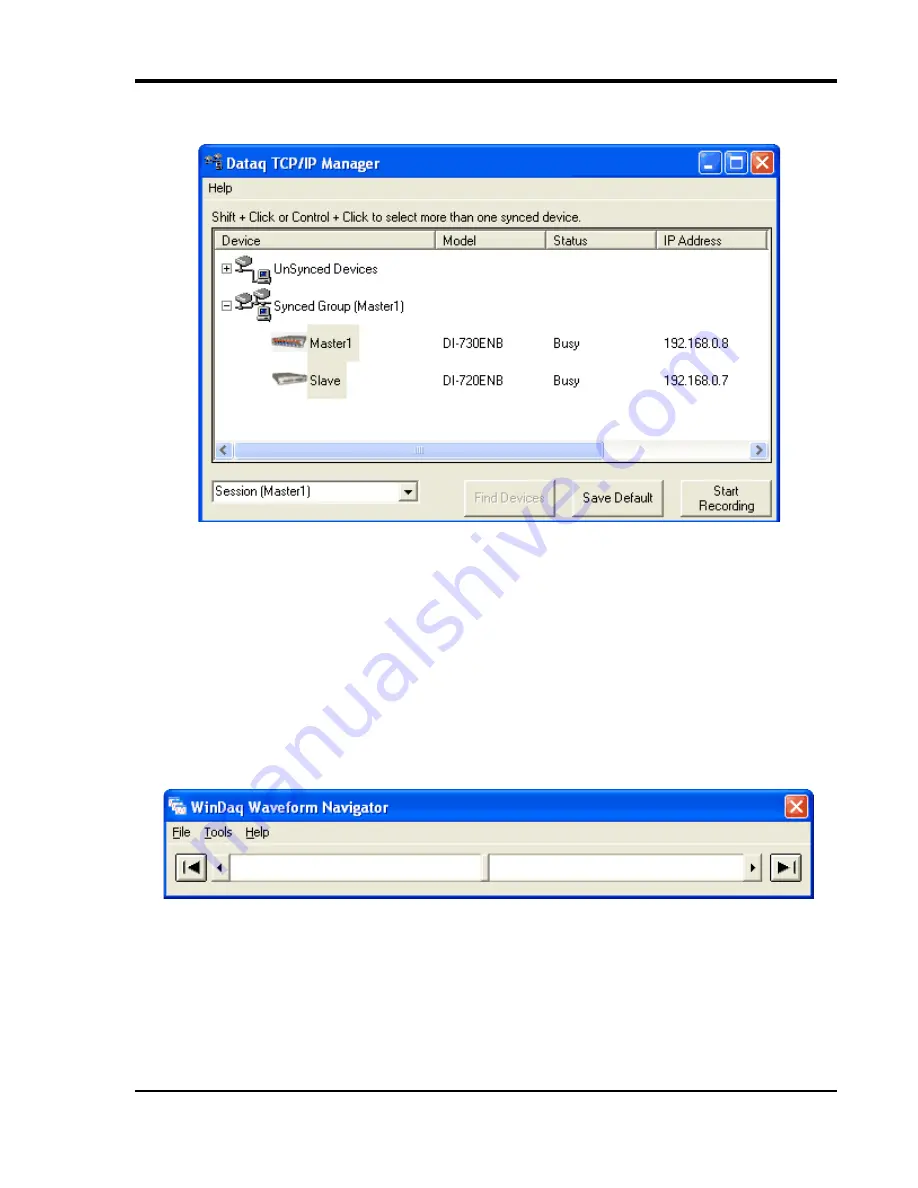
DI–720/DI–722/DI–730 Series User Manual
Getting Started
21
selected for a recording session by using the Shift or Control key. Multiple Synced Groups cannot be accessed by the
same PC at the same time.
W
IN
D
AQ
Acquisition software must be initiated from the TCP/IP Manager for all DI-720, DI-722, and DI-730 instru-
ments. To begin a recording session select a single device or a group of daisy-chained devices (using the Control or
Shift key) and click the
Start W
IN
D
AQ
button. Each device will open an instance of W
IN
D
AQ
Acquisition software.
Change channel settings, calibration, and display options independently for each device using each instance of
W
IN
D
AQ
. Most W
IN
D
AQ
menu items are available when recording synced devices with the following exceptions:
The Open and Record menu items in the File Menu are not available; The Triggered Mode, Triggered Storage, and
Remote Storage menu items in the Options Menu are not available.
W
IN
D
AQ
Waveform Navigator (Ethernet models only)
The W
IN
D
AQ
Waveform Browser Navigator allows you to display and scroll through data recorded synchronously
using multiple daisy-chained DI-720, DI-722, and/or DI-730 Ethernet instruments.Access the application via the
Windows program group specified during W
IN
D
AQ
Software installation (default is
Start > Programs > WINDAQ >
WWB Navigator
). Select multiple files from a Session folder to open them in the W
IN
D
AQ
Waveform Navigator. Use
the scroll bar to navigate through all the data files synchronously.
For help with the W
IN
D
AQ
Waveform Navigator see the help files accessible in the application (press F1 to access
context-sensitive help or use the Help menu).
Summary of Contents for DI-725/E
Page 2: ......
Page 4: ......
Page 6: ......
Page 10: ......
Page 32: ......
Page 40: ......
Page 45: ...DI 720 DI 722 DI 730 Series User Manual Block Diagram 35 6 Block Diagram DI 720 Series 1 32...
Page 46: ...DI 720 DI 722 DI 730 Series User Manual Block Diagram 36 DI 722 Series...
Page 106: ......
Page 107: ......