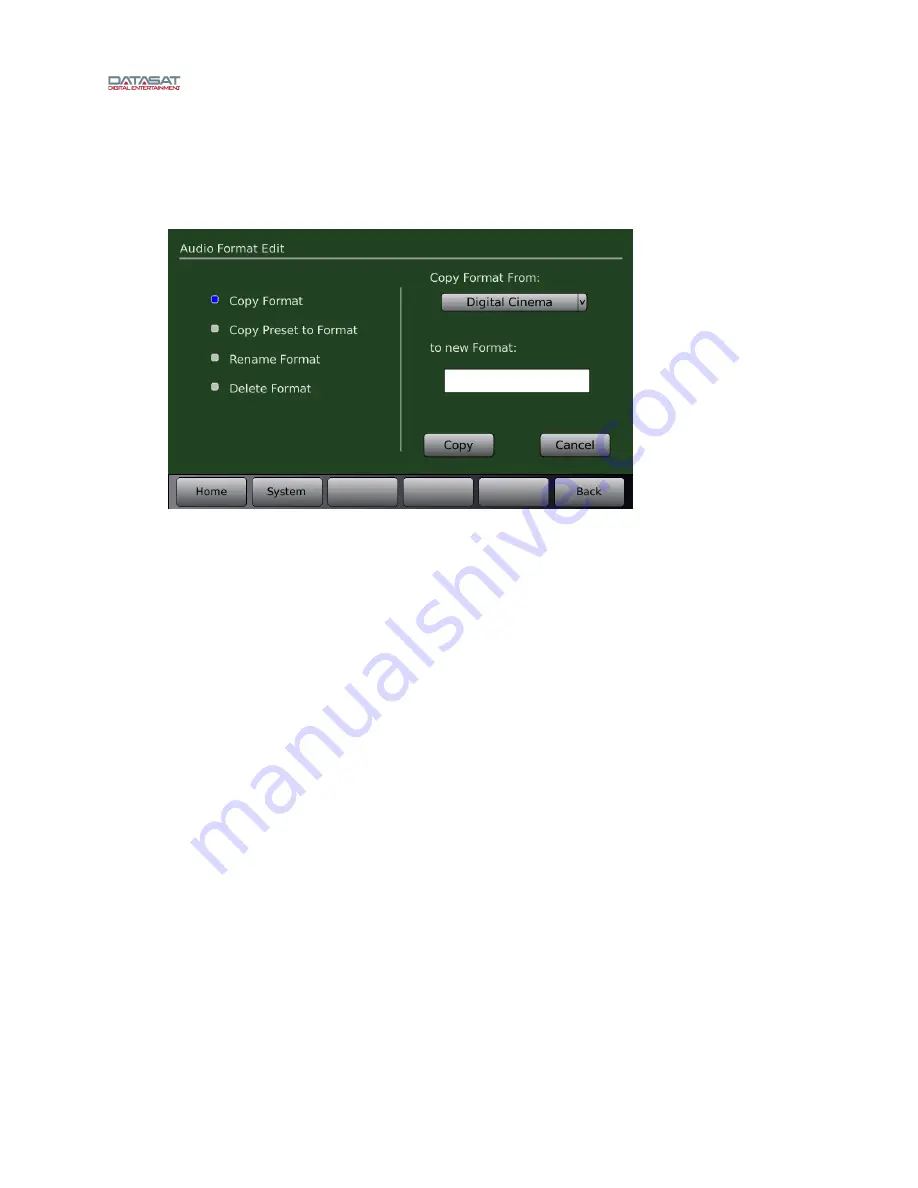
AP25 Installation and Operating Guide
Page 43
AP25 Installation & Operating Guide
Document # 9301H79500 Ver. 1.00
2.14 Copy Format
When a format has been configured, you may want to copy it to a new format, as a starting point, to save
time in configuring the next format. For details, see
Menu (System) > Formats > Edit Formats > Copy Format
Figure 22. Audio Format Edit, Copy Format
For details about Copy Preset to Format, see 2.8.1
2.15 Setting up Multiple Screens
After setting up one screen (auditorium), you can copy the setup parameters including format names,
channel assignments and EQ settings to other screens. This minimizes the time required for installing
similar theaters since many of the values may be the same.
To do this, save the setup configuration on a memory stick (USB Flash drive), then use the saved setup
to copy to the AP25 for the next screen, since many or all the values will be the same.
Menu (System) > USB Save/Restore > Save on USB > Master Configuration
See Saving and Restoring Configuration Files, page 56 for more details.
2.16 Using Dirac Live® to Tune the Auditorium
See the
Dirac Live
®
Theater Setup Guide
for detailed instructions. The Dirac Live
®
application is a
separate tool, available from Datasat Digital Entertainment but not supplied with the AP25 processor.
2.17 AP25 Playback Sound Check
After installing and setting up the unit—or doing a maintenance check—it is a good idea to play content
and stand in the theater while listening to the first few minutes of the movie. Check for the following
The overall sound level is comfortable and balanced.
The soundtrack quality is excellent and does not include extraneous noise.
The dialog is in sync with the picture being projected.
The surround speakers are heard at the correct level. (Please note that not all scenes will
have surround material.)
To adjust the overall sound level in the theater, adjust the main fader on the audio processor.
















































