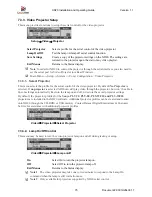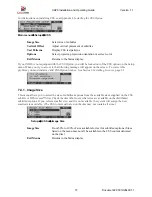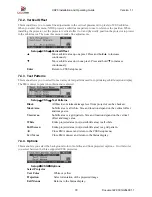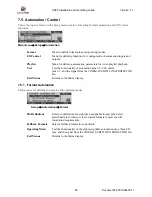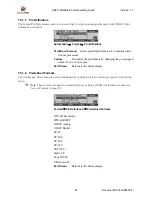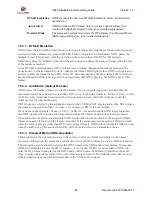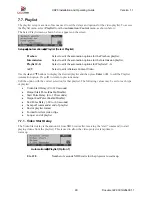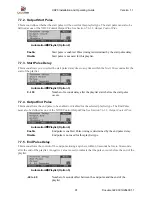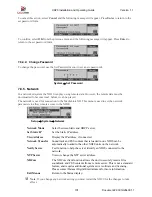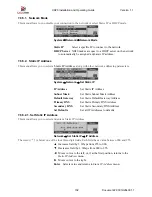XD20 Installation and Operating Guide
Version 1.1
Document # 9301H264001.1
88
5.
The selected soundtrack language or subtitle language plays only if the content for that language
has been loaded on XD20. Each feature soundtrack dub is normally a separate set of discs. Also,
each CSS subtitle language for a feature may be on separate discs. Check the disc label for the
contents language.
When playing soundtrack or audio, the status display may be used to monitor which soundtrack
and or subtitle language is playing.
To set the language setup, first select the submenu for “Default” or “Setup Input 1-3”.
Automation Setup
→
I/O Control
→
Language Setups
Default
Select the default soundtrack and CSS subtitle languages.
Setup Input 1
Select the soundtrack and CSS subtitle languages when Pin 1 (Lang Setup)
is enabled.
Setup Input 2
Select the soundtrack and CSS subtitle languages when Pin 2 (Lang Setup)
is enabled
Setup Input 3
Select the soundtrack and CSS subtitle languages when Pin 3 (Lang Setup)
is enabled.
Exit Menus
Returns to the Status display.
The menu shown below appears when one of the selections is made.
The setup title describes which
selection is being modified.
Language Setups
→
Default
Soundtrack
Menu to select the soundtrack language for the default or corresponding
language setup pin.
Subtitle
Menu to select soundtrack and CSS subtitle languages when Pin 1 (Lang
Setup) is enabled.
Exit Menus
Returns to the Status display.
7.6.2.1. Soundtrack Language Setups
When
Soundtrack
is selected from the Language Default menu, the list of available languages appears on
the screen. Scroll down and press
Enter
to select the soundtrack language that is desired for the language
setup.
Language Setups
→
Default
→
Soundtrack