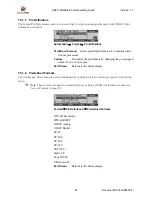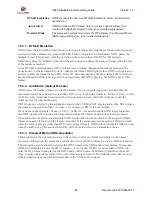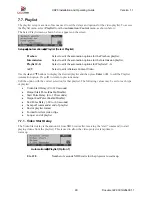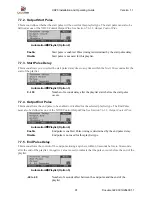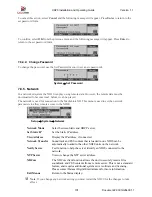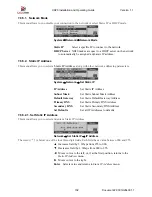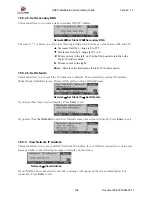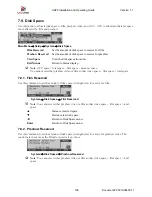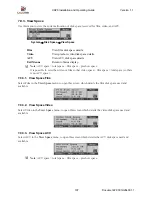XD20 Installation and Operating Guide
Version 1.1
Document # 9301H264001.1
95
Configuration
Save or load XD20 configuration files and licenses.
Master Settings
Save or load XD20 master configuration settings.
Copy
Copy files to a USB memory device and restore them at a later time.
Log Files
Copy the XD20 log files to a USB memory device.
Diagnostic Files
Copy the XD20 log files to a USB memory device.
Exit Menus
Return to the Status display
7.8.2.1. XD20 Configuration
This menu allows you to save the XD20 configuration and licenses on a USB memory device. A folder is
created on the USB memory device when saving the configuration. The folder is given the name “XD20-
xxxxxxxxxxx”, where “xxxxxxxxxxxx” is the MAC address specific to that XD20 unit.
The configuration for several machines may be saved on the USB, each one in the folder named with its
unique MAC address. When loading the Configuration through the USB, the XD20 will load only the
configuration from the folder named with that XD20’s MAC address.
System
→
USB Memory
→
Configuration
Note
: If you want to save settings from one XD20 and load them into a different XD20, see
Master Settings on page 96.
Save on USB
Save XD20 configuration files on a USB memory
device.
Load from USB
Load configuration files from a USB memory
device to the XD20.
Exit Menus
Return to the Status display
7.8.2.1.1. Save on USB
When you select Save on USB from the XD20 Configuration menu, the following confirmation message
appears on the screen.
Insert the USB memory device into the USB port on the XD20 and press
Enter
to start. Press
◄
to abort.
If there is no USB memory device connected to the XD20, a message appears and asks you to insert one.
After the settings are saved, the following message appears on the screen. You can remove the USB
memory device.
Press
Enter
to return to previous menu.
If the XD20 is unable to save the settings onto the USB memory device, an error message appears on the
screen. Check the USB for free space if this occurs.