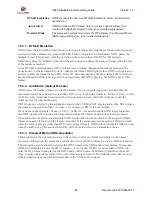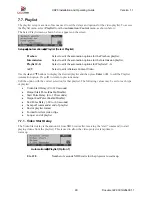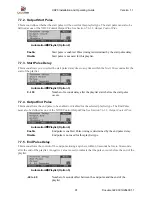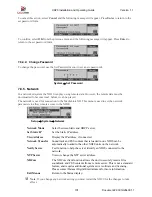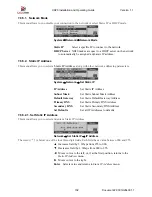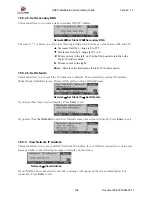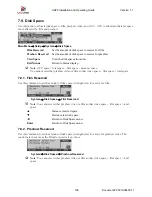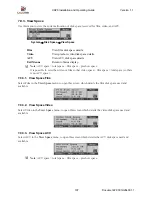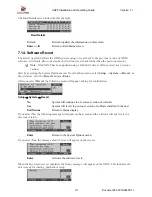XD20 Installation and Operating Guide
Version 1.1
Document # 9301H264001.1
96
7.8.2.1.2. Load from USB
When you select
Load from USB
from the XD20 Configuration menu, the following confirmation
message appears on the screen.
Insert the USB memory device that contains the settings for your XD20 into the USB port and press
Enter
to copy the settings onto the XD20’s hard drive. Press
◄
to abort. If there is no USB memory
device, a message appears, asking you to insert one.
After the settings are loaded, the following message appears on the screen.
When you press
Enter
, the following message appears on the screen. You must restart the XD20 before
continuing to use it. (Turn XD20 off and then on again to restart.)
If the XD20 is unable to load the configuration files to the USB memory device, an error message appears
on the screen. This will occur if you try to download settings from one XD20 to another unit. This
function will only download settings saved from the same unit.
7.8.2.2. Master Settings
This menu allows you to save the XD20 configuration and transfer it to a different XD20. Saving the
Master Settings creates a folder on the USB device named “XD20-Master”. There can only be one Master
configuration saved on the USB device. Any XD20 can load that Master setting. The license files cannot
be transferred from one XD20 to another.
System
→
USB Memory
→
Master Setting
Save on USB
Save XD20 Master Settings from XD20 onto a USB
memory device.
Load from USB
Load Master Settings from one XD20 to
another.
Exit Menus
Return to the Status display.