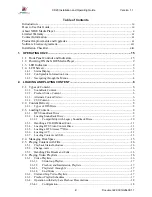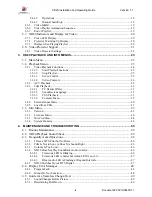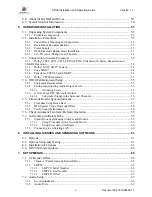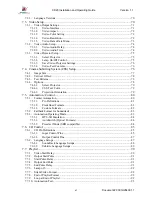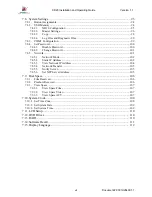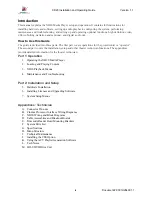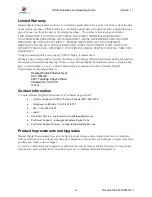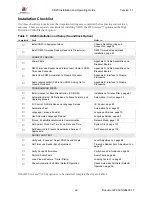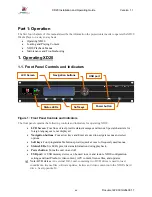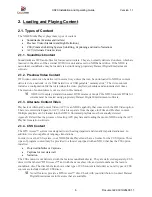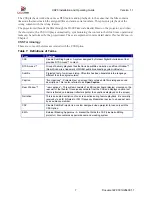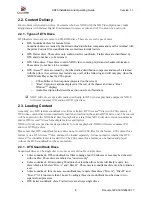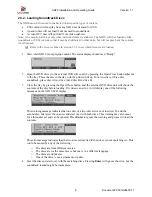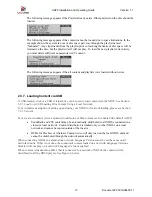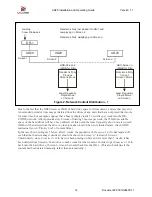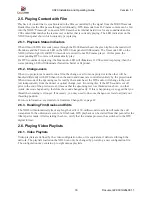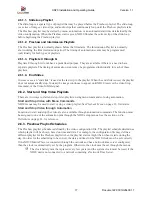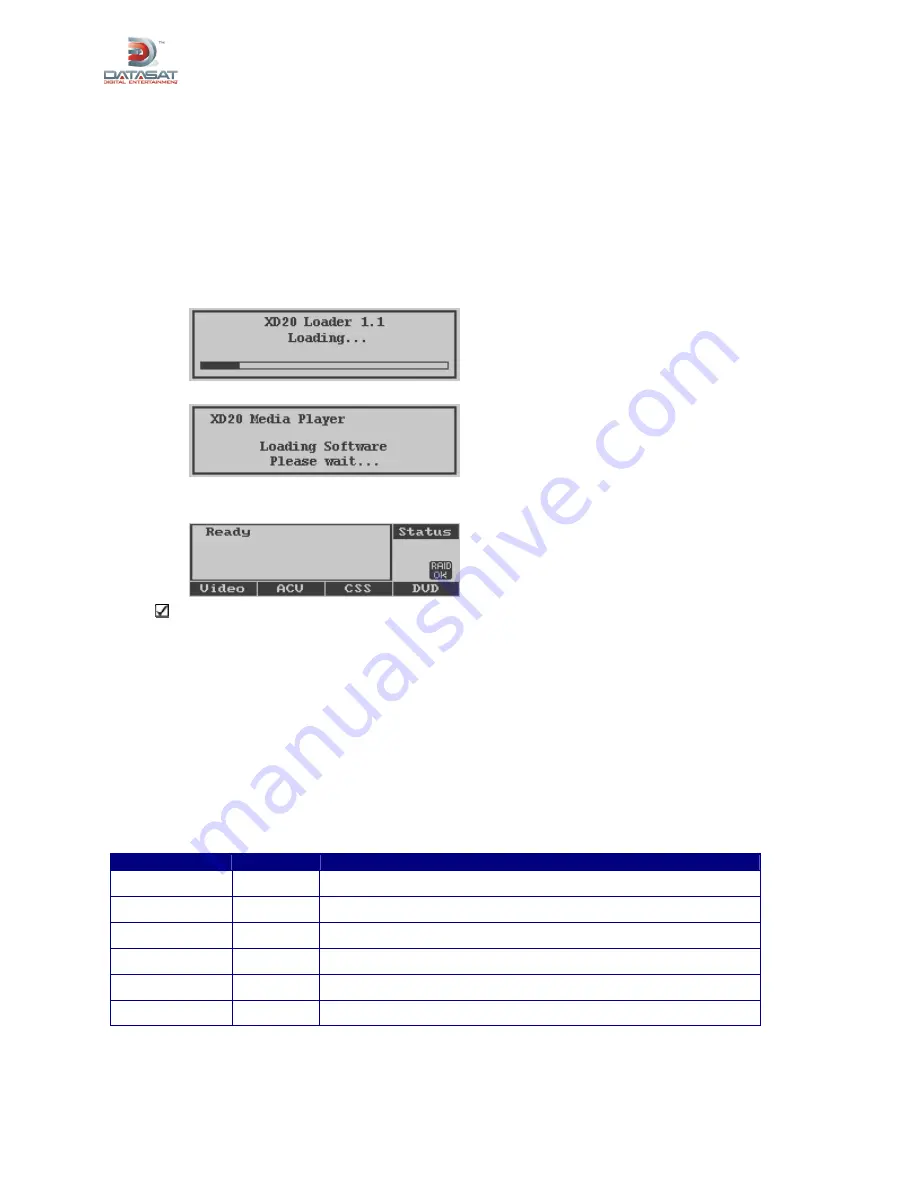
XD20 Installation and Operating Guide
Version 1.1
Document # 9301H264001.1
2
1.2. Powering ON the XD20 Media Player
Start by turning ON the front panel power button. It typically takes the system 90 seconds to initialize.
The XD20 boots from the Flash drive that is connected (internally) to its motherboard. It may take an
additional minute if the system is performing one of its periodic self diagnostics.
The Flash drive contains enough information to be able to check and repair the data on the hard drive.
The application software runs from the hard drive. Built-in diagnostics will check the hard drive and
software upon boot. A message appears on the display if a problem is found.
While the system is initializing, the following messages will appear on the LCD screen on the front panel
of the XD20 chassis.
Wait until the screen displays the
Ready
message before using it.
If no messages appear on the LCD screen after you have turned on the power switch, check the
following:
Is the power to the sound rack on? Has the sound rack breaker been tripped?
Is the power cable connected?
Are all internal cables connected and boards well seated?
1.3. LED Indicators
The table below describes the LED functions on the XD20 front panel. The AUDIO LED lights
blue
when active. The other LEDs light
green
when active.
Table 4: Front Panel LED Indicators
LED
Color
Indication
VIDEO
Green
Playing video playlist or test material.
AUDIO
Blue
Playing audio playlist or test material.
TIMECODE
Green
Reading valid timecode from the reader head.
NARRATION
Green
Playing narration track to timecode.
CAPTIONS
Green
Playing CSS subtitles or captions.
SERIAL
Green
Serial text for data wall