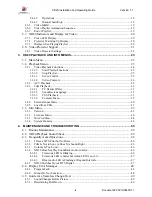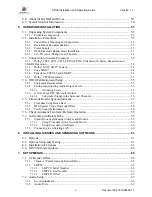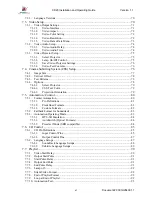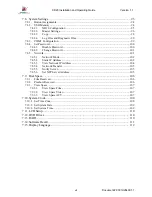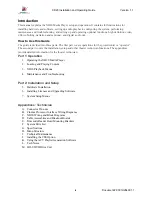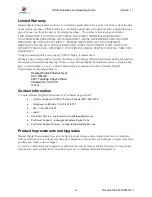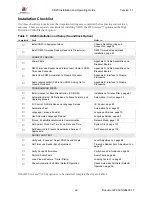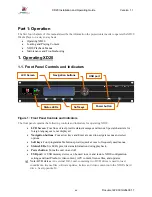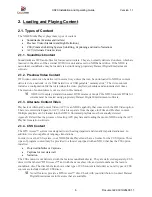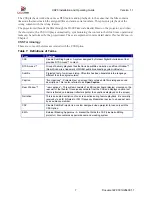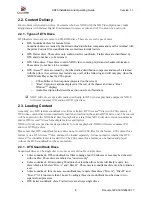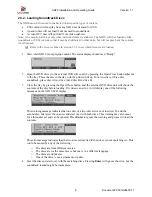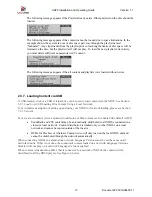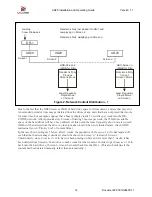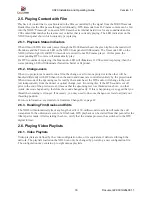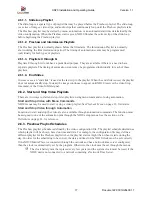XD20 Installation and Operating Guide
Version 1.1
Document # 9301H264001.1
4
Table 5: Configurable Information Options
Option
Example
Indication
1
Blank. Bottom line does not display any
information.
2
CSS Mode. This displays the current On/Off
status of the CSS function. (See the section on
CSS Playback
on page 33.)
3
CSS Lang. This displays the current language
selection for the CSS subtitles. (See the section
on
CSS Playback
on page 33.)
4
End of Reel Time. This choice displays the
timecode at which the audio for the current
soundtrack reel terminates. In normal operation,
the reel change occurs a few seconds before this
time is reached.
5
Fmt. This choice displays the current format
selected by XD20 to communicate with the
external automation system or Cinema Processor.
In some configurations XD20 may not recognize
external format changes. In those cases, this line
will display the last format selected by XD20.
6
DTS Lang. This choice displays the language
code for the soundtrack currently playing. (See
information on selecting a playback language in
Soundtrack Language
, page 32.)
1.4.3. Navigating through the Menus
Use the navigation buttons (arrow keys and
Enter)
on the XD20 front panel to navigate through the
XD20 menus. These are shown in figure 1 on page 15.
When the status display reads “Ready”, as shown below, press the
Enter
button to access the menus.
After you press
Enter,
the
Main Menu,
shown below, will appear on the LCD screen.
Use the
Up
and
Down
keys to scroll up and down the menu of commands. Note that the LCD only
displays four lines of text at a time, but pressing the up and down buttons will cause the text to scroll up
and down to reveal the other lines. The highlighted item is the current selection. Pressing the up and
down keys causes the highlight to move.