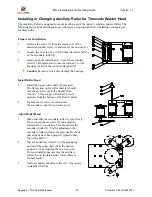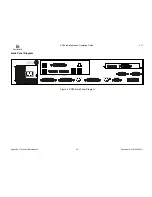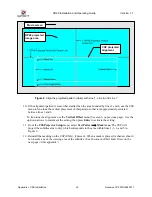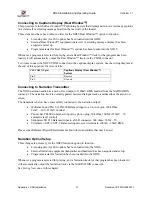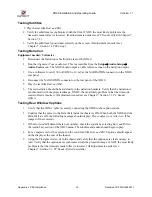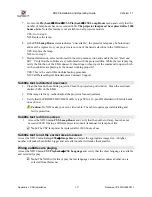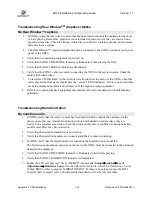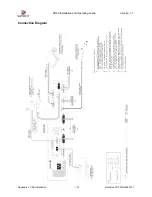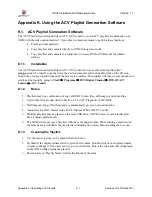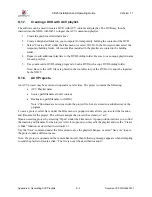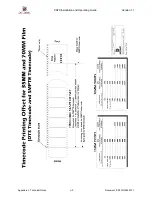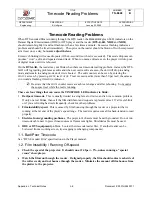XD20 Installation and Operating Guide
Version 1.1
Appendix J. CSS Installation
I-11
Document #: 9301H264001.1
7.
Go into the
Playback
→
Film
→
CSS Playback
→
CSS Lamp Hours
menu and verify that the
number of lamp hours has not exceeded 1400.
The projector lamp must be replaced after 1400
hours of use
. Note this feature is not available on all projector models.
YES: Go to step 8.
NO: Replace the lamp.
8.
Is the
CSS Lamp Hours
status indicates “unavailable”, the projector lamp may be burned out
and must be replaced, or your projector is not one of the listed selections in the XD20 menu.
YES: Replace the lamp.
NO: Go to step 9.
9.
During intermission, select audio tests in the setup menu section and enable the test “
Buzz and
Bill”
. Verify that the subtitles are synchronized with the projected film. While the test is playing,
verify the function of the EMA douser. It should open when it gets the command to open, which
is when subtitles are playing. Is the douser working properly?
YES: This is the end of this troubleshooting procedure.
NO: Call Datasat Digital Entertainment Customer Support.
Subtitle text is distorted on-screen
1.
Clean the lens on the subtitle projector. Clean the projection port window. Clean the electronic
shutter (LCD) on the EMA.
2.
If the image is fuzzy, recheck/adjust the projector focus adjustment.
3.
Verify that the PROJECTOR VIDEO cable is type SVGA 15-pin HD shielded with ferrite beads
on each end.
Caution
: Do NOT make your own video cable. The cable requires special shielding and
ferrite protection.
Subtitle text is dim on-screen
1.
Access the XD20 menu
CSS Lamp Hours
and verify that the number of lamp hours has not
exceeded 1400. If using a different projector consult its manual for lamp hour life.
Note
: The CSP lamp must be replaced after 1400 hours of use.
Subtitle text is not the correct size on-screen
Access the XD20 menu
Setup CSS
→
Image Size
and select the appropriate image size. A higher
number will make the subtitles bigger and a smaller number will make them smaller.
Wrong subtitles are playing
Access the XD20 menu
CSS Playback
→
CSS Language
and verify that the show language is available
and selected for play.
Note
: The XD20 will always play the last language version loaded, unless another one is
selected from this menu.