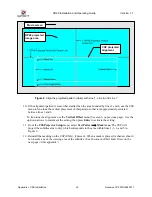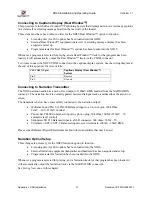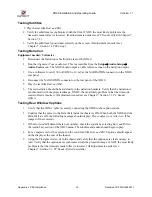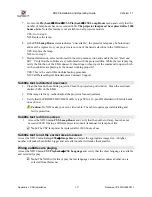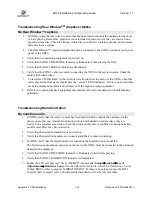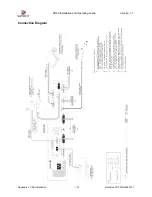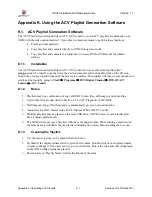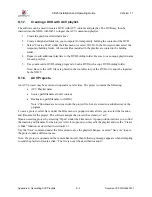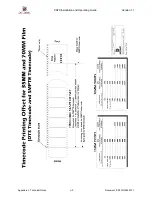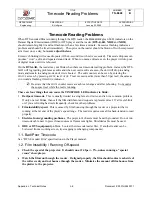XD20 Installation and Operating Guide
Version 1.1
Appendix K. Generating ACV Playlists
Document #: 9301H264001.1
K-1
Appendix K. Using the ACV Playlist Generation Software
K.1. ACV Playlist Generation Software
The ACV Playlist Generation Software (ACV GUI) is used to create ACV playlists for playback on an
XD20 with the video option installed. It provides a convenient means to perform these functions:
•
Create and edit playlists.
•
Copy playlists and contents directly to XD20 through a network.
•
Copy playlists and contents in a folder used to create DVD or USB media for content
delivery.
K.1.1. Installation
The ACV Playlist Generation Software (ACV GUI) is delivered as a self-extracting file called
setup_acv.exe
. To install, copy the file to the desired computer and then double-click on the file icon.
Follow the on-screen instructions until the process is complete. The installer will then create a launch icon
which can be found by going to
Start
→
Programs
→
DTS Digital Cinema
→
DTS-DC ACV
Loader
→
ACV Loader
.
K.1.2. Rules.
1.
Playlists may be a combination of any valid XD20 video files, still images, and audio files.
2.
Valid video files are described in Section 3.2.2 (ACV Playback) of TM-H264.
3.
Still images are jpg, tiff or bmp and are automatically given a 6 second duration.
4.
Audio files are WAV format with either 2-channel PCM or DTS 5.1 audio.
5.
Multiple playlists may be placed on the same USB drive or DVD, however each playlist must
have a unique playlist name.
6.
The XD20 will not accept 2 playlists with the same playlist name. When loading a playlist with
the same name it will delete the old playlist (including its content) before loading the new one.
K.1.3.
Creating the Playlist.
1.
Use the mouse to drag ACV content files into the list,
2.
By default, the displayed name field is given the file name. Double-click on the displayed name
in order to change it. The name can be up to 16 characters. This is the clip name that is displayed
on the XD20 while playing the playlist.
3.
Enter a name in “Playlist Name” field at the bottom of the form.