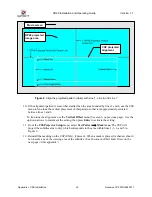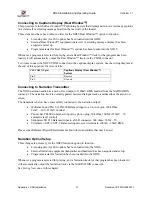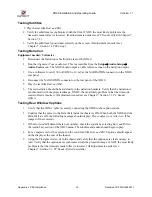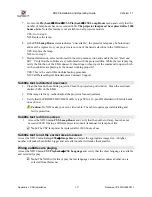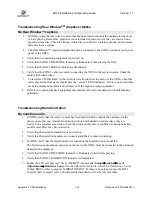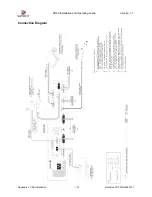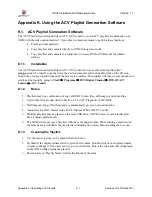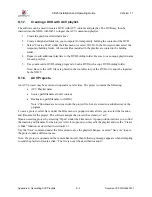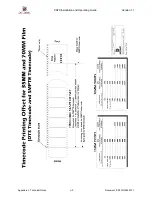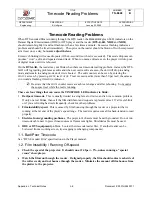XD20 Installation and Operating Guide
Version 1.1
Appendix K. Generating ACV Playlists
Document #: 9301H264001.1
K-2
K.1.4.
Modify/Edit the Playlist.
Change list order
Use the mouse to clips from one position to another.
Note: The clip being dragged will not be highlight.
Change Clip Name
Double clip on the “Displayed Name” field for the clip and edit the
name. Press Enter when done
Delete Clip from List
Click on the clip to highlight the line, and press the right mouse button.
Press the Yes button to confirm.
Change Playlist Name
Double click on the Playlist Name field at the bottom of the form, and
then edit the playlist name.
Clear the Playlist
Press the “Clear All” button to clear all clips and playlist name.
K.1.5.
Delivering ACV to locally networked XD20.
If the XD20 Media Player and computer running the software are is connected on a local network, then
the ACV playlist (content and XML file) may be sent to directly to the XD20.
1.
Create the playlist as described above.
2.
The ACV GUI polls the network for all available XD20 units and creates a list upon startup. If
the XD20 is not online when the program starts, press “Scan for Players” to recreate the list.
3.
Select which XD20 to receive the playlist.
4.
Press “Send” to begin transferring the content and playlist to the XD20.
The software will not send content if it is already on the XD20. It determines this by first
calculating the MD5 checksum, then checking if that content is already available on the XD20.
The software will check for available space before sending the content. If space is not available it
will ask the user to make space by deleting old playlists on the XD20. The software does not
handle deletion – the XD20 user interface must be used for deleting content.
The software will check if the Playlist name already exists on the XD20. If the XD20 already has
that playlist name, then it will ask the user whether to overwrite the old playlist, or to abort the
operation.
K.1.6.
Creating a USB Disc with ACV playlist.
The software can be used to copy the ACV contents and playlist to a USB drive. The USB drive may then
be inserted into the XD20 USB port to ingest the ACV content and playlist.
1.
Create the playlist as described above.
2.
Select “Create a Disk” under the files menu (or select Ctrl-D). Then in the browse window select
the USB drive under “My Computer”.
Note: Do not select a subdirectory in the USB drive or it cannot be loaded on the XD20.
3.
Repeat to add more playlists to the USB drive, but be sure to use unique playlist name for each
playlist.