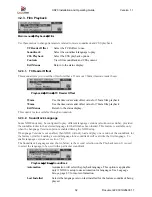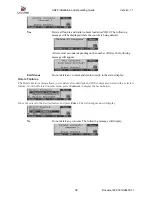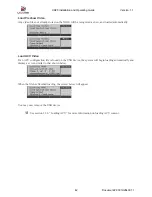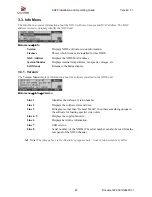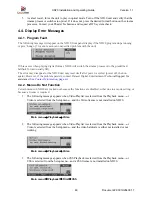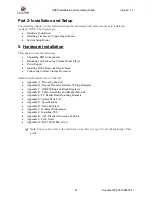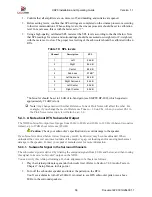XD20 Installation and Operating Guide
Version 1.1
Document # 9301H264001.1
41
3.2.5. Load from USB
This menu can be used to load the following from a USB device: Video playlists, video content, XD20
software updates, projector profiles, and XD20 option license(s).
From the
Main Menu
, select
Playback
, then select
Load from USB
.
Main Menu
→
Playback
→
Load from USB
This option allows content that is stored on a USB storage device to be uploaded to XD20. The USB
device, which may be a drive or a memory device, must contain FAT32, EXT2, or NTFS file format. The
content must be present on the USB device in the exact format as it appears on the equivalent disc (such
as a video disc or software update disc). If the content contains folders, the top-level folder must be at the
root of the USB device. Any files not delivered in folders, also should be placed at the root of the USB
device.
Note
: A full installation of XD20 software (
not
an update) cannot be loaded via USB.
The above menu appears until XD20 detects the USB device connected. The procedure then occurs
automatically with the same messages that appear when loading a disc.
Note
: A soft key may be used for quick access to this menu, (See section 7.8.1 for information
on soft key programming.)
License File
If license files are found on the USB, they will load automatically. When finished, a menu similar to this
will display, listing all installed licenses.
Software Update
If a software update is found on the USB, a screen similar to this will display. It takes about five minutes
to load the XD20, following which it reboots.
Load Projector
If a new projector profile file is found on the USB device, a screen similar to this will display:
Press
Ente
r, and then remove the USB device.