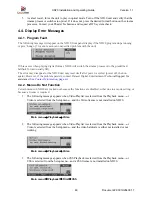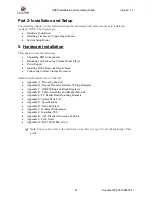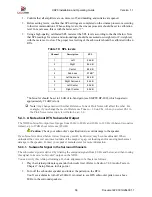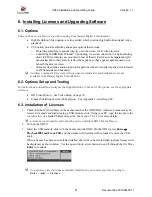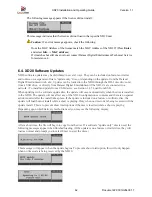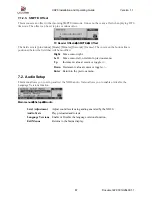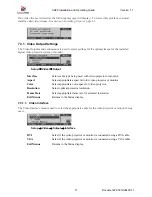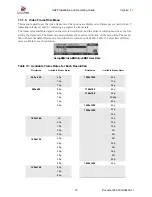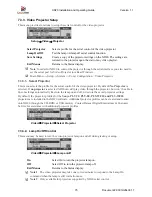XD20 Installation and Operating Guide
Version 1.1
Document # 9301H264001.1
61
6. Installing Licenses and Upgrading Software
6.1. Options
These options are enabled via specific licensing from Datasat Digital Entertainment:
•
High Definition Video option: a card is added, which provides high definition digital video
playback.
•
CSS option provides subtitling and access options that include:
o
Projecting subtitles or captions directly onto the screen via a video projector.
o
Controlling WGBH Rear Window
®
Captioning, via serial connection to a light-emitting
diode (LED) text display are mounted in rear of theater. Patrons use transparent acrylic
panels attached to their seats to reflect the captions so they appear superimposed on or
beneath the movie screen.
o
Output of descriptive audio narration for patrons who are visually impaired (via infrared
or RF transmitter and headsets).
Auxiliary equipment (data wall, reflective panels, transmitter and headphones) are not
available from Datasat Digital Entertainment.
6.2. Options Setup and Testing
For instructions to install and configure the High Definition Video and CSS options, see the appropriate
reference:
•
HD Video Option – See Video Setup on page 70.
•
Cinema Subtitling System (CSS) Option – See Appendix J,
Installing CSS
.
6.3. Installation of Licenses
1.
Check that the MAC Address of the license matches the XD20 MAC Address. Licenses may be
received via email and loaded using a USB memory stick. Using your PC, copy the license to the
root directory
of a blank USB memory stick. See section 7.8.2.1.2 for more details.
Licenses are unit-specific and cannot be used on multiple XD20 Media Players.
2. Turn on the XD20.
3. Insert the USB memory stick with the license into the XD20. On the XD20, press
Enter
→
Playback
→
Load From USB,
and the license will download. Once loaded, remove the USB
stick.
When a license has been successfully installed, the list of currently installed (option) licenses will
be displayed, as shown below. Use the up and down arrow buttons to scroll through the list. Press
Enter
to continue.
You can also view the licenses currently installed on your unit at any time by going to
Enter
→
Info
→
Licenses