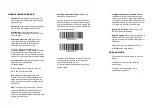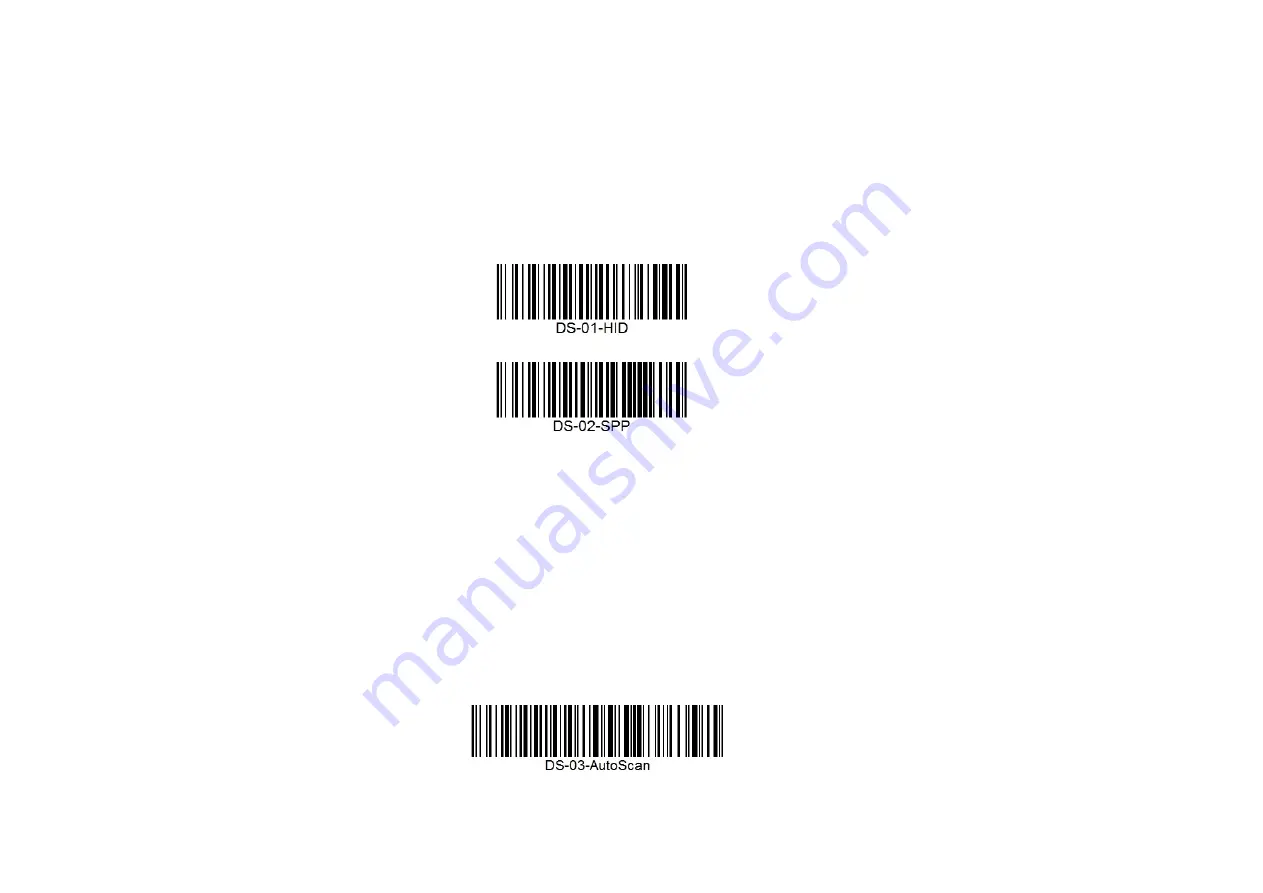
OPERATINGPROCEDURE
•
Switch ON
: Press the Button; Power ON/OFF
LED (Yellow) at miniRighto logo turns ON with a
long beep sound.
•
Switch OFF
: Press and hold the Button till Power
ON/OFF LED at miniRighto logo turns OFF.
•
Scan Barcode
: Press the Button to scan
barcodes. As soon as button is pressed, device
emits red beam.
•
Bluetooth Connection
: miniRighto can get
connected with any PC/Laptop/Mobile that
supports Bluetooth HID (Human Interface
Devices) or SPP (Serial Port Profile).
To pair, go to Bluetooth settings menu of
PC/Laptop/Mobile and turn ON Bluetooth. Search
for devices and pair with ‘mRighto-HID-xxxx’ or
‘mRighto-SPP-xxxx’.In case of SPP device, enter
passkey as ‘12345’ on the host PC/Laptop/Mobile.
•
Auto Connection
:miniRighto gets automatically
connected to the already paired
PC/Laptop/Mobile.
When miniRighto is connected to a host, the
DATA LED (Yellow) will turn ON.
HID
: miniRighto sends barcode data at the
location of curser in host PC/Laptop/Mobile at a
speed of 20ms/character. Depending upon the
length of barcode, the speed of scanning should
be adjusted.
SPP
: The host device shall require an interface
appsuch as Dataserve Web Barcode Fetch to
display or store the barcodes. The bluetooth
connection with paired miniRighto shall take place
through the software App.
•
Switching between HID, SPP
: miniRighto has
default factory mode as HID.
User can switch the device across HID and SPP
modes by scanning the below provided barcodes.
After a successful switch, the device will glow all 3
LEDs and sound a long beep before entering into
the newly selected mode.
In case device is already in the mode, it will sound
2 short beeps and continue normal operations.
After mode is switched, the host
PC/Laptop/Mobile should Unpair the device and
then Pair again.
•
Auto Scanning
: The device can be switched into
auto-scanning mode, such that the beam is
emitted repetitively and scanning performed
continuously without button being pressed, by
scanning below provided barcode. To exit from
the auto-scanning mode, re-scan the barcode.
•
miniRighto Attachment to Android Phone
:
miniRighto can be physically attached to back
cover of an Android (ver. Kitkat or above) phone.
In SPP mode, the Dataserve Web Barcode Fetch
Appallows scanning operation using Volume Up
or Power On (2 seconds) or Home buttons.
•
Battery Low Indication
: When battery is low,
BAT LED (Red) starts blinking.
•
Battery Charging
: When charger is connected to
USB port, BAT LED turns ON. Device can be
charged by normal micro USB mobile charger or
USB cable.
When battery gets fully charged, the LED at
miniRighto
Logo starts blinking.
PRECAUTIONS
•
Avoid scratches or dust formation on the scan
window.
•
miniRighto should be switched off during
transportation.
•
For battery care and disposal, refer to
manufacturer’s guidelines.