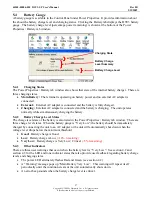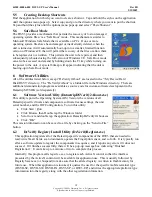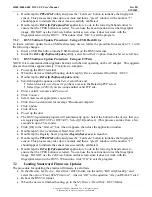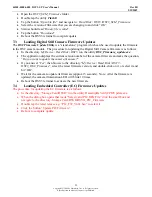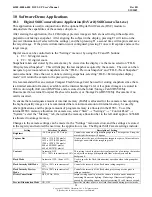44208-00006-000 DSV3-SP User’s Manual
Rev 0B
2/12/2009
10
Copyright © 2009 by Datastrip, Inc. All rights reserved.
Reproduction in whole or in part is prohibited.
4.4.1
Battery Capacity and Charging
1.
The capacity estimates in the following table are for a healthy new battery and are worse case
results that reflect continuous use with all power saving options turned off. Actual capacity
performance will be much better if the power management features are enabled.
2.
The battery capacity (hours of use) can be extended significantly by using the power savings
options such as: System Idle or Suspend. These power settings are user programmable and details
can be found in Section 5.3 Power Management.
3.
The charge time is approximately the same whether the battery is charged with the unit “On” or
“Off”.
4.
When a DSV3 terminal is left on the shelf in the “Off” state, the battery will maintain its charge for
over 1 month.
Description
DSV3-SP Capacity
(hours of use)
DSV3-EP Capacity
(hours of use)
Charge Time for fully
depleted battery
One 5000 mAH battery
6 hours
5.0 hours
3 hours
There is also an internal, rechargeable coin cell battery that powers the Real Time Clock for more than 6
months while the unit is off. This battery is automatically recharged by the system and does not require
any operator service.
CAUTION! Use ONLY approved replacement batteries and power adapters as provided by Datastrip.
CAUTION! Battery has a risk of FIRE, EXPLOSION, or BURNS. DO NOT: short-circuit the battery
terminals; crush, puncture, disassemble or otherwise damage the battery’s case; operate or charge at
temperatures above 40ºC or store the battery at temperatures above 100ºC; incinerate or immerse in water.
DISPOSAL: Always consult and obey all international, federal, provincial/state, and local hazardous waste
disposal laws. Certain jurisdictions require recycling of this spent product.
4.5
Keypad and Function Buttons
The DSV3 includes a backlit extended QWERTY keypad, and two groups of four backlit function buttons
that are vertically aligned along the left side and right side of the LCD display. These two groups of
function buttons operate identically and are initially programmed as standard “F1” through “F4” keys
(mapped as cursor / arrow keys). The control of the function buttons are exposed in the SDK to allow
system integrators to define their usage in custom software applications.
The Navigation Button is located in the center of the unit just under the LCD display and above the
QWERTY keypad. The Navigation Button is not a mouse control; however, it allows an operator to
navigate through menus and select menu items.