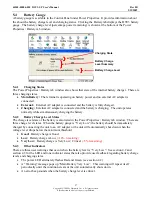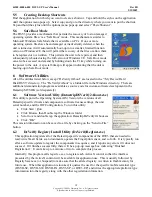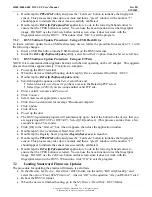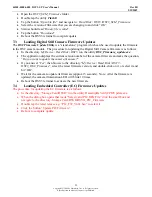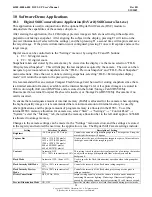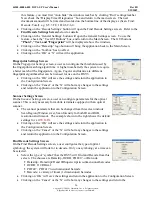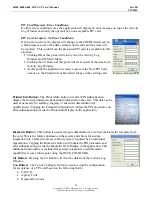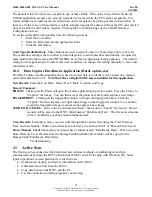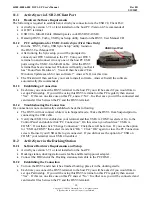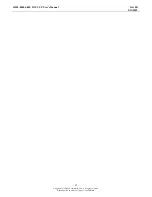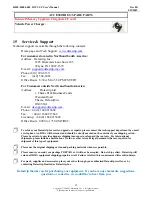44208-00006-000 DSV3-SP User’s Manual
Rev 0B
2/12/2009
20
Copyright © 2009 by Datastrip, Inc. All rights reserved.
Reproduction in whole or in part is prohibited.
•
Double tap the
PPCalFt41
utility and press the “
Calibrate
” button to initialize the fingerprint
sensor. This process may take up to a minute and then a “green” window with a number “1”
should appear to indicate the sensor was successfully calibrated.
•
Double tap the
DsVerifyFpCaptureTest
application. Look in the lower right hand corner to
ensure that the
UPEK
button is selected
.
You can use the
Scan
function to test the fingerprint
image. DO NOT use the
Calibrate
button on this screen since it does not work with the
fingerprint sensor in the DSV3. When done, click “
OK
” to exit the program.
7.1.2
DSV3 Software Update Procedure: Using a USB Flash Drive
To load a software update from a USB flash memory device, follow the procedure from section 7.1.1 with
the following changes:
•
Insert a USB Flash drive into the USB Host port on the DSV3 terminal.
•
Inside the
DsVerify2SoftwareUpdate
utility, select
Hard Disk 2
option from the
Server
scroll box.
7.1.3
DSV3 Software Update Procedure: Using an FTP site
NOTE: It is recommended that upgrades be done with the unit operating on the AC adapter. This upgrade
process should take approximately 13 minutes to complete.
•
Power up the DSV3 terminal.
•
When the device is finished booting, double tap
My Device
and select
Hard Disk \ DSV3
.
•
Double tap the
DsVerify2SoftwareUpdate
utility.
•
Scroll through the options on the
Server
scroll box and:
Select
datastrip.serveftp.net
if you have access to the Datastrip FTP server
Select
ftpserv2003
if you are using another valid FTP site.
•
Enter a valid
Username
and
Password
•
Click
Connect
•
Select most recent appropriate source file
•
Click
Download
and wait for message “Download complete”
•
Click
Update
•
Click
Reboot
•
Power up the unit
•
The DSV3 registration program will automatically open. Select the button for the device that you
are registering (
DSV3-SP
or
DSV3-EP
). Select [
OK
] and wait. (This process can take from a few
seconds to up to 45 seconds).
•
Click [
Ok
] in the “
Hurray!
” box when it appears, then close the application window.
•
Double tap
My Device
and select
Hard Disk \ DSV3
.
•
Double tap the Registry Saver program (
RegistrySaver.exe
) to launch it.
•
Double tap the
PPCalFt41
utility and press the “
Calibrate
” button to initialize the fingerprint
sensor. This process may take up to a minute and then a “green” window with a number “1”
should appear to indicate the sensor was successfully calibrated.
•
Double tap the
DsVerifyFpCaptureTest
application. Look in the lower right hand corner to
ensure that the
UPEK
button is selected
.
You can use the
Scan
function to test the fingerprint
image. DO NOT use the
Calibrate
button on this screen since it does not work with the
fingerprint sensor in the DSV3. When done, click “
OK
” to exit the program.
7.2
Loading Smartcard Firmware Updates
The procedure for updating the smartcard firmware is as follows:
•
In the directory
My Device \ Hard Disk \ DSV3
folder, run the utility “DsVerifyCleanUp” and
select the option “
Clear SCM Firmware
”. Answer “
OK
” to the question “Are you REALLY sure”
•
Reboot the DSV3 terminal.
•
When the device is finished booting, go to the
My Device \ Hard Disk \ DSV3
folder.