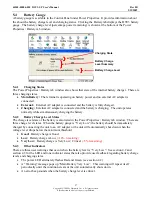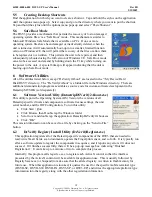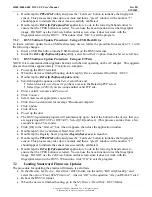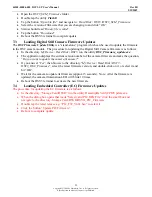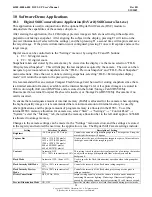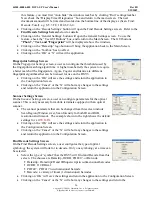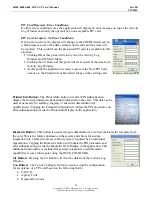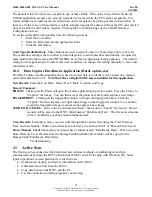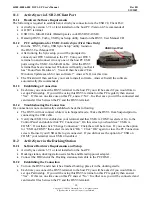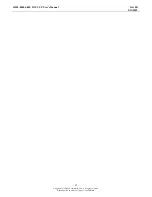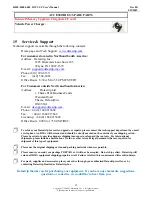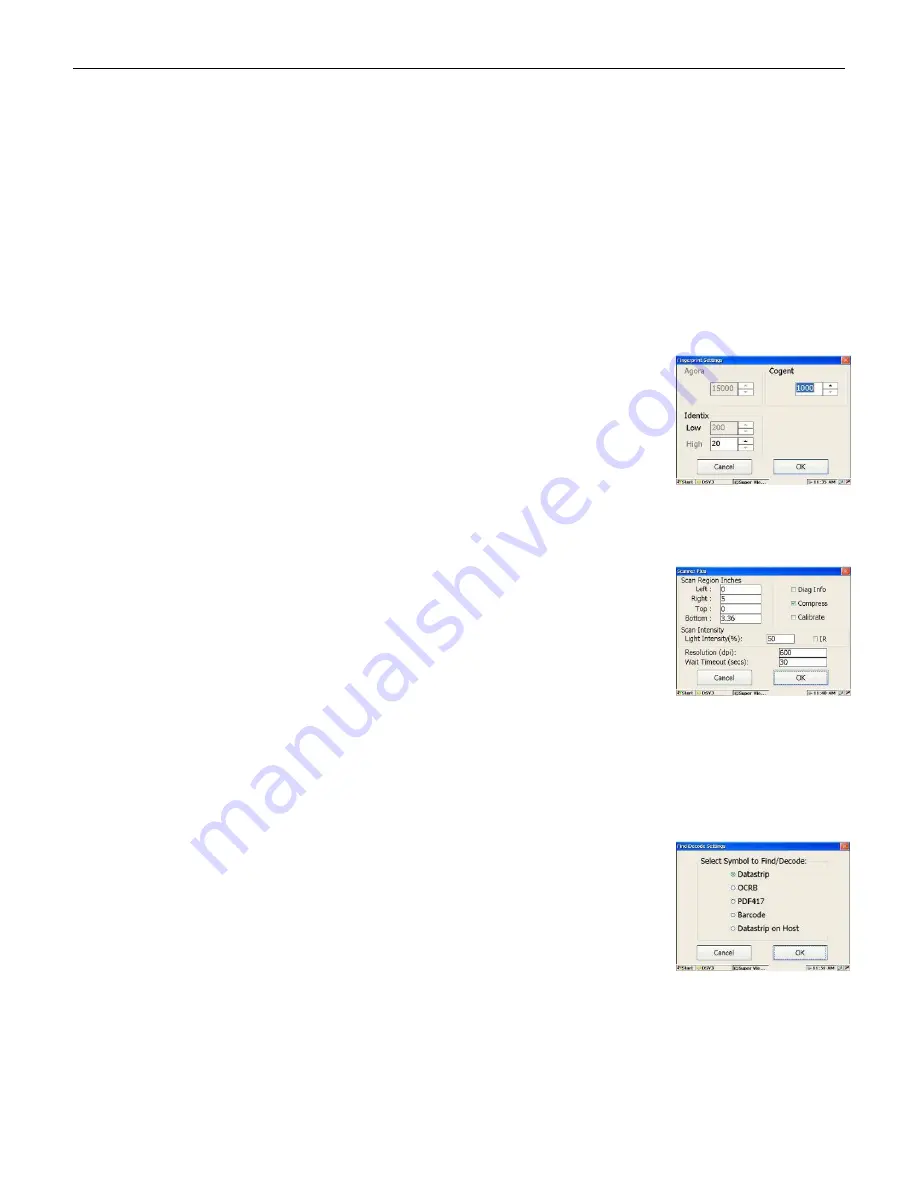
44208-00006-000 DSV3-SP User’s Manual
Rev 0B
2/12/2009
26
Copyright © 2009 by Datastrip, Inc. All rights reserved.
Reproduction in whole or in part is prohibited.
this feature, you must first “Auto hide” the windows task bar by clicking “Run” settings/taskbar.
Now check the “Display Timer Diagnostics” box and return to the main screen. The next
document scanned will be timed and recorded on the bottom line of the display as (Scan: Find:
Decode: Total). e.g. S:5.3 F:0.1 D:0.6 T:6.0.
•
Clicking on the ‘Decode Settings’ button will open the Find Decode Settings screen. Refer to the
Find Decode Settings Screen
below for details.
•
Clicking on the ‘General Settings’ button will open the General Settings screen. To use the
feature, check the “Use GUI Buttons” box, and return to the Main Screen. The GUI buttons
“Photo”, “Text, and “Fingerprint”
will be displayed above the windows.
•
Clicking on the “Datastrip” logo button will bring the application back to the Main Screen.
•
Clicking on the ‘Toolbox’ has no effect.
•
Clicking on the ‘OK’ or ‘X’ will exit the application.
Fingerprint Settings Screen
On the
Fingerprint Settings
screen, a user can configure the thresholds used by
the fingerprint matching algorithms. A higher number tells the system to require
a better match of the fingerprints. Agora, Cogent, and Identix are different
fingerprint algorithms that can be licensed for use on the DSV3.
•
Clicking on the ‘OK’ will save the settings and return the application to
the Configuration Screen.
•
Clicking on the ‘Cancel’ or the ‘X’ will abort any changes to the settings
and return the application to the Configuration Screen.
Scanner Settings Screen
On the
Scanner Settings
screen, a user can configure parameters for the optical
scanner. This is only necessary for mobile terminals equipped with an optical
scanner.
•
The scanner parameters that can be changed from this screen include:
Scan Region (Window size), Scan Intensity for both IR and RGB,
resolution and timeout. The example shown to the right shows the default
settings for a
DSVII-PA.
•
Clicking on the ‘OK’ will save the settings and return the application to
the Configuration Screen.
•
Clicking on the ‘Cancel’ or the ‘X’ will abort any changes to the settings
and return the application to the Configuration Screen.
Find Decode Settings Screen
On the Find Decode Settings screen, a user configures the type of optical
symbology the system will look for to decode. Only one symbology at a time can
be selected.
•
Select the type of ‘symbol’ that the DSV3 will Find and Decode from this
screen. The choices are Datastrip, OCRB, PDF417, or Barcode.
Datastrip: Datastrip2D and 2DSuperscript two-dimensional barcodes
OCRB: OCRB text
PDF417: PDF417 two-dimensional barcode
Barcode: a variety of linear (1 dimensional) barcodes
•
Clicking on ‘OK’ will save the settings and return the application to the Configuration Screen.
•
Clicking on the ‘Cancel’ or the ‘X’ will abort any changes to the settings and return the