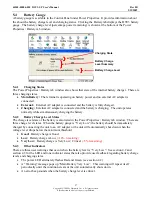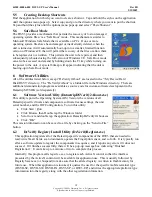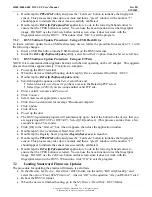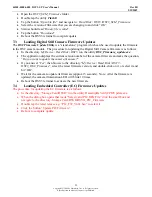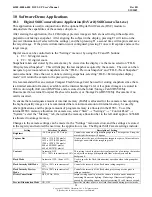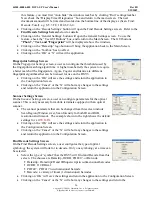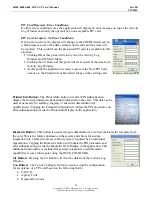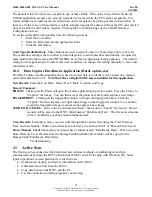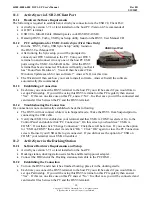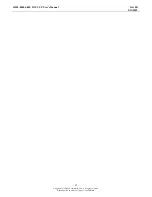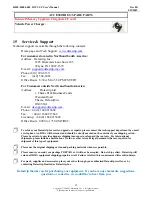44208-00006-000 DSV3-SP User’s Manual
Rev 0B
2/12/2009
29
Copyright © 2009 by Datastrip, Inc. All rights reserved.
Reproduction in whole or in part is prohibited.
The default is that all values are accepted in any of these fields. If the value in any field is blank, the
CHUID application accepts any correctly formatted value read from the PIV card as acceptable. The
system integrator or operator can set restrictions on the acceptance by placing values in these fields. If
there is a Value in any of these fields, it will be compared against the data read from the PIV card and if it
does not match the card will be rejected. Pressing the Con button brings up the CHUID Detailed
Configuration screen.
To set the configuration an operator does the following actions:
1.
Press the Con button
2.
Enter the filter data into the appropriate field.
3.
Click the OK button.
Card Type Radio Buttons
: These buttons are used to select Contact or Contactless Cards to be read.
The contactless setting is there to allow system integrators to add contactless functionality if required at
some point in the future using the CHUID SDK, as well as for diagnostic testing purposes. The default
setting for this application is Contact and a user would have to change this setting manually to move into
contactless mode.
10.4
Data Capture Enrollment Application (DataCapture.exe)
The Data Capture enrollment application is used to collect data records that can be stored on a memory
card and transferred to a PC.
You Must Have a Digital Still Camera installed for this application.
New Record:
Enter the User Data: Name, Doc #, Date, Location, and Type.
Record Composer:
PHOTO:
Clicking on the Photo will open the camera application in preview mode. Press the F4 key to
“Capture” the image. You can then accept the photo or cancel and recapture a new image.
FINGERPRINT:
Clicking on the fingerprint window will open the fingerprint screen. Click the
“Capture” button and place your right index finger on the fingerprint scanner.
You can then
accept the fingerprint image or cancel and recapture a new image.
STORE OR CANCEL:
Review the record data and “Store” the record or “Cancel” the record. Stored
records will be saved in the DSV3 folder named “Enrollment_Data”. The file name structure
will be: month:day:year:hour:minute:lastname:doc#.
View Records:
From this screen, you can scroll through the stored records using the; First, Previous,
Next, and Last buttons. When a record has been selected, you can then “Edit” or “Discard” that record.
Store: Memory Card:
The memory card must have a folder named “Enrollment_Data”. When you click
Store: Memory Card, the data from the StorageCard/Enrollment_Data folder will be copied to the
StorageCard2/Enrollment_Data folder.
Troubleshooting
11
Active Sync
The flowing sub-sections describe both wired and wireless methods of establishing ActiveSync
communications between the DSV3 (which runs WinCE) and a PC/Laptop with Windows XP. Some
typical operations you can perform via ActiveSync are:
•
Synchronize, backup, and restore information on the DSV3
•
Add and remove files from the DSV3
•
Copy data between the DSV3 and the PC
•
Use the connection to debug programs you develop.