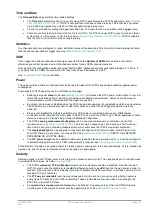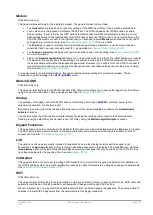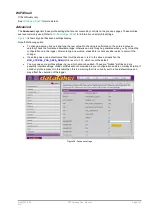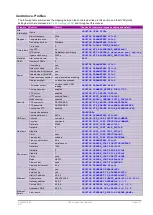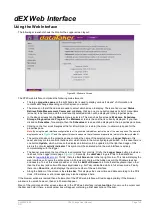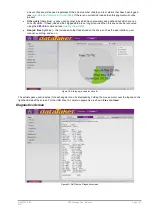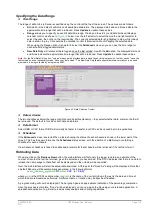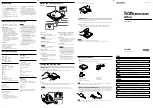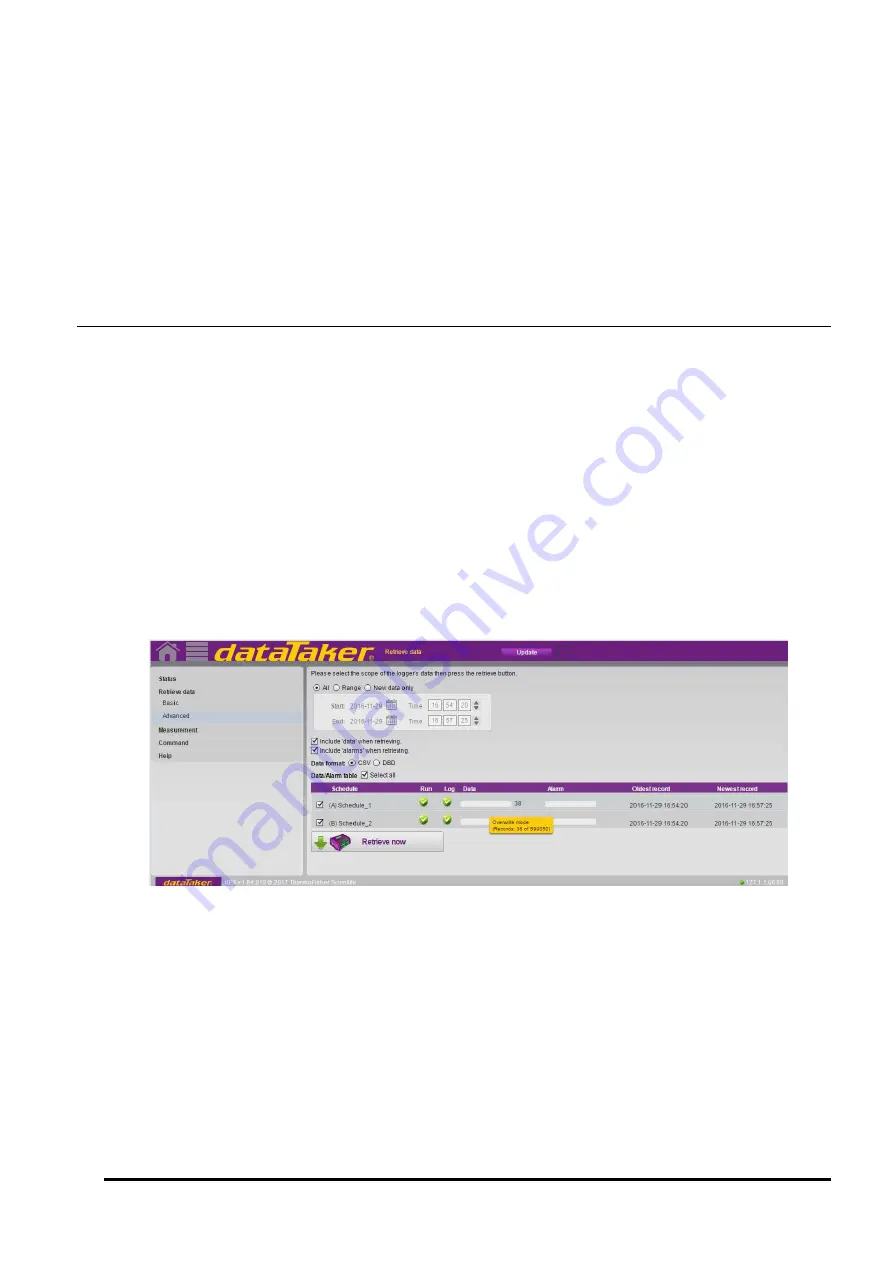
UM-0085-B09
DT80 Range User Manual
Page 148
RG
The
Diagnostics
screen provides functions which may be helpful when diagnosing a problem with the
DT80
. You can:
•
display the event log, which records events such as resets and power failures (
)
•
execute a self test, which verifies correct hardware operation (
)
•
generate a full service report. This includes the above items, plus several other details regarding the state of the
logger (
). The report also contains details relating to the web client (i.e. your
PC and browser).
To perform the desired function, press the appropriate button. If this is the first time you have selected the function then it
will be performed immediately and after a short pause the data will appear. If you have previously selected the function
then the previously collected data will be displayed; press
Update
if desired to repeat the operation.
Program Screen
The
Program
screen simply displays a listing of the program text for the current job, similar to the
SHOWPROG
command.
Data Retrieval
Unloading Data Using the Web Interface
The
Retrieve Data
screen allows you to transfer logged data and alarms from the
DT80
to your computer. There are two
variants of this screen:
The
Basic
screen will be shown by default. You can retrieve data and/or alarms for the current job: either all logged
data, or a specified time range, or just the new data (that is, data logged since you last retrieved data)
The
Advanced
) is the same, except it also shows details relating to the number of logged
data/alarm records for each schedule (similar to the
Schedules
screen
). You can also select the schedules for
which to retrieve data.
This process is essentially the same as
unloading
the data, using the
COPYD
), in that the logged data is read out of the logger's store files and saved in CSV or DBD form.
CSV data is in form that can be loaded directly into a spreadsheet application such as
Excel
.
DBD format is the logger's native binary format, which is generally quicker to transfer. DBD files can be opened by the
dataTaker
dump_dbd
utility and certain data analysis packages.
Figure 41: Advance Retrieve Data screen
The general procedure for retrieving data is:
1.
Specify the data format and the extent of the data and/or alarms to be retrieved, using the various controls
(described further below).
2.
Press
Retrieve Now.
3.
A "Save As" dialog will be displayed where you can enter a filename. The selected data will be saved to this file
in CSV or DBD format.
4.
Locate the saved file and open it using a suitable application.