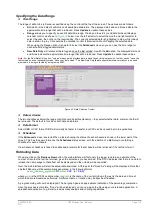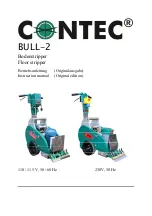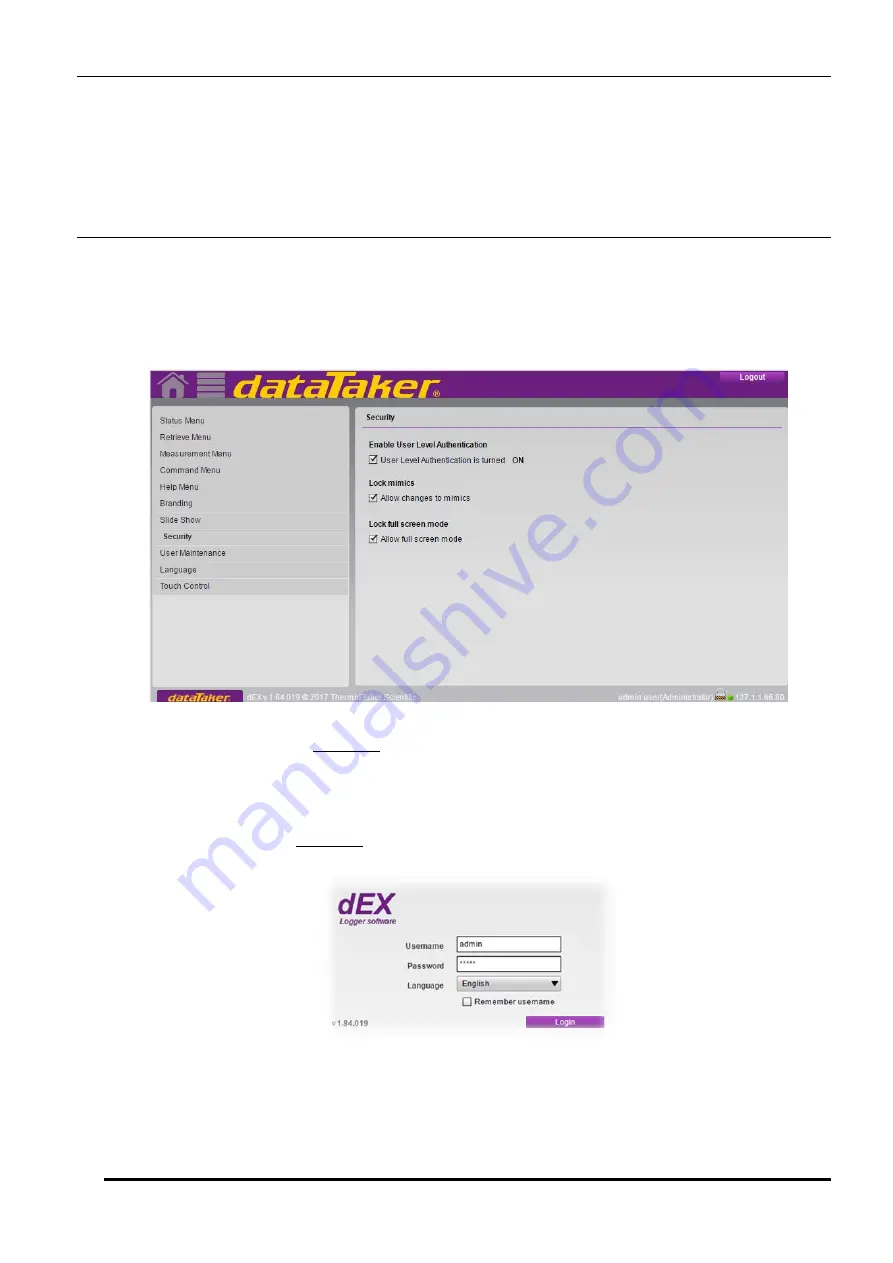
UM-0085-B09
DT80 Range User Manual
Page 163
RG
Preventing Configuration Changes
Once the web interface has been fully configured, you may wish to remove the configuration tool option from the
Logger
home
page, so that it is no longer accessible to everyday users. To do this, rename the folder
b:\www\needa
, which
contains the configuration tool. You can use the command interface:
RENAME b:\www\needa b:\www\needa_hidden
(If entered using
DeTransfer
, use
\\
rather than
\
.)
Alternatively, connect to the
DT80
's FTP server and use your FTP client to rename the folder.
Enabling
dEX
User Level Authentication
One of the new features of
dEX
is an optional role based security. This is both in the firmware and the
dEX
side once it is
turned on. The user can turn on this role based security at anytime and it will restrict access to
dEX
and firmware
programming functions. Once the security is enabled the user will be presented with a login screen as pictured below.
The security can be turned on by selecting the Security screen in the Customise
dEX
section of the application as
pictured below. Click to check the checkbox to enable security.
Figure 56:
dEX
enable User Level Authentication
Once security is enabled a default admin user will have
Administrator
right and is automatically written to the system. A
new
User Maintenance
menu will appear below the
Security
menu. User Maintenance menu will allow user (with
Administrator
right) to add another user. See
.
And a
Logout
button will appear at the upper right corner of the screen. If this button is pressed, logout will commenced
and a new logging screen
will replace dEX Home page
.
The default user credentials for admin user are
admin
(both username and password). You may need to use these
credentials to login the next time you use
dEX
.
Figure 57:
dEX
logging screen
When security is enabled the logged in user info is displayed in the bottom right hand corner of the application. The full
name of the user and the user role is displayed.