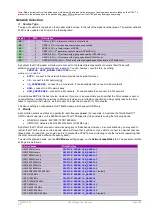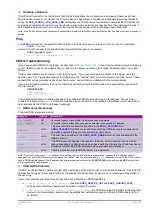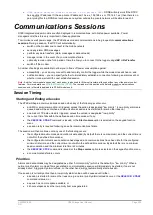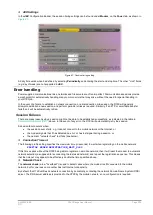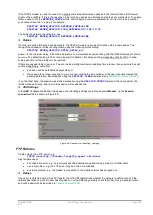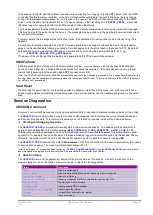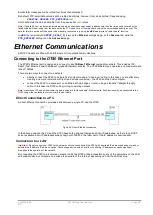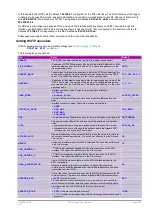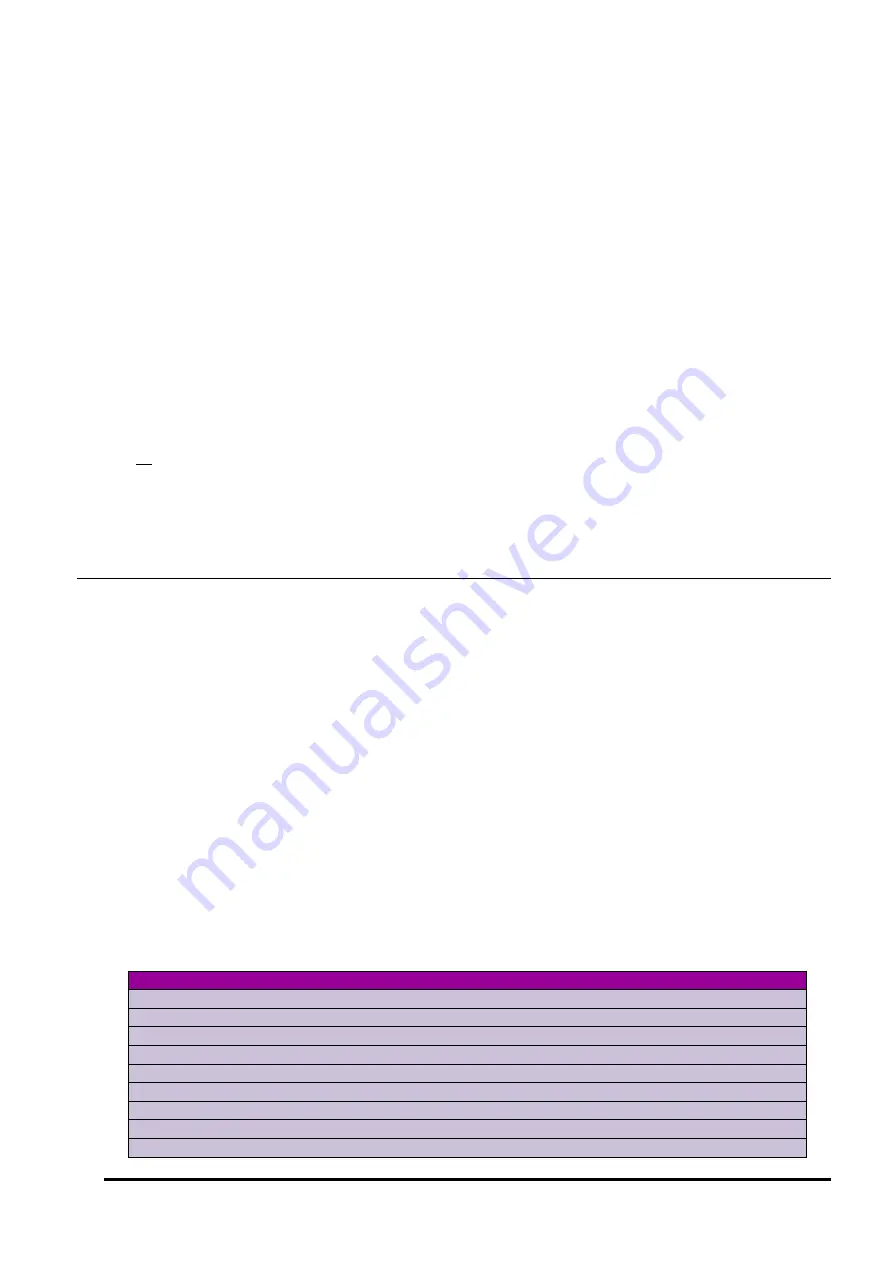
UM-0085-B09
DT80 Range User Manual
Page 227
RG
If the session is still OK and the problem occurred while connecting to or logging in to the SMTP server then the
DT80
concludes that this is a server problem, or the email related profile settings are incorrect. Either way, there is nothing
wrong with the actual email message, so it will remain in the queue. The
DT80
will then retry connecting to the SMTP
server, using the same timing parameters as for session retries, i.e the first delay time is
RETRY_DELAY_S
seconds
(60 times longer for every third attempt) and the retries continue indefinitely.
The third possibility is that the
DT80
can connect to the SMTP server successfully, but the server rejects the message.
This may be due to the server being too busy, or the message may be invalid (e.g. the destination email address might
be incorrectly formatted).
For alarm emails, the message will be retried four times, then discarded. An entry will be made in the event log if this
happens.
For emails with attached data files, as with FTP unloads, discarding messages is undesirable due to the potential for
gaps in the transmitted data following an outage. A similar approach is therefore taken to that used for FTP. By default,
data emails are retried indefinitely, although you can set a retry limit using the same profile as for FTP, e.g.
PROFILE UNLOAD FTP_RETRIES=10
(The name of the profile is a little misleading as it applies to both FTP and email data unloads).
SMS Failures
SMS transmissions may fail due to a transient network problem, or (more likely) an incorrectly specified destination
phone number. Either way, a failed SMS will be retried four times, then deleted – the same behaviour as for a failed
alarm email (assuming that the session and SMTP connection are OK).
Note:
The
DT80
will consider that an SMS has successfully been sent if the message is accepted by the mobile network. However, this
does not mean that the message will necessarily make it to the recipient's SMS inbox. The network will make a "best effort" to deliver it,
but delivery is not guaranteed.
Hard Reset
If a hard reset or power loss occurs then any queued messages or data files will be preserved. Following the reset, a
session will be started immediately (unless all queued items are low priority) and the transfers will proceed in the usual
way.
Session Diagnostics
SESSION Command
Normally, communications sessions start and stop automatically in response to alarms and data unloads or time of day.
The
SESSION
command provides a way to manually control sessions, and determine the current status of a session
and any pending transfers. This command is actually a set of related commands, which will be described below.
Starting and Stopping Sessions
The
SESSION START
command will manually start a communications session. The session will then persist for a
period of time as specified in the profile settings (
MIN_DURATION_S
,
MAX_DURATION_S
,
MIN_IDLE_S
). By
default, this command is assigned to an entry in the keypad function menu (
Start comms
). This would allow a central
operator to, for example, ask an onsite person to wake a sleeping logger and select this option via the keypad. Shortly
afterward, the modem would be online and the central operator would be able to connect to it using
dEX
.
The
SESSION STOP
command (by default
Stop comms
on the function menu) can be used to prematurely terminate a
communications session. The modem will disconnect and switch off.
Note:
If an "always on" session has been configured (
TIMING_CONTROL=ALWAYS
) then the
SESSION STOP
command will still
abort the session in progress, but a new session will be automatically started after a short delay.
Session Status
The
SESSION
command (no parameter) will report the current status of the session, similar to that shown on the
modem status screen on the display. A session can be in one of the following states:
Status
Description
Idle
Modem is switched off
Will retry
Modem is currently switched off, but a session retry is scheduled
Starting modem
Modem is initialising
Checking PIN/PUK
Checking configured SIM PIN, or waiting for user to enter PIN
Registering
Registering on mobile network
Sending SMS
Sending queued SMS messages
Connecting to Internet
Connecting to the Internet
Online
Successfully connected to the Internet
Closing
Session is closing