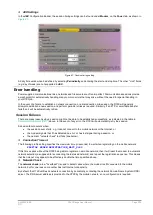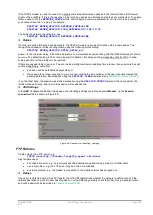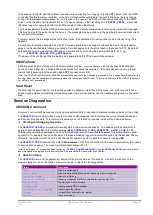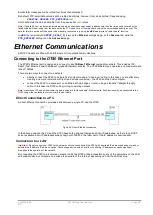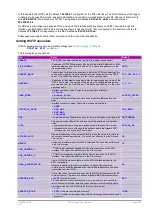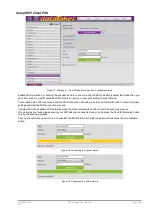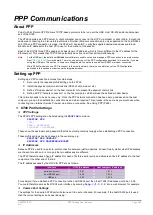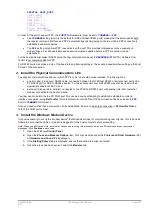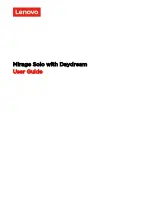UM-0085-B09
DT80 Range User Manual
Page 238
RG
7. Test the connection
You should now be able to connect to the
DT80
. For example, you could enter the
DT80
's IP address (192.168.11.10 in
this case) into a web browser in order to access the
DT80
's web interface, or you could create a TCP/IP connection in
DeTransfer
or
DeLogger
, again specifying the
DT80
's IP address.
Accessing the DT80 via the Internet
One of the major advantages connecting to the
DT80
via its Ethernet port is that you can then potentially access the
DT80
from anywhere in the world via the Internet. That is, you use your computer and its existing Internet connection to
access the
DT80
in much the same way as you would access a web site. This section discusses what is required in
order to make this happen.
There are essentially two possible connection scenarios:
•
The
DT80
is on a private network, "behind" a NAT (Network Address Translation) router or firewall. This private
network may be a corporate LAN (Figure 86 (P240)), or a single cable between the
DT80
and an integrated
modem-gateway (Figure 87 (P241)).
•
The
DT80
is connected to the Internet directly, or via a conventional (non-NAT) router.
DT80 on Private Network
Figure 86 (P240) shows a typical network arrangement where the
DT80
is on a private LAN. In this case the
DT80
has
been configured with a static private IP address, 192.168.1.7.
In this example, the organisation's ISP has allocated a single public IP address (203.54.192.12) which is "shared" by
PC1, PC2, the
DT80
and any other devices on the local network. As far as the outside world is concerned, the whole
network looks like one single computer with one IP address. The NAT router is responsible for maintaining this fiction – it
does this by remembering which local computer made a given request (e.g. to view a particular web page) and making
sure that when the matching reply from the Internet is received (containing the web page itself), then it is forwarded to
the correct computer. With this network configuration, the
DT80
would be set up as follows
PROFILE ETHERNET ENABLE=YES
PROFILE ETHERNET IP_ADDRESS=192.168.1.7
PROFILE ETHERNET SUBNET_MASK=255.255.255.0
PROFILE ETHERNET GATEWAY=192.168.1.1
PROFILE NETWORK DNS_SERVER_1=203.54.22.1
PROFILE NETWORK DNS_SERVER_2=203.54.22.2
In this case there is no DNS server set up on the LAN, so the addresses specified by the Internet Service Provider are
used.
Port Forwarding
The above setup will allow the
DT80
to access servers on the Internet – for example, it can send email or upload data to
an FTP server. However, the
DT80
can also act as a server, where it waits for incoming web or FTP or command
interface requests, then processes them.
If you want to allow access to the some or all of the
DT80
's servers from the Internet, then it is necessary to tell the NAT
router (firewall) to forward such incoming requests to the
DT80
's IP address. Otherwise, the router will not know what do
with these requests, and simply discard them.
This process is known as
port forwarding
. You (or your network administrator) will need to configure the router so that
incoming requests using the following TCP/IP ports will be forwarded to the
DT80
's IP address:
•
TCP port 80 – allows access to the
DT80
's web server
•
TCP port 21 – allows access to the
DT80
's FTP server (command port)
•
TCP ports 1024-5000 – allows access to the
DT80
's FTP server (data port). For "passive mode" FTP transfers,
the
DT80
randomly selects a data port from this range.
•
TCP port 7700 – allows access to the
DT80
's command interface server
•
TCP port 843 – allows access to the
DT80
's enhanced web interface
•
TCP port 502 – allows access to the
DT80
's Modbus server
•
ICMP (Internet Control Message Protocol) – allows "ping" requests to be sent to the
DT80
; this can be helpful
when diagnosing network problems
The actual procedure for setting up port forwarding will vary according to the particular model of router/firewall. Consult
the unit's documentation for more details.
Note1:
It is not necessary to forward the FTP ports in order for the
DT80
to be able to connect to an external FTP server. It is only
necessary if you want to be able to remotely access the
DT80
's own FTP server
Note2:
The above port numbers listed above are the defaults. Some of these can be changed in the
DT80
profile, see
Note3:
You should only enable port forwarding for
DT80
facilities that you wish to make available to the Internet. For example, if you
want to prevent any access to the
DT80
command server then you should not set up port forwarding for port 7700.