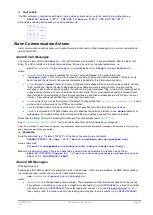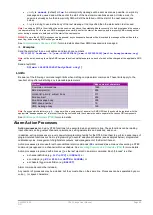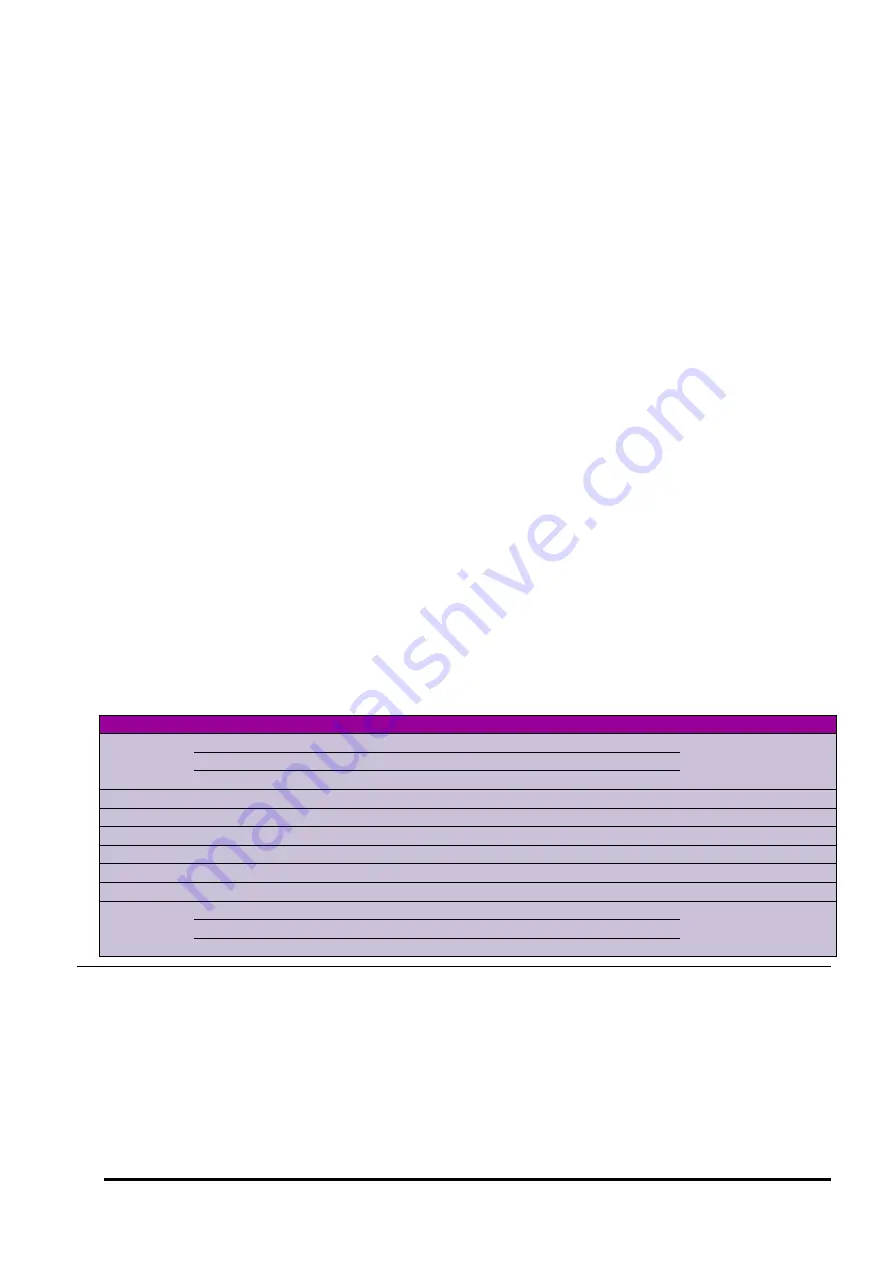
UM-0085-B09
DT80 Range User Manual
Page 101
RG
For example, if you are only interested in alarms:
LISTD data=n
Job Sch Type Ov Lg Go Recs Capacity
======== === ========== == == == ======== ======== —
*SAMPLE B Alarm Live Y Y N 3 1455
*SAMPLE B Alarm Arc 2 2
First Last File
=================== =================== ===========================================
2010-03-01 09:54:40 2010-03-11 19:32:00 B:\JOBS\SAMPLE\B\DATA_B.DBD
2010-03-01 09:54:40 2010-03-01 09:54:48 B:\JOBS\SAMPLE\002_20100311T193043.DBD
Live and Archive Files
By default,
LISTD
returns details for both live and archive files. You can select which you want to include using the
live=
and archive= options. These are both yes/no options and they work in much the same way as the
data=
and
alarm=
options.
Source Drive
Store files may exist on any of the three file system drives –
A:
(USB device),
B:
(internal file system) and
D:
(RAM disk).
By default,
LISTD
searches all three drives. Using the
src=
option you can restrict the search to one or more of these
drives.
For example, if you are only interested in seeing what store files are on a USB device you can use
LISTD src=a
Drive letters can be combined, so the default setting is
src=abd
.
Source Path
By default,
LISTD
will search for store files in appropriate folders under
B:\JOBS
, and/or
D:\JOBS
and/or
B:\Sn
serial
\JOBS
. The exact search path depends on the
src
,
job
and
sched
option settings.
Alternatively, you can force a particular root folder to search using the
path
option. If this option is set to a valid folder
path (which must end in a \ character) then only store files in the specified folder (or any subfolders) will be returned. For
example:
LISTD path=b:\myarchives\
You can also specify a single .DBD file name. LISTD will then list the details for just that store file. For example:
LISTD path= B:\JOBS\SAMPLE\002_20100311T193043.DBD
LISTD Option Summary
The following table summarises the available
LISTD
options:
Option
Value
Description
Default Value
job=
jobname
include specified job only
(none)
*
include all jobs
(none)
include current job only
sched=
schedule-list
include specified schedules only
XABCDEFGHIJK
data=
Y
/
N
include data stores (yes/no)
Y
alarms=
Y
/
N
include alarm stores (yes/no)
Y
live=
Y
/
N
include live stores (yes/no)
Y
archive=
Y
/
N
include archive stores (yes/no)
Y
src=
drive-list
search for store files on specified drives only
ABD
path=
folder-path
\
search for store files in specified folder or sub-folders only
(none)
file-path
list details for specified store file only
(none)
search path based on
src
,
job
and
sched
options
COPYD – Unload Data
The
COPYD
command is used to
unload
data and alarms from one or more store files. That is, data is read from the
source .DBD file(s), transformed into the desired output format (CSV, DBD etc.), then written to the desired destination
(comms port, file, FTP server).