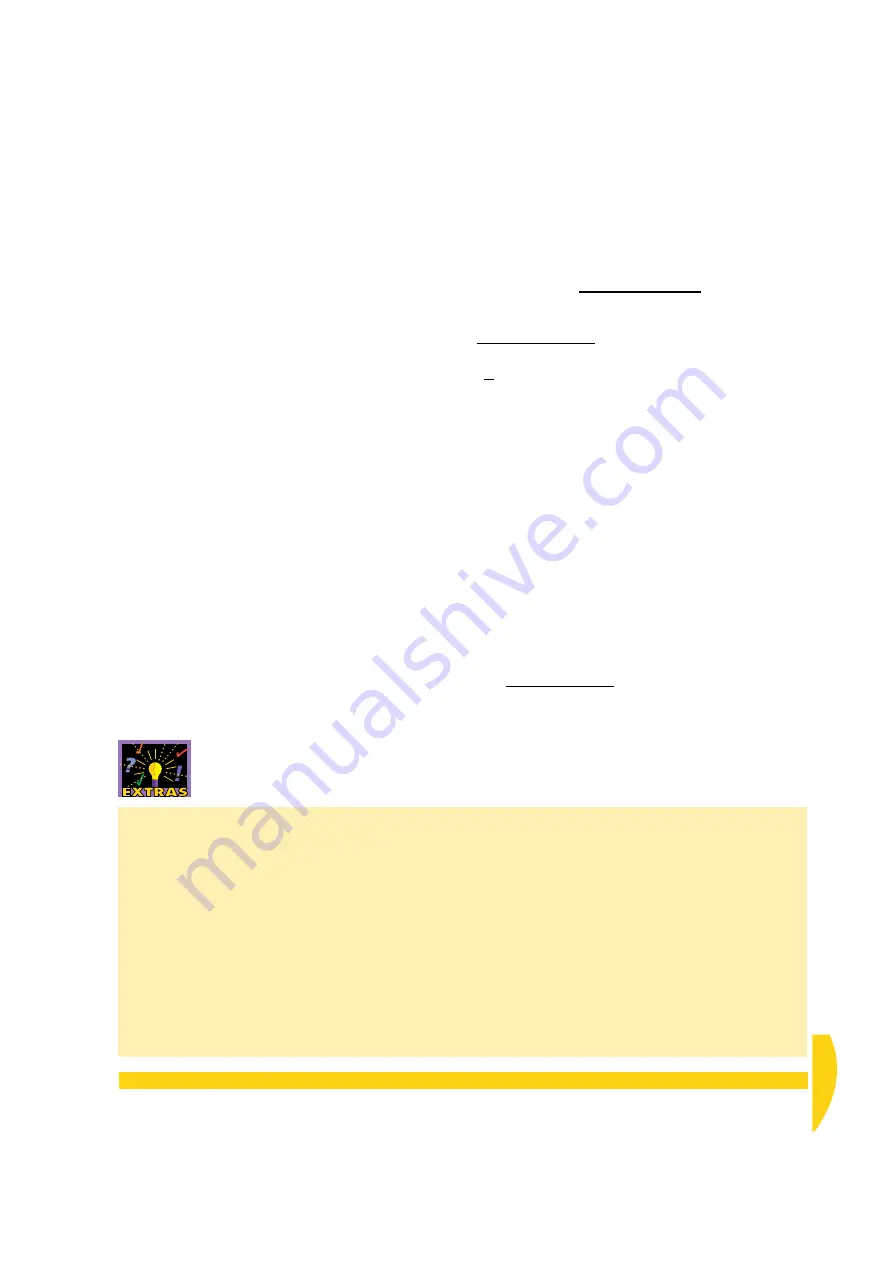
C
HAPTER
3 S
ET
U
P
THE
D
E
L
OGGER
S
OFTWARE
: Make the Software Connection
19
UM-0071-A0
g) In DeLogger’s File menu, choose
Save Project
.
This saves the change you just made to the window
view (minimizing Prog1.dlp).
We’ll introduce you to the things you can see in the
DeLogger window in the next chapter. For now,
continue with “Make the Software Connection”.
3-3
M
AKE
THE
S
OFTWARE
C
ONNECTION
Your computer is physically connected to the DT800
(you did this in the previous chapter). Now you
complete the communications link by making the
software connection between DeLogger and the DT800.
From now on in this guide we use the term
“Connection” — note the uppercase C — to mean
“software connection” (see also page 28).
The “dt800 Com1” Connection
Although you can create your own Connections, in this
tutorial you’ll use one already provided with DeLogger.
It’s called
dt800 Com1
and contains instructions that tell
DeLogger
• that the
dataTaker at the other end of the
communications link is a
DT800
• to detect the DT800’s communications baud rate
and match the computer’s baud rate to it
• to use software flow control when communicating
with the DT800 (see the “Flow Control” Extras
panel).
In addition, this Connection specifies that the DT800 is
directly connected to the computer’s COM1 serial port.
So, if you chose to plug the comms cable into a serial
port other than COM1 on the back of your computer,
modify the dt800 Com1
Connection in DeLogger now
(
Connections
menu >
Properties…
).
Connection Troubleshooting
If DeLogger responds with an “Error connecting
to…” message, try the following:
• Check that the comms cable’s connectors are
firmly plugged into their sockets, then repeat
“Make the Software Connection” above.
• If the computer has more than one COM port,
swap the comms cable to the other port, then
repeat “Make the Software Connection” above.
• Perform a hardware reset on the DT800
(described in “Resetting the DT800” in Part H of
the
DT800 dataTaker User’s Manual), then repeat
“Make the Software Connection” above.
• Make sure there is no software configured to
access the computer’s COM port you’re using for
the DT800 (COM1 if you’re following this tutorial
“to the letter”). If there is such software, you can
• re-configure it to use a different COM port, or
• quit it while you use DeLogger (you’ll have to
do this every time), or
• remove it (use Windows’ Add/Remove
Programs control panel).
Then repeat “Make the Software Connection” above.
• Change the serial port specification in the
DeLogger software Connection (
Connections
menu
>
Properties
) to, say, COM2. Then repeat “Make
Summary of Contents for DT800
Page 1: ...UM 0071 A0 ...
Page 2: ...UM 0071 A0 ...
Page 73: ...UM 0071 A0 ...
Page 74: ...UM 0071 A0 ...
















































